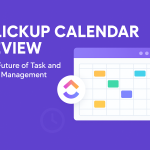1- Introduction to Zoho Mail
Hey there, fellow business enthusiasts! Let’s chat about something that’s become an absolute game-changer in our day-to-day operations: Zoho Mail. Now, I know what you’re thinking—”Another” email service? Really?” But trust me, this one’s different, and I’m excited to share why it’s become my go-to for all things communication.
1.1. What is Zoho Mail?
Picture this: You’re juggling client emails, and team updates, and trying to keep track of that one important message buried somewhere in your inbox. Sounds familiar, right? Well, Zoho Mail is like having a personal assistant who’s got your back. It’s not just an email service; it’s a full-blown collaboration platform that’s tailor-made for businesses like ours.
Think of it as your digital Swiss Army knife. You’ve got your classic email functionality, sure, but then Zoho throws in a calendar, contacts manager, tasks, notes, and even a feature called Streams that’ll make you wonder how you ever lived without it. It’s like they took all the best parts of different productivity tools and wrapped them up in one neat package.
But here’s the kicker—it’s not just about having all these features. It’s about how seamlessly they work together. You can go from responding to an email to scheduling a meeting to jotting down ideas for your next big project, all without ever leaving your inbox. It’s like having your entire office right there on your screen.
Now, I know what some of you tech-savvy folks might be wondering: “How does it stack up against the big players?” Well, let me tell you, Zoho Mail holds its own and then some. It’s secure, private, and – get this – completely ad-free. No more distracting banners or creepy targeted ads. Just pure, unadulterated productivity.
But don’t just take my word for it. Let’s dive into how you can actually start using Zoho Mail to transform your business communication. Trust me, once you see it in action, you’ll wonder how you ever managed without it.
2- Zoho Mail Suite

Alright, let’s dive into the good stuff! You know how sometimes you feel like you’re juggling a million apps just to get through your workday? Well, Zoho Mail is here to change that game. It’s like they took all the essential tools we need and wrapped them up in one neat package. Let me walk you through this productivity powerhouse.
2.1. Email
First things first – email. I mean, it’s the bread and butter of business communication, right? Zoho Mail nails the basics and then some. Here’s a quick rundown of how to make the most of it:
- Set up your signature: Go to Settings > Mail > Compose > Signature. Pro tip: Add a little personality to it!
- Create folders: Right-click on your inbox and select ‘New Folder’. I like to have folders for different clients or projects.
- Use filters: Head to Settings > Mail > Filters. Set up rules to automatically sort incoming emails. Trust me, it’s a game-changer.
But here’s where it gets interesting. Zoho Mail isn’t just about sending and receiving emails. It’s got this cool feature called ‘Streams’ that turns your inbox into a collaboration hub. Imagine being able to share an email with your team without those endless forwards and replies. Just “@mention” your colleagues, and boo you’re all on the same page.
2.2. Calendar
Now, let’s talk about the calendar. It’s not just any calendar – it’s like your personal time wizard. Here’s how to make it work for you:
- Create an event: Click on the Calendar icon, then hit ‘New Event’.
- Set reminders: Don’t forget to set reminders. I usually go for 15 minutes before, but you do.
- Share calendars: Working with a team? Share your calendar by clicking on ‘Calendar Settings’ > ‘Sharing’.
The best part? It syncs seamlessly with your email. Did you get an email about a meeting? One click, and it’s in your calendar. No more copy-pasting details or forgetting important dates.
2.3. Contacts
Your address book just got a major upgrade. Zoho Mail’s Contacts feature is like having a personal rolodex on steroids. Here’s how to use it:
- Import contacts: Go to Contacts > Import. You can bring in contacts from Google, Outlook, or even a CSV file.
- Create groups: Click on ‘New Group’ to organize contacts. I have groups for clients, vendors, and team members.
- Sync across devices: Your contacts will sync across all your devices. No more outdated info!
But here’s a cool trick – you can see all your communication history with a contact right from their profile. Emails, meetings, tasks – it’s all there. Talk about having context at your fingertips!
2.4. Tasks
Alright, task management. This is where Zoho Mail really shines. It’s not just a to-do list; it’s a full-blown task manager right in your inbox. Here’s how to get started:
- Create a task: Click on the Tasks icon, then ‘New Task’.
- Set priority and due dates: Don’t forget to prioritize and set deadlines.
- Assign tasks: Working with a team? You can assign tasks to colleagues.
But here’s the kicker – you can create tasks directly from emails. See an email that needs action? Click ‘More’ > ‘Add as Task’. It’s like magic for your productivity.
2.5. Notes
Think of Notes as your digital scratch pad, but way cooler. Here’s how to use it:
- Create a note: Click on the Notes icon, then ‘New Note’.
- Organize with tags: Use tags to categorize your notes. #ClientIdeas, #MeetingNotes, you name it.
- Share notes: Collaborate with your team by sharing notes.
Pro tip: Use Notes for brainstorming sessions. It’s a great way to capture ideas on the fly and share them with your team.
2.6. Streams (Collaboration tool)
Last but definitely not least, let’s talk about streams. This is Zoho Mail’s secret weapon for team collaboration. It’s like having a social network for your work. Here’s how to get started:
- Create a stream: Go to Streams > New Stream.
- Invite team members: Add colleagues to your stream.
- Start collaborating: Share updates, files, and even emails directly in the stream.
Streams are perfect for project discussions, team updates, or even just water cooler chat. It keeps conversations organized and searchable, which is a lifesaver when you’re trying to find that one brilliant idea someone shared last month.
And there you have it! The Zoho Mail Suite in all its glory. It’s not just about sending emails anymore; it’s about transforming the way we work. Give it a spin, and I bet you’ll wonder how you ever managed without it. Trust me, your productivity (and your sanity) will thank you!
3- Email Management Features

Alright, let’s dive into the nitty-gritty of email management in Zoho Mail. Trust me, this is where things get really exciting! I’ve been using these features for years, and they’ve completely transformed the way I handle my inbox. Let me walk you through some game-changers.
3.1. Customizable folders and filters
Remember the days of spending hours sorting through emails? Yeah, those are long gone. Zoho Mail’s customizable folders and filters are like having a personal assistant who knows exactly how you like your inbox organized.
Here’s how to set it up:
- Click on the “+” icon next to “Folders” in the left sidebar.
- Name your folder something catchy—I’ve got ones like “Urgent Client Stuff” and “Ideas to Explore Later.”.
- Now, for the magic: Go to Settings > Filters > New Filter.
- Set your conditions. For example, emails from your top client always go to “VIP Clients”.
- Choose the action—in this case, “Move to folder”.
Pro tip: Don’t go overboard with folders. I started with about 20 and ended up using only 5. Could you keep it simple?
3.2. Advanced search
Have you ever spent ages looking for that one email with that crucial info? Zoho Mail’s advanced search is like having a super-powered magnifying glass for your inbox.
Try this:
- Click the search bar at the top.
- Use operators like “from:”, “to:”, “subject:”, or “has: attachment.”.
- Combine them for ninja-level searching. Like “from:boss@company.com has attachment after:2023-01-01.”.
I once found a year-old email with a crucial contract detail in seconds. Talk about impressing the boss!
3.3. Attachment management
Attachments used to be the bane of my existence. Not anymore! Zoho Mail’s attachment management is slick.
Check this out:
- Click on the paperclip icon in any email view.
- You’ll see all attachments neatly categorized.
- Preview files without downloading a huge time saver!
- Share large files via cloud link. No more “file too large” nightmares.
My favorite part? The ‘Attachments’ view shows all files across emails. It’s like having a mini file manager right in your inbox.
3.4. Email recall
We’ve all been there, hit send, and immediately regretted it. Zoho Mail’s email recall feature is like a time machine for those “oops” moments.
Here’s how it works:
- Go to Settings > Mail > Compose.
- Enable “Outbox delay” and set a time (I use 30 seconds).
- When you send an email, it sits in the Outbox for that duration.
- Change your mind? Just drag it back to drafts.
This feature has saved my bacon more times than I care to admit. It’s especially handy when you’re firing off emails late at night, and your brain’s not at 100%.
Now, let me share a real-life scenario. Last month, I was working on a big proposal. I had different versions for different clients, all with similar names. You can guess what happened: wrong proposal, wrong client. But thanks to the 30-second delay, I caught it, swapped the attachment, and the crisis averted. The client never knew, and I didn’t spend the night in a cold sweat.
Remember, these features aren’t just bells and whistles. They’re tools to make your work life easier and more efficient. Play around with them and find what works for you. Before you know it, you’ll be an email management wizard, and your inbox will be your happy place.
And hey, if you’re feeling overwhelmed, start small. Pick one feature, master it, and then move on to the next. Rome wasn’t built in a day, and neither is the perfect email workflow. But with Zoho Mail, you’re well on your way to inbox Nirvana. Trust me, your future self will thank you!
4- Security and Privacy

Alright, let’s talk about something that keeps most business owners up at night – security and privacy. I know, I know, it’s not the sexiest topic, but trust me, it’s crucial. And Zoho Mail? They’ve got this locked down tight.
4.1. End-to-end encryption
So, picture this. You’re sending an email with super sensitive information; maybe it’s a groundbreaking business proposal or your grandma’s secret cookie recipe. Either way, you want that baby protected. That’s where end-to-end encryption comes in.
Zoho Mail uses S/MIME encryption, which is like a secret handshake between you and your recipient. Here’s how you set it up:
- Log into your Zoho Mail account.
- Click on that little gear icon for Settings.
- Look for “Send Mail As” and click on it.
- Find “Configure S/MIME” next to your email address.
- Click “Add Certificate” and upload your S/MIME certificate.
- Enter the password, hit save, and voila!
Now, when you send an email, you’ll see a little lock icon. That means your message is locked up tighter than Fort Knox.
4.2. Two-factor authentication
Next up is two-factor authentication. It’s like having a bouncer for your inbox. Sure, someone might guess your password, but can they also steal your phone? Didn’t think so.
Setting it up is a breeze.
- Head to the Zoho Mail Admin Console.
- Click on “Security and Compliance” in the left menu.
- Find “TFA” under Security.
- Toggle it on.
Now, every time you log in, you’ll need your password plus a code sent to your phone. It’s a bit like those fancy nightclubs with two bouncers, double the security, double the peace of mind.
4.3. Anti-spam and malware protection
Let’s face it: spam is the digital equivalent of junk mail, and malware is like that sketchy guy trying to sell you a “genuine” Rolex. Zoho Mail’s got your back here, too.
They’ve got this nifty feature called “Cousin Domains.”. It’s like a bouncer who knows all your cousins. Here’s how to set it up:
- In the Admin Console, go to “Security & Compliance”.
- Click on “Phishing & Malware”.
- Select “Cousin Domains”.
- Add domains you trust, and Zoho will flag emails from look-alike domains.
For example, if you trust “coolbusiness.com”, Zoho will give the side-eye to “coolbussiness.com” or “cool-business.com”.
4.4. GDPR compliance
Now, GDPR. It’s like the vegetables of the digital world. It’s not always fun, but it’s definitely good for you. Zoho Mail is all over this.
They’ve got a whole suite of features to keep you GDPR-compliant:
- Data encryption at rest and in transit
- Clear data retention policies (30 days in the trash, then it’s gone for good)
- Easy ways for users to access and control their data
Plus, they’ve got this cool feature where you can migrate your data to EU servers if you need to. For your emails, it’s like having a European vacation home.
Here’s the thing about security and privacy: it’s not just about ticking boxes. It’s about creating an environment where you and your team can work without constantly looking over your shoulders. With Zoho Mail, you’re not just getting features, but you’re getting peace of mind.
And let’s be real, in today’s digital wild west, that peace of mind is worth its weight in gold. Or bitcoins. Whatever floats your boat.
Remember, folks, good security is like good underwear. It’s essential; it makes you feel confident, and if it’s doing its job right, nobody else should even notice it’s there. So go ahead, set up that two-factor authentication, encrypt those emails, and show those spammers who’s boss. Your future self (and your IT team) will thank you.
5- Zoho Collaboration Tools

Alright, let’s get into one of my favorite aspects of Zoho Mail: the collaboration tools. If you’re like me and have ever felt bogged down by endless email chains and missed messages, you’re going to love what Zoho Mail has to offer. It’s like having a social media platform right inside your inbox, designed to keep your team connected and on the same page.
5.1. Streams for Team Communication
Imagine turning your email into a vibrant, interactive workspace where you can chat, share ideas, and collaborate without the clutter of traditional email threads. That’s exactly what Streams does.
Here’s how to get started:
- Access Streams: Open Zoho Mail and click on the ‘Streams’ icon in the sidebar.
- Create a Stream: Click ‘New Stream’ and give it a name that suits your project or team.
- Add Members: Use the ‘@’ symbol to mention and add team members to your stream.
- Share Content: Post updates, share emails, and even attach files directly to the stream.
Streams are perfect for brainstorming sessions or project updates. Instead of sifting through countless emails, everything you need is in one place, with comments and reactions to keep things lively.
5.2. Email Sharing and Draft Collaboration
Ever wanted feedback on an email draft before hitting send? Zoho Mail makes this super easy with its draft-sharing feature.
Follow these steps:
- Compose Your Email: Write your draft as usual.
- Share for Review: Click on ‘Share Draft’ in the compose window.
- Invite Collaborators: Add colleagues who need to review or contribute.
- Collaborate in Real-Time: Watch as they make edits or leave comments.
This feature is a lifesaver for important communications where getting input from multiple stakeholders is crucial.
5.3. Mailbox Delegation
Let’s face it: sometimes we all need a little help managing our inboxes, especially when things get hectic. That’s where mailbox delegation comes in handy.
Here’s how you can set it up:
- Go to Settings: Click on the gear icon and select ‘Mail Delegation’.
- Assign Delegates: Choose who can access your inbox by entering their email addresses.
- Set Permissions: Decide whether they can read, send, or delete emails on your behalf.
Mailbox delegation is great for when you’re out of the office or just need someone else to handle routine emails while you focus on bigger tasks.
These collaboration tools transform Zoho Mail from just an email service into a powerful hub for teamwork and productivity. Whether you’re sharing drafts for feedback or using Streams to keep everyone in the loop, these features are designed to make communication smoother and more efficient.
So go ahead, dive into these tools, and watch your team’s collaboration reach new heights! Trust me, once you start using them, you’ll wonder how you ever managed without them.
6- Integration and Compatibility
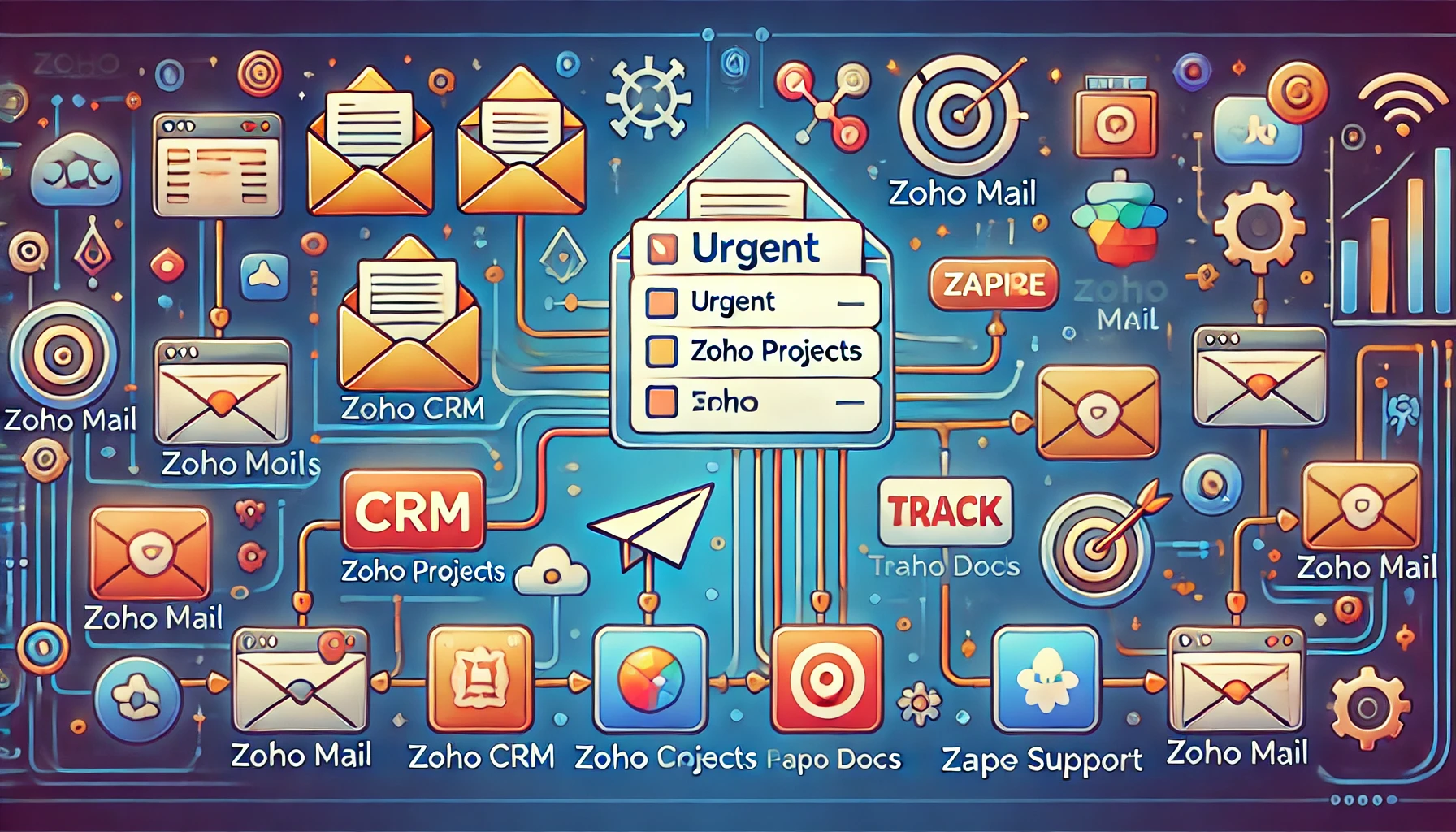
Alright, let’s dive into the juicy stuff: integrations and compatibility. This is where Zoho Mail really shines, folks. It’s like the Swiss Army knife of email services, playing nice with a whole bunch of other tools and apps. Let me break it down for you.
6.1. Integration with other Zoho apps
First off, if you’re already using other Zoho products, you’re in for a treat. Zoho Mail integrates seamlessly with the whole Zoho suite. It’s like they’re all part of one big, happy family.
Here’s a quick rundown of some of my favorite integrations:
- Zoho CRM: This one’s a game-changer. You can add contacts from your emails directly to your CRM. No more copy-pasting contact info!
- Zoho Projects: Got an important email about a project? Turn it into a task with just a couple of clicks. It’s like magic, I tell you.
- Zoho Docs: Sharing files has never been easier. You can attach docs from Zoho Docs directly in your emails or save attachments straight to Docs.
To set these up, just head over to your Zoho Mail settings, click on ‘Integrations’, and you’ll see all the Zoho apps you can connect. It’s as easy as pie.
6.2. Third-party app integrations (e.g., Zapier)
Now, here’s where things get really interesting. Zoho Mail plays well with others, even outside the Zoho ecosystem. And the star of the show? Zapier.
Zapier is the ultimate matchmaker for your apps. It lets Zoho Mail talk to over 3,000 other apps. Yeah, you heard that right, 3,000!
Here’s how to set it up:
- Head over to Zapier and create an account if you haven’t already done so.
- Click on ‘Make a Zap’.
- Choose Zoho Mail as your trigger app.
- Pick your action app (could be Trello, Slack, you name it).
- Follow the prompts to connect your accounts and set up your workflow.
Let me give you a real-world example. I’ve got a Zap set up that creates a new Trello card every time I get an email with “Urgent” in the subject line. It’s saved my bacon more times than I can count.
6.3. IMAP/POP support
Last but not least, let’s talk about IMAP and POP support. Now, I know this might sound a bit techy, but stick with me here.
IMAP and POP are just fancy ways of saying, “Hey, you can use Zoho Mail with pretty much any email client out there.” Whether you’re a die-hard Outlook fan or you swear by Apple Mail, Zoho Mail’s got your back.
Here’s a quick comparison:
| Feature | IMAP | POP |
|---|---|---|
| Syncs across devices | Yes | No |
| Stores emails on the server | Yes | No |
| Works offline | No | Yes |
Personally, I’m an IMAP guy. I love being able to access my emails from any device and know they’re all in sync.
To set up IMAP or POP:
- Go to Zoho Mail settings.
- Click on ‘Mail Accounts’.
- Enable IMAP or POP access (or both if you’re feeling adventurous).
- Use the server settings provided to set up your email client.
Pro tip: If you’re using a custom domain (like yourname@yourbusiness.com), use imappro.zoho.com as your IMAP server and poppro.zoho.com as your POP server.
And there you have it, folks! With these integrations and compatibility features, Zoho Mail isn’t just an email service; it’s the hub of your digital workspace. Give some of these a try, and I promise you’ll wonder how you ever lived without them. Happy emailing!
7- Mobile and Offline Access

Hey there, fellow road warriors and coffee shop nomads! Let’s chat about something that’s become absolutely crucial in our always-on, always-moving world: mobile and offline access to our emails. Zoho Mail’s got us covered, and I’m excited to share how it’s changed my work life for the better.
7.1. Mobile apps (iOS and Android)
First things first, let’s talk about mobile apps. Zoho Mail has slick apps for both iOS and Android, and trust me, they’re game-changers. I remember the days of squinting at tiny text on mobile browsers. Thankfully, those are long gone!
Here’s how to get started:
- Head to your app store (App Store for iOS, Google Play for Android).
- Search for “Zoho Mail”.
- Download and install the app.
- Open it up and log in with your Zoho credentials.
Boom! You’re in. But here’s where it gets really cool. The app isn’t just a stripped-down version of the web interface. It’s packed with features that make mobile email management a breeze:
- Swipe gestures: swipe right to archive, swipe left to delete. It’s like Tinder for your inbox!
- Conversation view: See entire email threads at a glance.
- Smart filters: Quickly sort emails by unread, attachments, or starred.
Pro tip: Set up push notifications for important emails. Go to Settings > Notifications in the app. I have mine set for emails from my boss and top clients – it’s saved my bacon more than once!
7.2. Offline access capabilities
Now, let’s talk about something that’s been a total game-changer for me: offline access. Picture this: you’re on a long flight or stuck in the subway with no signal. With Zoho Mail’s offline mode, you’re not just twiddling your thumbs – you’re getting work done.
Here’s how to set it up:
- Open Zoho Mail in your browser (Chrome, Firefox, or Opera works best).
- Click on the Settings gear icon.
- Go to the “Offline” section.
- Toggle “Enable Offline mail” to ON.
- Choose how many days of emails you want to sync (7, 14, or 30 days).
Once it’s set up, Zoho Mail will sync your recent emails to your device. When you’re offline, you can still:
- Read synced emails
- Compose new emails (they’ll send when you’re back online)
- Reply to emails
- Create and save email templates
It’s like having your office with you, even when you’re off the grid.
But here’s the kicker, and this is something I absolutely love—you can even work on your drafts offline. I can’t tell you how many times I’ve crafted the perfect email response while on a plane, but I’m ready to send it as soon as I land.
A word of caution, though: don’t enable offline mode on public or shared computers. It’s like leaving your diary open on a coffee shop table, which is not a great idea for privacy!
Now, let me share a real-world scenario. Last month, I was heading to a crucial client meeting when my train got stuck in a tunnel. No signal, no internet. But thanks to Zoho Mail’s offline mode, I was able to prepare my presentation, draft follow-up emails, and even review some important documents that were attached to recent emails. By the time I got to the meeting, I was more prepared than ever.
Remember, in today’s fast-paced business world, the ability to work anytime, anywhere, isn’t just a luxury. it’s a necessity. With Zoho Mail’s mobile apps and offline capabilities, you’re always connected (even when you’re not).
So go ahead, enable that offline mode, download that mobile app, and watch your productivity soar. Your inbox is now as mobile as you are. Happy emailing, folks!
8- Pricing Plans

Alright, let’s talk money, folks! I know, I know, it’s not the most exciting topic, but hear me out. Zoho Mail’s pricing plans are actually pretty interesting, and I’m going to break them down for you in a way that won’t put you to sleep. Promise!
8.1. Free plan
First up, we’ve got the Forever Free Plan. Yes, you heard that right – forever free. It’s like finding a unicorn in the world of business email services. Here’s what you get:
- Up to 5 users (perfect for small startups or side hustles)
- 5GB storage per user (that’s a lot of cat memes)
- 25MB attachment limit (okay, maybe not the biggest files, but it’ll do for most day-to-day stuff)
- Web access and free mobile apps (work from anywhere, anytime)
- Email hosting for a single domain (yourname@yourawesomebusiness.com)
Now, I’ve used this plan when I was just starting, and let me tell you, it’s a game-changer for small businesses. No more generic @gmail.com addresses—you look professional from day one.
8.2. Mail Lite
Next up, we’ve got the Mail Lite plan. This is where things start to get juicy. At just $1.25 per user per month (billed annually), you’re getting a serious upgrade. Here’s what’s included:
- 5GB storage per user (same as the free plan)
- Email hosting for multiple domains (great if you’re running several businesses)
- Huge attachments up to 250 MB (send those high-res product photos with ease)
- IMAP/POP access (use your favorite email client)
- Mobile apps for iOS and Android (stay connected on the go)
Plus, you get access to some cool features like email recall (a lifesaver when you hit ‘ send’ too soon) and offline access. I switched to this plan when my team grew to 6 people, and it was like upgrading from a bicycle to a sports car.
8.3. Mail Premium
Now, if you’re ready to pull out all the stops, there’s the Mail Premium plan. At $4 per user per month (billed annually), it’s not cheap, but boy, does it pack a punch. Here’s what you’re getting:
- 50GB storage per user (that’s a LOT of storage)
- Huge attachments up to 1 GB (send entire video presentations without breaking a sweat)
- White labeling (make it look like your own custom email service)
- Email backup and restoration (peace of mind, anyone?)
- S/MIME encryption (for those top-secret communications)
I moved to this plan when my business really took off, and let me tell you, the extra features are worth every penny. The ability to send massive files and the added security features have been invaluable.
8.4. Workplace
Last but not least, we’ve got the Workplace plan. This isn’t just an email service – it’s a full-blown productivity suite. At $3 per user per month (billed annually), it’s actually cheaper than Mail Premium but with a different focus. Here’s what you get:
- Secure business email (of course)
- Online file manager (goodbye, Dropbox)
- Online word processor, spreadsheet, and presentation software (see ya, Microsoft Office)
- Instant chat communication (no need for Slack)
- Online meeting software (Zoom, who?)
I haven’t personally used this plan, but I’ve heard great things from colleagues who have. It’s perfect if you want to consolidate all your work tools into one ecosystem.
Now, let me give you a real-world scenario. When I first started my digital marketing agency, I was using the free plan. It was great, but as we grew, we needed more. We upgraded to Mail Lite, which served us well for a while. But then we landed a big client who needed us to handle some sensitive data. That’s when we made the jump to Mail Premium. The extra security features and large attachment limit were exactly what we needed to handle this client’s needs professionally.
Remember, the best plan for you depends on your specific needs. Don’t be afraid to start small and upgrade as you grow. Zoho Mail grows with you, and that’s one of the things I love most about it.
So there you have it, folks! Zoho Mail’s pricing plans are in a nutshell. From free to feature-packed, there’s something for everyone. Now, go forth and email like a boss!
9- Admin Controls and Management
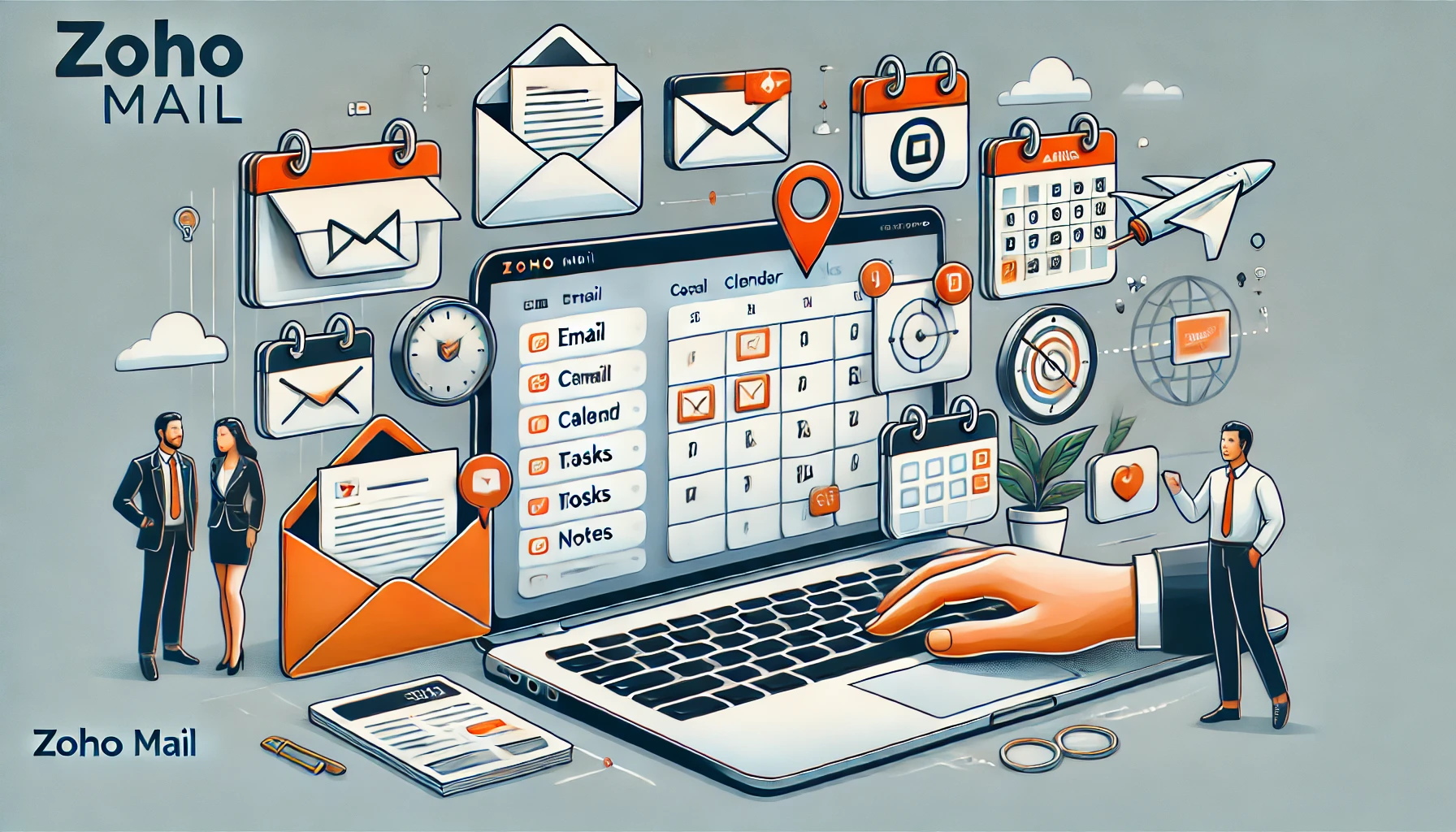
Alright, folks, let’s dive into the nitty-gritty of Zoho Mail’s admin controls and management. This is where you get to play puppet master and orchestrate your organization’s email symphony. Trust me, it’s not as daunting as it sounds—in fact, it can be pretty fun!
9.1. User management
First things first, let’s talk about managing your users. This is where you’ll be adding, removing, and tweaking settings for everyone in your organization. It’s like being the DJ at a party—you control who gets in and what they can do.
Here’s how to get started:
- Log into your Zoho Mail Admin Console.
- Look for the “Users” option in the left sidebar.
- Click on it, and voila! You’re in user management central.
Now, adding a new user is as easy as pie. Just click the “Add” button at the top, fill in their details, and you’re good to go. But here’s a pro tip: use the “Import using CSV file” option if you’re adding a bunch of users at once. It’s a real time-saver, trust me.
Oh, and remember – you can invite users, too! It’s perfect for when you want to add someone who already has an email address elsewhere. Just click “Invite” and send them an invitation. It’s like sending out party invites, but for work.
9.2. Domain management
Next up is domain management. This is where you get to play with your organization’s digital real estate. It’s all about setting up and managing your email domains.
Here’s a quick walkthrough:
- In the Admin Console, look for “Domains” in the left sidebar.
- Click on it to see all your domains.
- Want to add a new domain? Just click “Add Domain” and follow the prompts.
Now, here’s something cool – you can have multiple domains under one organization. It’s perfect if you’re running several brands or businesses. Just remember to verify each domain you add. It’s like getting the keys to your new digital office.
9.3. Security policies and compliance settings
Last but definitely not least, let’s talk security and compliance. This is the part where you get to be the superhero, protecting your organization from email villains.
To access these settings:
- Go to “Security & Compliance” in the left sidebar of your Admin Console.
- Here, you’ll find a treasure trove of security options.
One of my favorite features here is the email policy. It’s like creating a rulebook for your organization’s email use. You can set different policies for different user groups. For example, you might want stricter rules for your finance team than for your marketing folks.
Here’s a quick table of some security features you might want to enable:
| Feature | What it does |
|---|---|
| Two-factor authentication | Adds an extra layer of security to logins |
| S/MIME encryption | Encrypts emails for super-sensitive communications |
| Anti-spam settings | It keeps those pesky spam emails at bay |
Remember, these settings are your friends. They’re there to keep your organization’s communications safe and sound.
Now, let me share a real-world scenario. A few months back, we noticed some suspicious email activity in our organization. Thanks to the detailed account activity logs in the Admin Console, we were able to pinpoint the issue and nip it in the bud. It was like being a digital detective!
Setting up these admin controls might seem like a lot at first, but trust me, it’s worth it. It’s like building a fortress for your organization’s communications. And the best part? Once it’s set up, it mostly runs itself. You just need to check in now and then to make sure everything’s running smoothly.
So go ahead and dive into those admin controls. Play around with the settings; see what works best for your organization. And remember, if you ever get stuck, Zoho’s support team is just a click away. Happy admin-ing, folks!
10- Pros and Cons of Zoho Mail

Alright, folks, let’s get down to brass tacks. We’ve been through the ins and outs of Zoho Mail, and now it’s time for the moment of truth. What’s hot, and what’s not? Let’s break it down, shall we?
10.1. Advantages
First up, the good stuff. And let me tell you, there’s plenty to love about Zoho Mail.
- Bang for your buck: Let’s start with the obvious: Zoho Mail is incredibly affordable. With plans starting at just $1 per user per month, it’s a steal for small businesses and startups watching their pennies. And don’t even get me started on that forever-free plan for up to five users. It’s like finding a designer suit at a thrift store price!
- Fort Knox level security: Zoho Mail doesn’t mess around when it comes to keeping your data safe. We’re talking end-to-end encryption, both at rest and in transit. It’s like having a personal bodyguard for each of your emails.
- Swiss Army knife of integrations: If you’re already in the Zoho ecosystem, you’re in for a treat. Zoho Mail plays nice with all its siblings, from CRM to Projects. It’s like having a family reunion where everyone actually gets along!
- Customization galore: Want to make your inbox feel like home? Zoho Mail’s got you covered. From custom folders to personalized filters, you can tweak to your heart’s content.
- Mobile-friendly: With slick apps for both iOS and Android, Zoho Mail ensures you’re never out of touch. It’s like having your office in your pocket, minus the uncomfortable chair.
Now, here’s a neat little table summarizing some key pros:
| Feature | Benefit |
|---|---|
| Affordable pricing | Saves money for small businesses |
| Robust security | Keeps sensitive data protected |
| Zoho integrations | Streamlines workflow across apps |
| Customizable interface | Allows personalized email management |
| Mobile apps | Enables on-the-go access |
10.2. Limitations
But hey, nothing’s perfect, right? Let’s talk about where Zoho Mail could use a little polish.
- Learning curve: If you’re coming from Gmail or Outlook, Zoho Mail might feel a bit… different. It’s like moving to a new city – exciting, but you might get lost a few times before you find your favorite coffee shop.
- Limited third-party integrations: While Zoho Mail plays beautifully with other Zoho apps, it can be a bit standoffish with outsiders. If you’re heavily invested in non-Zoho tools, you might find yourself doing a bit of digital juggling.
- Attachment size limits: The free and lower-tier plans have some pretty strict limits on attachment sizes. It’s not a deal-breaker, but it might cramp your style if you’re used to flinging around large files.
- Occasional sync hiccups: Some users have reported issues with IMAP sync. It’s not common, but when it happens, it can be like trying to conduct an orchestra where half the musicians are playing a different song.
- The interface could use a facelift: While functional, some users find the interface a bit dated. It’s like that friend who still rocks a flip phone—gets the job done but is not winning any style points.
Now, don’t get me wrong. These cons aren’t deal-breakers for most users. It’s more like finding out your dream house has a slightly wonky doorknob—a minor annoyance in an otherwise great package.
In my experience, the pros far outweigh the cons for most small to medium-sized businesses. I remember when we first switched to Zoho Mail at my previous startup. Sure, there was a bit of grumbling at first as people got used to the new interface. But within a week, folks were raving about how much easier it was to collaborate and how much money we were saving.
Choosing an email service is like picking a car. It’s all about finding the right fit for your needs and budget. Zoho Mail might not be the flashiest sports car on the lot, but it’s a reliable, feature-packed sedan that’ll get you where you need to go without breaking the bank.
So there you have it, folks—the good, the bad, and the slightly wonky of Zoho Mail. Now, it’s up to you to decide if it’s the right fit for your business. And hey, with that free plan, there’s no harm in taking it for a test drive, right?

Conclusion
Alright, folks, we’ve been on quite a journey through the ins and outs of Zoho Mail. Now it’s time to wrap this up with a nice little bow. Let’s dive into who Zoho Mail is really for and some final thoughts to chew on.
11.1. Who is Zoho Mail best for?
So, you’re wondering if Zoho Mail is your email soulmate? Let’s break it down.
First off, if you’re a small business owner or a startup founder, Zoho Mail might just be your new best friend. Why? Well, it’s like finding a Swiss Army knife when all you could afford was a butter knife. You get a ton of features at a price that won’t make your accountant cry.
Freelancers and solopreneurs, listen up! Zoho Mail’s free plan is like striking gold. You get a professional email address (goodbye, embarrassing @gmail.com) without spending a dime. It’s like putting on a suit jacket over your pajamas, instantly more professional.
For medium-sized businesses, Zoho Mail is like that efficient office manager who keeps everything running smoothly. The collaboration tools and admin controls are a godsend when you’re juggling multiple teams and projects.
And are you already using other Zoho products? Well, then, Zoho Mail is a no-brainer. It’s like adding the final piece to a puzzle. Everything just fits together perfectly.
But let’s be real: Zoho Mail isn’t for everyone. If you’re a large corporation with complex email needs, or if you’re deeply invested in Microsoft or Google ecosystems, you might find Zoho Mail a bit limiting. It’s like trying to fit a square peg in a round hole. It might work, but it’s not ideal.
Here’s a quick rundown of who Zoho Mail is perfect for:
- Small businesses and startups
- Freelancers and solopreneurs
- Medium-sized companies
- Organizations already using Zoho products
- Budget-conscious businesses looking for value
11.2. Final thoughts
So, what’s the verdict on Zoho Mail? Well, it’s a solid contender in the email service arena. It’s like that underdog in a sports movie – not the flashiest player on the field, but damn if it doesn’t get the job done.
The affordability is a huge plus. In a world where every penny counts, Zoho Mail offers a lot of bang for your buck. It’s like finding a gourmet meal at fast-food prices.
The security features are top-notch. In an age where data breaches are as common as bad hair days, Zoho Mail’s commitment to keeping your info safe is like a warm, comforting hug for your sensitive data.
The collaboration tools are where Zoho Mail really shines. It’s not just an email service; it’s a full-blown productivity suite. It’s like having a virtual office where everyone can work together seamlessly.
Sure, it’s got its quirks. The learning curve can be a bit steep if you’re used to other email services. And yeah, the interface could use a bit of a facelift. But these are minor gripes in the grand scheme of things.
Choosing an email service is a bit like dating. What works for one person might not work for another. But if you’re looking for a reliable, feature-rich, and affordable email solution, Zoho Mail is definitely worth taking out for dinner and a movie.
So, my advice? Please give it a spin. Please take advantage of that free plan and see how it fits into your workflow. You might just find that Zoho Mail is the email service you’ve been searching for all along.
And there you have it, folks! We’ve covered Zoho Mail from top to bottom, inside and out. From its nifty features to its few quirks, you’re now armed with all the info you need to decide if Zoho Mail is right for you. Whatever you choose, here’s to efficient, secure, and hassle-free emailing. May your inbox always be manageable and your spam folder empty!
Zoho Mail Official Website: Click Here