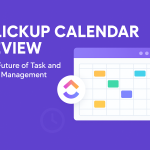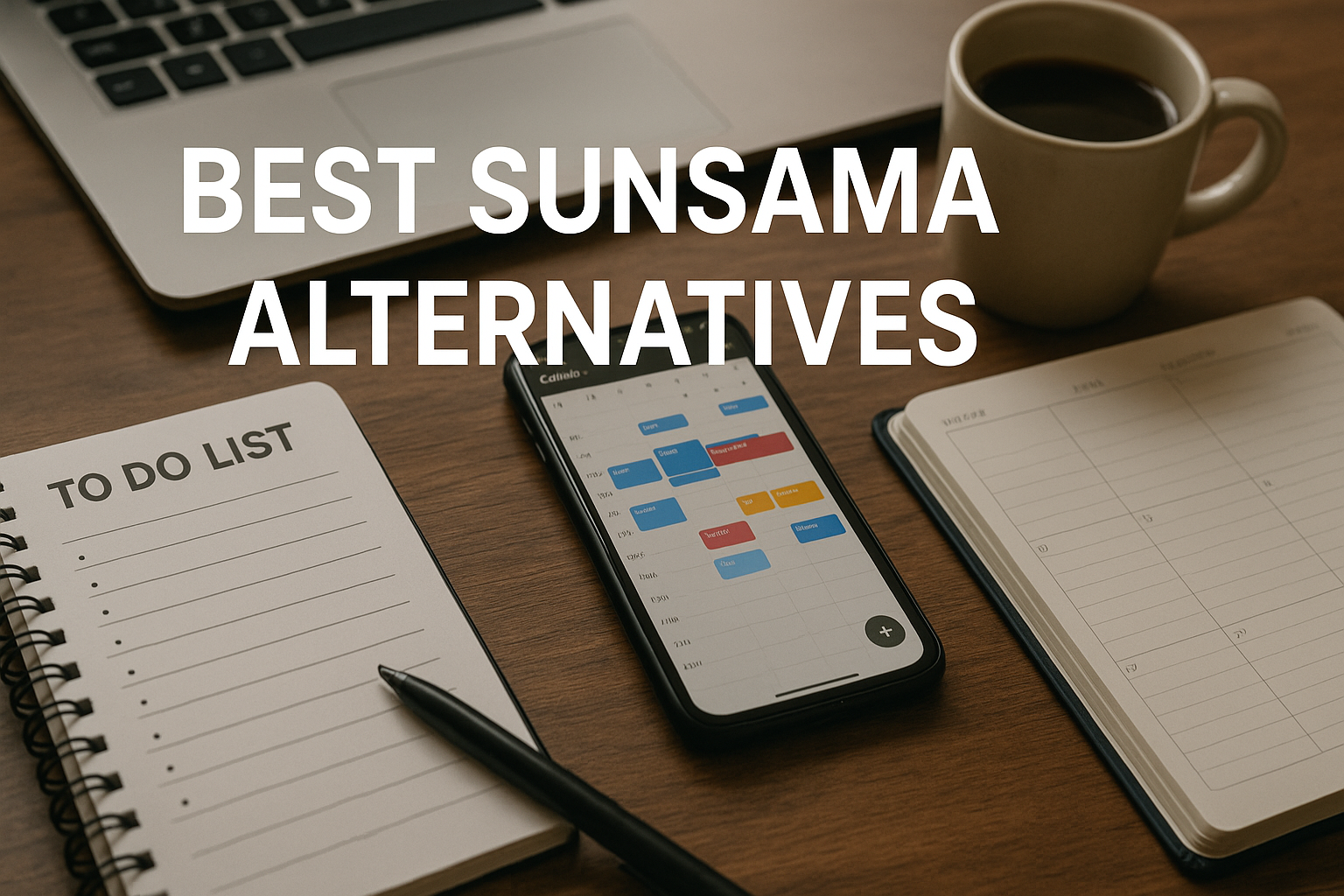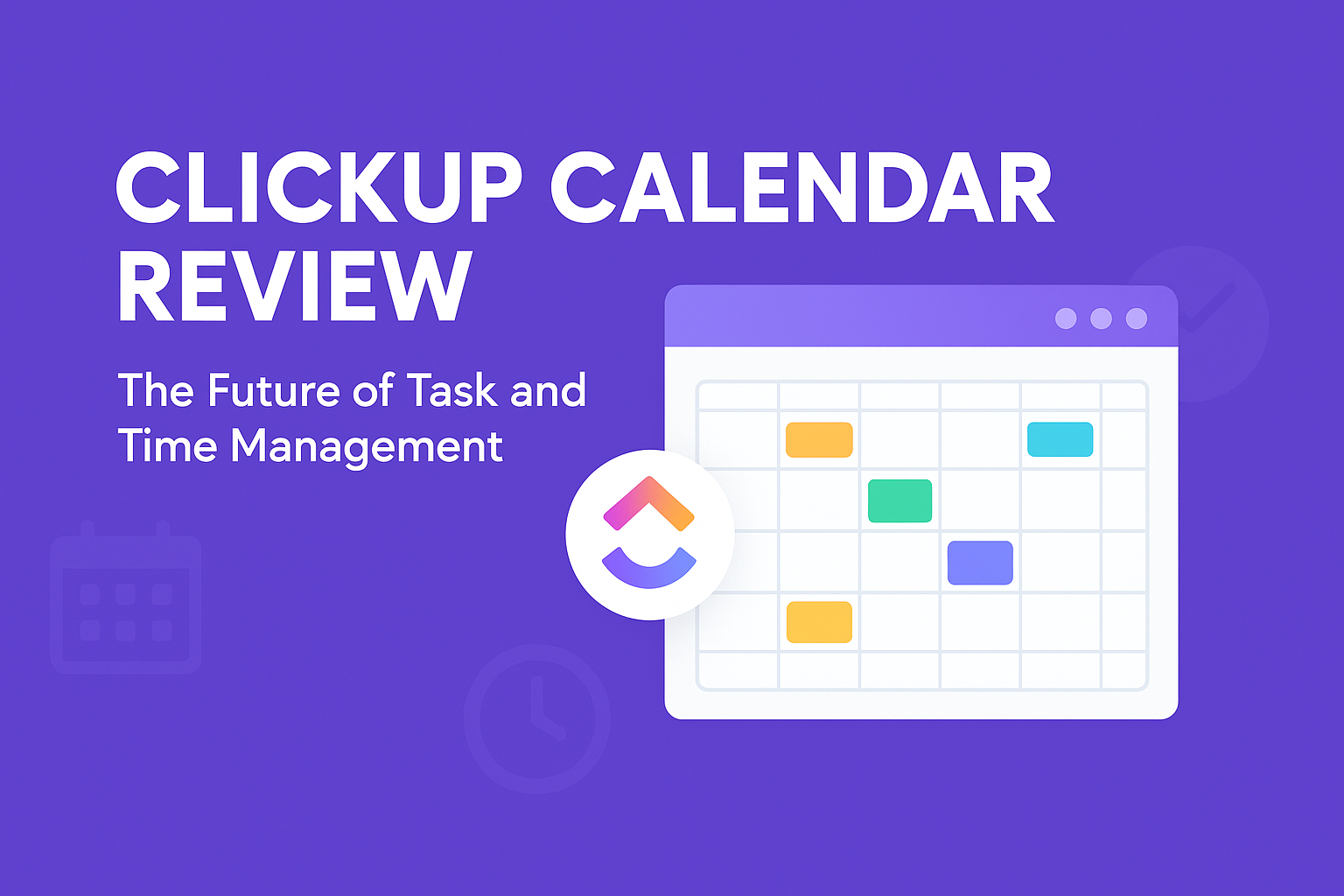Wrike Review 2024: Project Management Tool Breakdown
In today’s fast-paced work world, managing projects well is key. Teams are often far apart, and deadlines are tight. Businesses need tools that help teams work together, stay productive, and keep projects on track. Wrike is a powerful project management software that offers many features for different business needs.
In this Wrike review, we’ll look at what Wrike offers. We’ll cover its main features, pricing, and how it helps teams of all sizes in 2024. Our goal is to help you decide if Wrike is the right tool for your team.
Key Takeaways
- Wrike is designed to enhance collaboration for remote teams.
- The platform includes a variety of tools for effective project tracking.
- Features such as Gantt charts and control panels help visualize project progress.
- Flexible pricing plans cater to different organizational needs.
- Integrations with popular software further enhance Wrike’s functionality.
- User feedback highlights its adaptability across various industries.
Introduction to Wrike
Wrike is a standout in the project management software world. It’s a flexible work management tool that boosts collaboration and productivity. It’s perfect for teams of all sizes, from startups to big corporations.
Wrike’s user-friendly interface helps teams organize tasks and track progress. It also makes communication easier. People from various industries like its flexibility, which lets project managers create workflows that fit their team’s goals. This approach improves project visibility and accountability.
What is Wrike? Project management software.
Wrike is a cloud-based project management solution. It helps teams work more efficiently. It has many features to make sure tasks are done well and everyone can work together smoothly.
Overview of Wrike’s Features
Wrike has a lot of useful features. These include:
- Task Templates: Make starting projects easier with pre-made templates.
- Customizable control panels: Create views that show what’s important for your team or project.
- Automated Workflows: Automate routine tasks to save time.
- Real-Time Updates: Get updates on project changes and team activities right away.
Wrike also has tools for teamwork. It supports shared task lists, document sharing, and communication channels. This keeps team members connected.
Potential Use Cases for Different Teams
Wrike is good for many industries. Here are some examples:
- Marketing Teams: Plan campaigns and manage resources well.
- Software Development: Keep track of project timelines and follow agile practices.
- Professional Services: Manage client projects and keep resources in check.
Teams can employ Wrike features to boost productivity and accountability. It helps them work better together.
Wrike Review: Wrike features
Wrike is known for its strong features that boost productivity in project management. It offers great task management and collaboration tools. These help users make their workflows more efficient. i can say that this tool is the best project management features
Task Management and Collaboration Tools
Wrike makes it easy to assign tasks and set deadlines. Its user-friendly design helps track tasks, keeping teams on track. The tools for collaboration make sharing files and talking to the team easy, improving project unity.
Project Views and Gantt Charts
The Gantt chart feature in Wrike makes it simple to see project timelines. It shows task dependencies and expected completion dates clearly. Wrike also offers different project views, so I can manage projects in a way that fits my style.
Resource Management and Allocation
Wrike’s resource management tools help me assign tasks based on team members’ skills and availability. I can keep an eye on workloads to avoid burnout and ensure projects move forward smoothly. These tools help my team work better and be more productive.
Wrike Pricing Plans
Wrike offers different pricing tiers to meet various needs. From a free plan for small teams to advanced options for big organizations, there’s something for everyone. Let’s dive into what each plan offers.
Free Plan and Its Limitations
The free plan is perfect for small teams starting out. It lets you manage tasks without spending money. But, it has limits on user numbers and integrations, which might not work for bigger projects.
Professional and Business Plans
The Professional plan is for those who need more. It costs $ 9.80 per user per month and includes features like advanced reporting and time tracking. The Business plan adds collaboration tools, great for teams that need to work together smoothly. The business plan is 24.80 per user per month
Enterprise and Pinnacle Plans
For big organizations, the enterprise plan or pinnacle plan is the way to go. These plans are tailored to your needs and offer top security. They’re designed for complex projects and come with extra support.
Integrations and Automation
In today’s fast-paced work environment, effective project management relies heavily on seamless integrations and automated processes. Wrike excels in this area, providing a variety of ways to enhance workflows through collaborate with other tools. By using popular platforms like Microsoft Teams, Slack, and Google Drive, teams can significantly boost their productivity and collaboration efforts.
Popular Integrations with Other Tools
Wrike’s ecosystem includes numerous integrations that cater to different needs. These integrations allow teams to connect their existing tools directly within Wrike, creating a unified working environment. Here are some notable integrations:
- Microsoft Teams: Effective communication and quick project updates.
- Slack: Instant notifications and real-time collaboration.
- Google Drive: Easy access to files and documents within projects.
All Wrike integration is found here https://www.wrike.com/apps/
Wrike Automation Features
One of the standout features of Wrike is its wrike automation capabilities. This functionality allows users to automate repetitive tasks, reducing the need for manual intervention. Features such as automated task assignments and notifications streamline workflows, ensuring team members always have the right information. As a result, managing projects becomes less cumbersome, and response times improve within teams.
Project Management Software Comparison
When looking at different project management tools, it’s key to compare their features. This helps us see how Wrike stacks up against Asana and other top choices. Each tool meets different needs in project management.
How Wrike Compares with Asana
Wrike and Asana both offer strong tools for managing projects. Asana is known for its easy-to-use interface. On the other hand, Wrike excels in resource management and Gantt charts. Here’s a closer look:
| Feature | Wrike | Asana |
|---|---|---|
| User Interface | Functional but complex | Simple and intuitive |
| Resource Management | Advanced features | Basic functionality |
| Gantt Chart Representation | Rich and detailed | Limited functionality |
| Pricing | Flexible tiers | Competitive pricing |
Other Wrike Alternatives
There are many other tools like Wrike for different needs. Some notable ones include:
- Trello: Great for small teams with its visual Kanban boards.
- Monday.com: Offers lots of customization for various workflows.
- ClickUp: A versatile tool that combines many features in one place.
User Experience and Interface
The Wrike interface is known for its easy-to-use design. It lets me quickly find project details, tasks, and team chats. This makes managing projects smooth and efficient.
Being able to customize the control panels is a big plus. I can set it up to show only what’s important for my job. This helps me stay focused and avoid distractions.
Key elements of the user experience include:
- Clean and organized layout
- Quick access to project updates
- Team collaboration features integrated into the interface
The design of Wrike’s interface really meets my needs for managing projects. It balances being useful with being easy to use. This keeps me organized and boosts my productivity.
| Feature | Benefit |
|---|---|
| Intuitive Navigation | Ease of access to important project details |
| Customizable Dashboard | Personalized focus on relevant tasks and updates |
| Integration of Collaboration Tools | Streamlined communication and teamwork |
Wrike’s focus on user experience makes it a key tool for me in managing projects.
Security Features in Wrike
In today’s digital world, security is key, and project management tools like Wrike take it seriously. Wrike focuses on strong data security and follows industry standards. This ensures that all sensitive information stays safe.
Data Security and Compliance
Wrike uses a strong approach to keep data safe. It encrypts data both when it’s moving and when it’s stored. This makes it hard for unauthorized people to get to it. Wrike also checks its security often with approvals to make sure it’s up to par with strict rules.
This focus on data security makes Wrike a trusted place for managing important projects.
Single Sign-On Options
Wrike makes it easier and safer for users with single sign-on (SSO). This lets team members log in with their work credentials, not separate passwords. SSO cuts down on security risks and makes logging in quicker, which is great for big teams or companies with lots of projects.
| Security Feature | Description |
|---|---|
| Data Encryption | Encrypts data during transit and at rest to protect sensitive information. |
| Compliance Standards | Regularly undergoes audits to meet industry compliance regulations. |
| Single Sign-On | Allows easy access using organizational credentials to enhance security. |
Best Practices for Using Wrike
To get the most out of Wrike, follow some key steps. Organizing your projects and teams well is essential. This part will show you how to set up your projects and teams right. It will also explain the benefits of working with Wrike’s dashboards.
Setting Up Your Projects and Teams
Start by setting clear goals for each project. This makes it easier to assign tasks. Here are some steps for setting up your projects well:
- Define project goals: Clearly state what needs to be done and set measurable goals.
- Organize tasks: Break down projects into smaller tasks that team members can handle.
- Set deadlines: Set realistic deadlines to keep the project on track and encourage team members to stay on schedule.
- Assign responsibilities: Make sure everyone knows their role to avoid confusion.
Utilizing Wrike’s Dashboards Effectively
Dashboards are a great way to track project progress. They show important metrics and task statuses, helping you make better decisions. Here are some tips for using them well:
- Create custom views: Customize control panels to show the most important data for your team.
- Monitor progress: Check control panels often to spot any issues or areas needing improvement.
- Share insights: Use control panels to keep everyone updated on project status and changes.
- Adapt and iterate: Keep changing your control panels based on feedback and project changes.
Feedback and Testimonials
User feedback is key to seeing how Wrike works in real life. Many users have shared their stories, giving us a good look at what Wrike does well and what it doesn’t. Hearing from different teams helps us understand the tool better, making it easier for others to decide if it’s right for them.
User Experiences with Wrike
Teams from all walks of life use Wrike for their projects. Marketing folks love how it helps them work together. IT teams, on the other hand, praise its detailed tracking features. Most users agree that Wrike makes work easier by improving communication and helping them focus on what’s important.
Common Praise and Criticism
Many people love Wrike for its wide range of features and flexibility. But, some find it too complex, which can be a hurdle for new users. It’s important to consider this, as it affects how well teams can use Wrike. Looking at both the good and the bad helps us get a full picture of Wrike, making it easier for others to decide if it’s for them.
Project Management Needs and Industry Fit
It’s key to know what each industry needs in project management. Wrike is a flexible platform that meets these needs. It helps teams in marketing, software development, and professional services manage tasks better and work together more efficiently.
Marketing teams use Wrike’s visual tools to plan and track campaigns. This shows how well Wrike meets marketing’s needs. Software development teams value Wrike’s strong resource management, helping them keep track of timelines and use resources wisely.
Professional services firms benefit from Wrike’s enterprise solutions. These help them complete projects on time and within budget. Wrike’s flexibility makes it a great fit for any organization, improving processes and teamwork.
When looking at Wrike, it’s important to see if it fits your industry’s needs. Its ability to grow and offer many features makes it a top choice for effective project management.
| Industry | Project Management Needs | Wrike Features |
|---|---|---|
| Marketing | Campaign planning and tracking | Visual project mapping, collaboration tools |
| Software Development | Resource allocation, timeline tracking | Gantt charts, resource management |
| Professional Services | Delivery on time and budget | Enterprise solutions, reporting capabilities |
Conclusion
In my Wrike review, I found Wrike to be a top-notch project management tool. It meets the needs of many organizations. Its features help manage tasks and work together, making it great for various teams.
Wrike also works well with other apps, making it easy to use. This makes workflow smooth for everyone.
While Wrike has many strengths, it also has some weaknesses. New users might find it hard to learn because of all its features. Also, some plans might be too expensive for small teams.
These points are key to think about when deciding if Wrike is right for you. It’s important to weigh its good points against its not-so-good ones.
Overall, Wrike is a great choice for those looking to improve their project management. By considering both its benefits and drawbacks, users can make a smart choice that fits their needs and goals.
FAQ
What features does Wrike offer for project management?
Wrike has many features like task management and Gantt charts. It also has a customizable interface panel and resource management tools. These help teams work better together and manage their work more efficiently.
How does Wrike’s pricing compare to other project management tools?
Wrike starts with a free plan for small teams. Paid plans start at $9.80 per user per month for the Professional plan. It might cost more than some tools like Asana, but it offers more for bigger teams and complex projects.
Can I integrate Wrike with other tools?
Yes, Wrike works with many tools like Microsoft Teams and Slack. This makes teamwork and productivity better.
Is there a free trial available for Wrike?
Yes, Wrike has a 14-day free trial. It lets you try out its features before you decide to pay.
What industries can benefit from using Wrike?
Wrike is good for many industries, like marketing and software development. Its flexible features fit different project needs in various sectors.
How user-friendly is the Wrike interface?
Wrike’s interface is easy to use. It has simple navigation and customizable dashboards. This makes it easy to find project details and communicate with your team.
Does Wrike provide adequate security features?
Yes, Wrike focuses on keeping data safe. It uses encryption and does regular security checks. It also meets industry standards and offers single sign-on for extra security.
Can Wrike be automated for efficiency?
Absolutely. Wrike has automation features for smoother workflows. It can automatically assign tasks and send notifications, reducing manual work and improving project management.
How does Wrike handle resource management?
Wrike’s tools help manage team workloads well. This boosts productivity and makes sure resources are used well in projects.