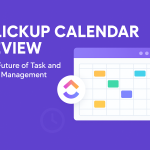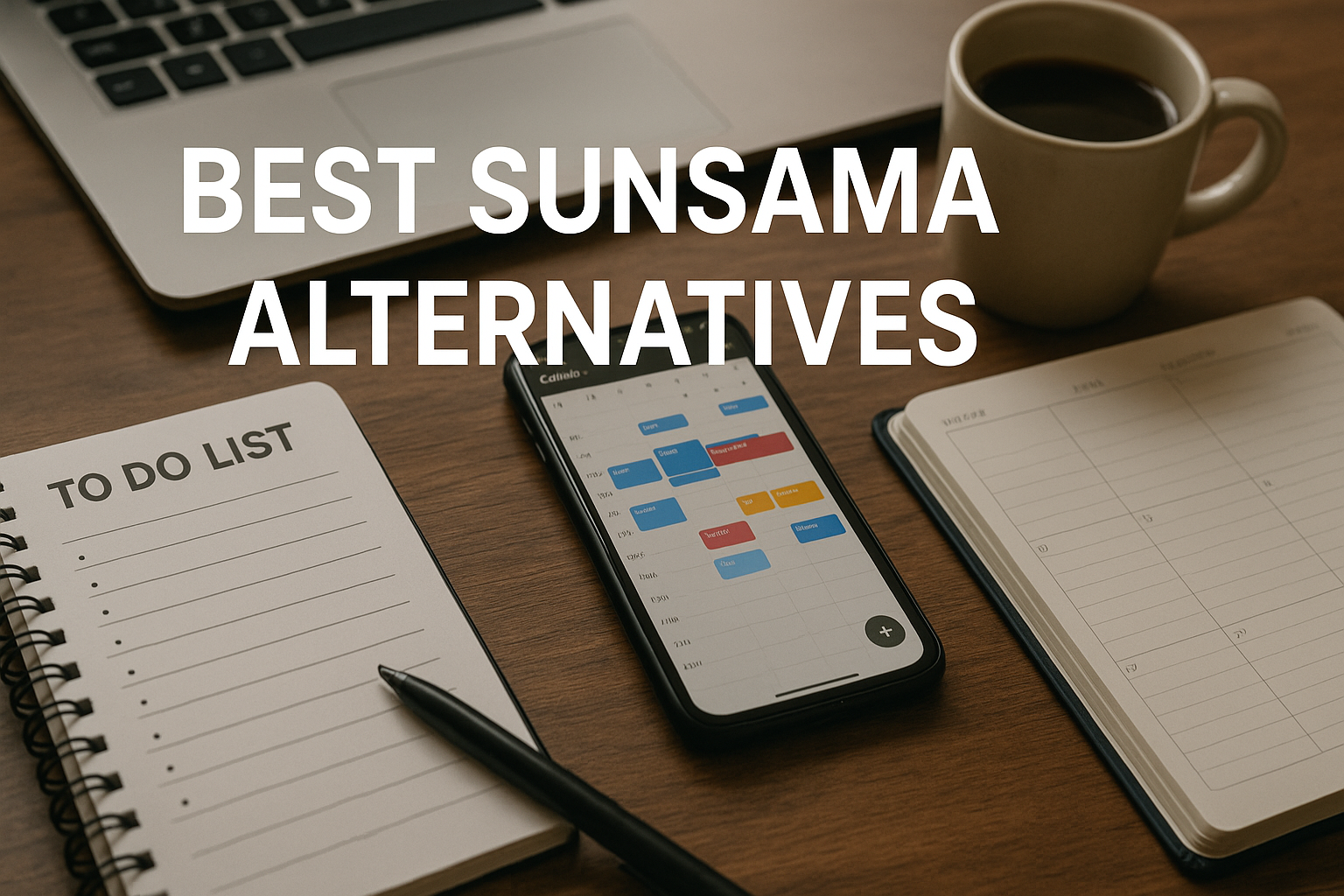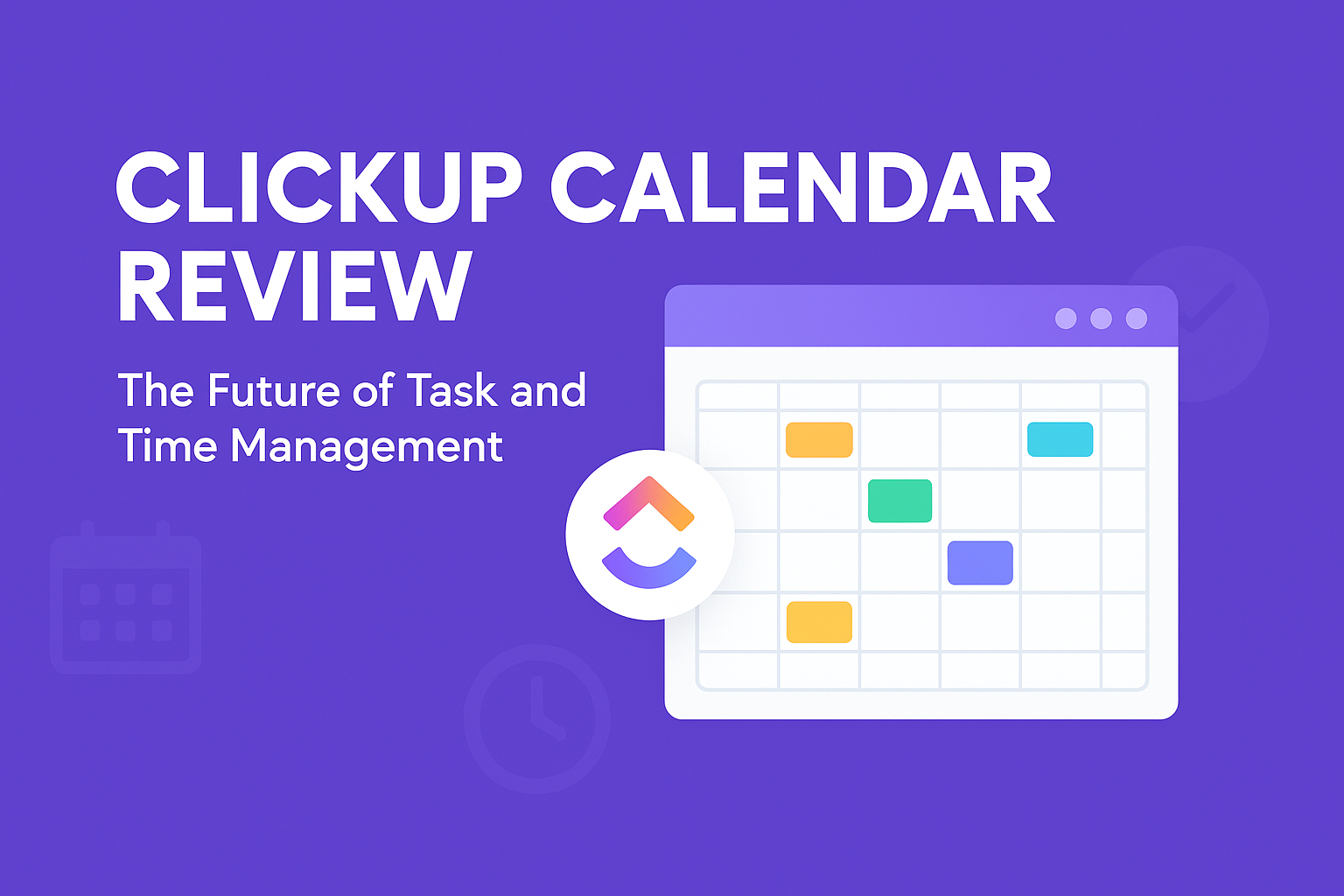In today’s digital age, managing an ever-growing list of bookmarks can be a daunting task. Enter minimarks, a sleek and efficient solution designed to streamline your online experience.
so let’s dive into the knowledge of what is Minimarks
In a world where our online lives are busier than ever, keeping track of important websites, articles, and resources can feel like an impossible task. Whether you’re managing personal research, professional projects, or a team’s collaborative efforts, one thing is clear: efficiency is key. Enter Minimarks, a game-changing bookmark manager that promises to revolutionize how you organize, share, and access your favorite online resources
What is Minimarks ?

At its core, Minimarks is a compact bookmark manager and start page that helps you organize, share, and publish bookmarks. It’s tailored for teams and web enthusiasts who seek a minimalist yet powerful tool to keep their online resources in check.
In a world where our online lives are busier than ever, keeping track of important websites, articles, and resources can feel like an impossible task. Whether you’re managing personal research, professional projects, or a team’s collaborative efforts, one thing is clear: efficiency is key. Enter Minimarks, a game-changing bookmark manager that promises to revolutionize how you organize, share, and access your favorite online resources
Who is it for?
Whether you’re collaborating on projects, curating content, or simply aiming to declutter your browser, Minimark offers a user-friendly interface that caters to both individual users and teams. Its intuitive design ensures that you spend less time searching and more time engaging with your favorite content.
By integrating Minimarks into your daily routine, you can enhance productivity and maintain a well-organized digital workspace.
Let’s dive into the standout features that make Minimarksa a game-changer for managing your bookmarks.
2. Key Features of Mminimarks
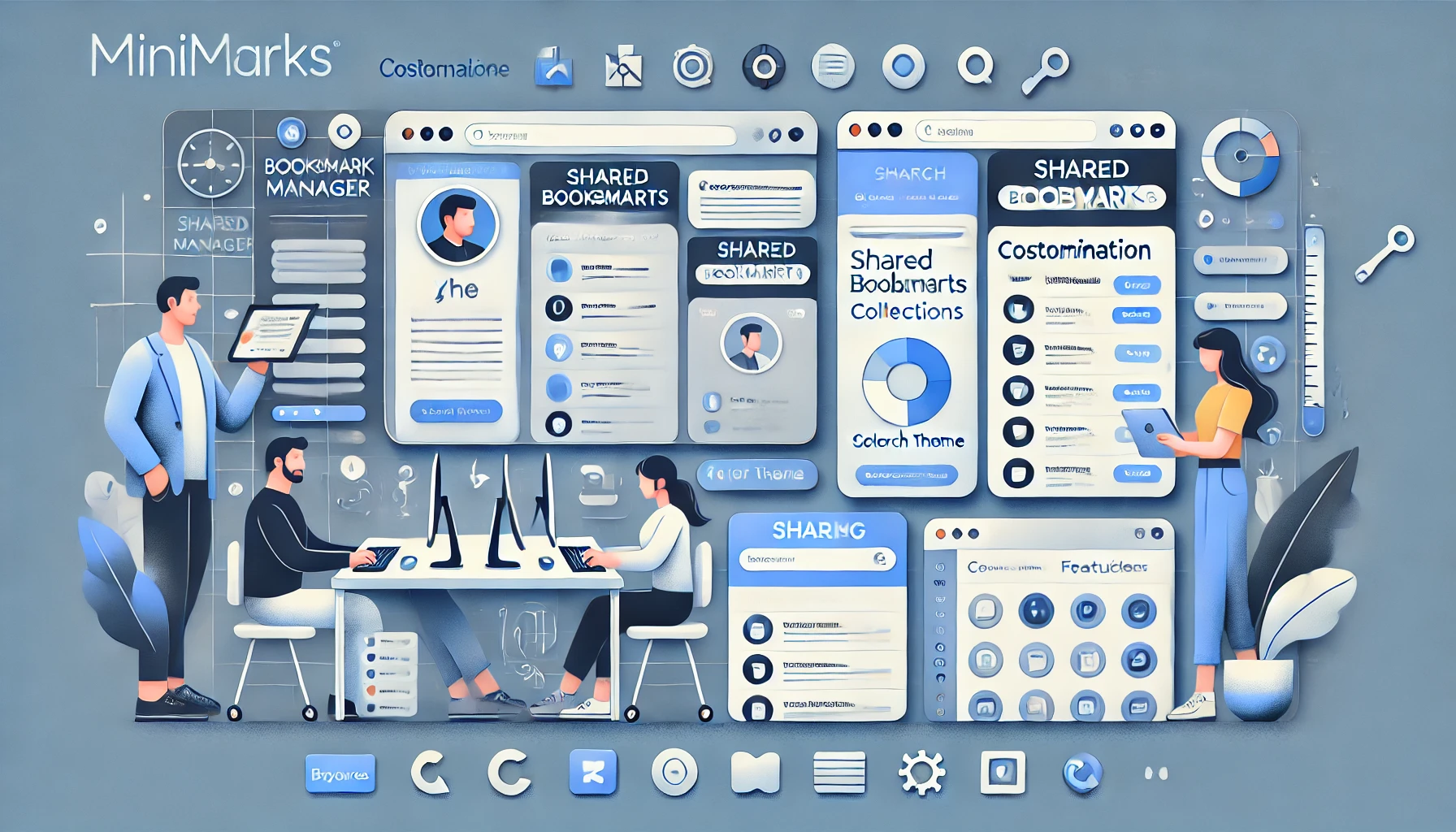
2.1 Compact and Fast Interface
Minimarks boasts a minimalist design, ensuring a clutter-free experience. Its single-page layout allows you to view all your bookmarks at a glance, eliminating the need to navigate through multiple folders. This streamlined approach enhances efficiency, making it easier to locate and access your saved sites.
2.2 Instant Search Functionality
The built-in search bar is a powerful tool. Simply start typing the title or URL of the desired bookmark, and Minimarks will display matching results in real time. The top result appears directly below the search bar, allowing you to launch it instantly by pressing ‘Enter’. This feature is particularly beneficial for those who prefer keyboard navigation over mouse clicks.
2.3 Sharing and Collaboration
Collaboration is at the heart of Minimarks. You can share entire collections with team members, friends, or family, facilitating seamless collaboration. Shared collections are automatically kept in sync, so any updates are reflected across all users. Additionally, the commenting feature allows team members to discuss specific bookmarks, keeping conversations organized and focused.
2.4 Customization Options
Personalization is key to a comfortable user experience. minimarks offers various color themes, enabling you to customize the look and feel of your start page to match your preferences. You can also choose to display collections as icon grids or reading lists, depending on your organizational style.
2.5 Cross-Platform Accessibility
One of the standout features of Minimarks is its compatibility across all major browsers and devices. Whether you’re using Safari, Chrome, Firefox, or any other browser, Minimarks ensures your bookmarks are accessible wherever you go. This cross-platform functionality is ideal for users who switch between different devices and browsers throughout the day.
2.6 RSS Feed Integration
Stay updated with the latest content by adding your favorite sites as RSS collections. This feature allows you to view the latest articles, blog posts, or updates directly within your Minimarks dashboard, keeping all your essential information in one place.
By leveraging these features, Minimarkstransforms the way you manage and share bookmarks, enhancing productivity and collaboration.
Organizing your bookmarks effectively is crucial for maintaining a streamlined workflow, especially in a business environment. Minimarks offers several features to help you achieve this:
3. Organizing Bookmarks with Minimarks
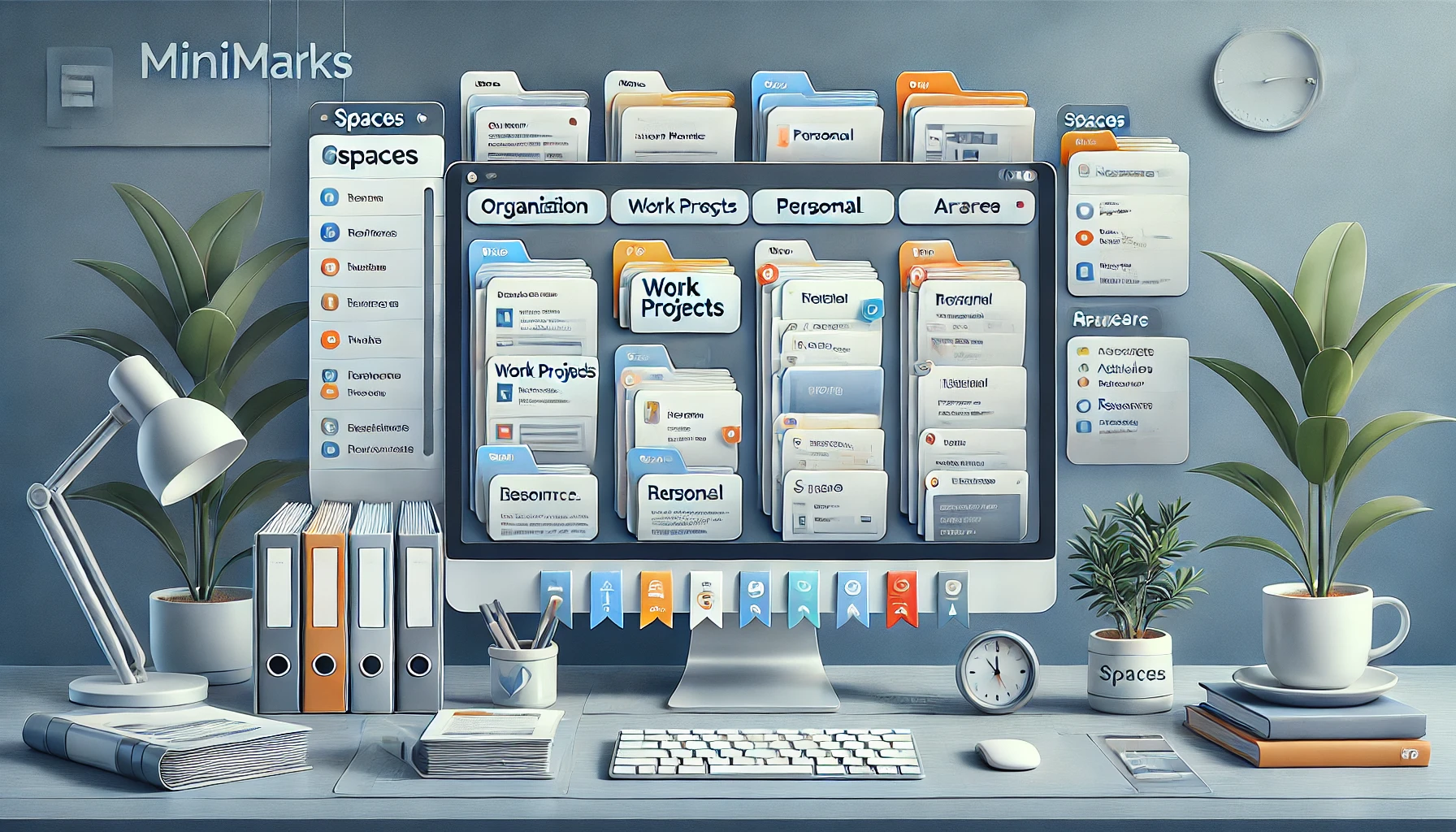
3.1 Collections
Collections in Minimarks allow you to group related bookmarks, making it easier to access and manage them. Here’s how to create and manage collections:
-
Create a New Collection:
- Click on the ‘New Collection’ button on your dashboard.
- Enter a name that reflects the content of the bookmarks you’ll add.
-
Add Bookmarks to the Collection:
- Within the collection, click ‘Add Bookmark’.
- Input the URL and a descriptive title.
- Optionally, add tags for better organization.
-
Organize Your Collections:
- Drag and drop collections to reorder them based on priority.
- Use color coding to differentiate between various projects or topics.
3.2 Spaces
Spaces are a feature in Minimarks that allows you to group related collections, helping you stay focused on specific tasks or projects. To utilize spaces:
-
Create a New Space:
- Click on the ‘New Space’ option.
- Name the space according to the project or area of focus.
-
Add Collections to the Space:
- Drag existing collections into the space.
- Alternatively, create new collections directly within the space.
-
Customize Your Space:
- Choose a color theme that suits the project’s nature.
- Set the space as your default view when working on related tasks.
3.3 Reading Lists
For content-heavy bookmarks, the reading list view provides a streamlined way to access and read articles or documents. To set up a reading list:
- Switch to Reading List View:
- Within a collection, select the ‘Reading List’ option.
- Add Content to Your Reading List:
- Include bookmarks that are articles, reports, or any content you plan to read.
- Manage Your Reading List:
- Mark items as read once you’ve reviewed them.
- Archive or remove items that are no longer needed.
By leveraging collections, spaces, and reading lists, you can maintain an organized and efficient bookmarking system tailored to your professional needs.
Boosting productivity is a priority in any professional setting, and integrating Minimarks into your daily routine can significantly contribute to this goal. Let’s explore how to leverage its features effectively.
4. Enhancing Productivity with Minimarks
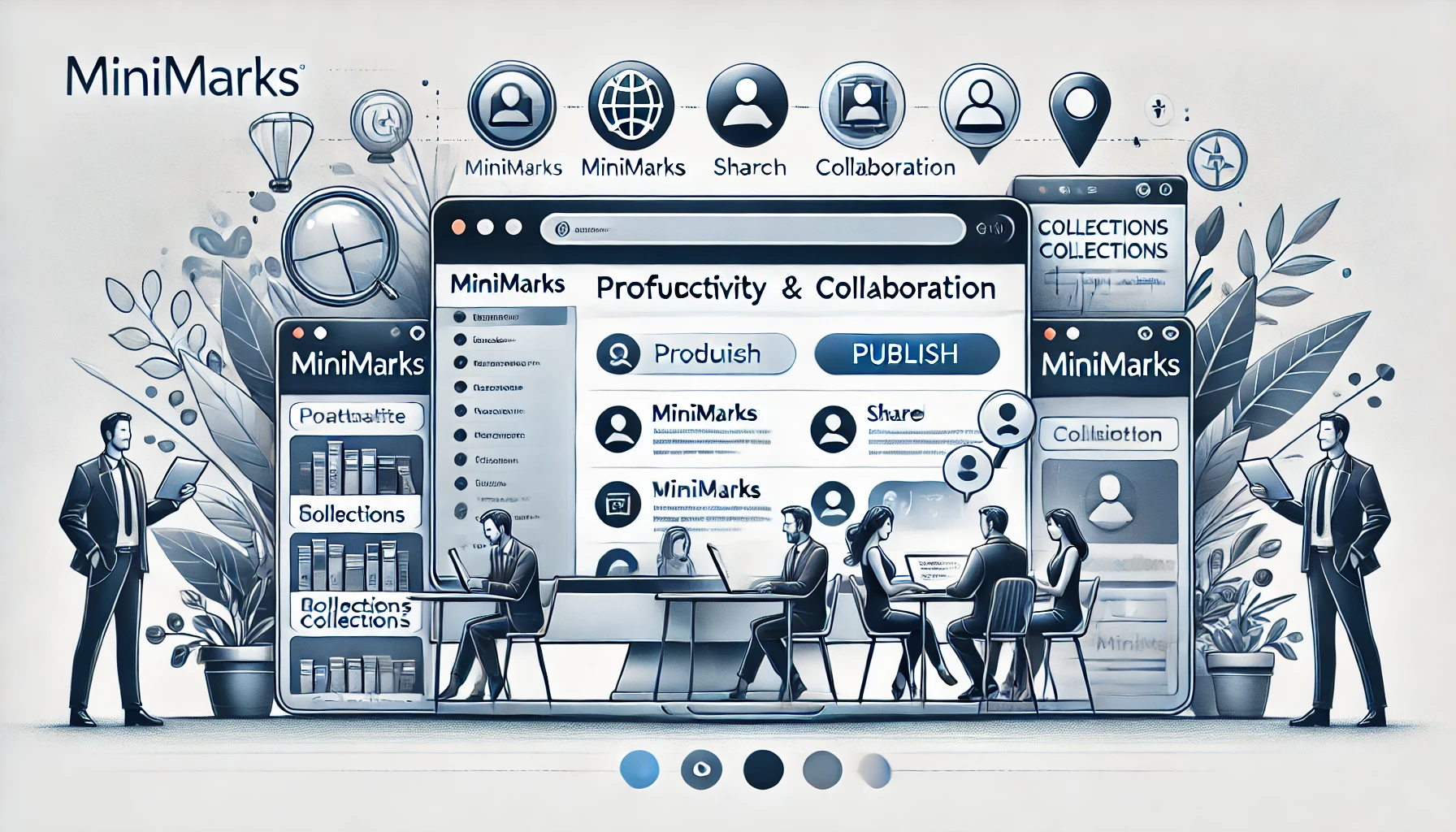
4.1 Start Page Functionality
Setting Minimarks as your browser’s start page provides immediate access to your organized bookmarks, streamlining your workflow.
Steps to Set Minimarks as Your Start Page:
- Access Browser Settings:
- Open your browser’s settings or preferences menu.
- Locate the Startup Section:
- Find the section labeled ‘On startup’ or ‘Homepage’.
- Set Custom URL:
- Enter your MinimarksURL (e.g.,
https://minimarks.io/yourusername).
- Enter your MinimarksURL (e.g.,
- Save Changes:
- Confirm and save the new settings.
By following these steps, every time you launch your browser, Minimarks will be the first page you see, giving you quick access to your bookmarks and collections.
4.2 Team Collaboration
Minimarks excels in facilitating team collaboration by allowing seamless sharing and discussion of bookmarks.
How to Share Collections with Your Team:
- Create or Select a Collection:
- Navigate to the collection you wish to share.
- Click on the Share Icon:
- Located at the top-right corner of the collection.
- Enter Team Members’ Emails:
- Input the email addresses of colleagues you want to share with.
- Set Permissions:
- Choose whether they can view or edit the collection.
- Send Invitation:
- Click ‘Share’ to send the invitation.
Once shared, team members can access the collection, add their bookmarks, and engage in discussions through comments, enhancing collaborative efforts.
4.3 Publishing Collections
For broader sharing, Minimarks allows you to publish collections, making them accessible to anyone with the link.
Steps to Publish a Collection:
- Select the Collection:
- Open the collection you intend to publish.
- Click on the Publish Option:
- Found in the collection’s settings menu.
- Customize the Public Link:
- Set a unique URL or use the default provided.
- Enable Public Access:
- Toggle the setting to make the collection public.
- Share the Link:
- Distribute the URL via email or social media, or embed it on a website.
Publishing collections is particularly useful for sharing resources with clients, stakeholders, or the public, ensuring easy access to curated information.
By implementing these features, Minimarks become an integral tool in enhancing productivity and collaboration within your professional environment.
Selecting the right plan is crucial to fully leverage Minimarks’ capabilities. Let’s explore the available options to help you make an informed decision.
5. Pricing and Plans

5.1 Overview of Available Plans
Minimarks offers three primary subscription plans, each tailored to different user needs:
| Plan | Annual Cost | Team Members | Bookmarks | Collections | Spaces | Additional Features |
|---|---|---|---|---|---|---|
| Starter | $72 | 5 | Unlimited | Unlimited | 3 | – |
| Pro | $144 | 10 | Unlimited | Unlimited | 5 | Bookmark Comments, RSS Collections |
| Team | $299 | 25 | Unlimited | Unlimited | 10 | Bookmark Comments, RSS Collections |
Note: ‘Unlimited’ denotes no set limit within the terms of service.
5.2 Features and Limitations of Each Plan
- Starter Plan:
- Ideal for individuals or small teams.
- Provides essential features with a limit of three spaces.
- Pro Plan:
- Suitable for medium-sized teams requiring enhanced collaboration tools.
- Includes additional features like bookmark comments and RSS collections.
- Team Plan:
- Designed for larger teams needing extensive collaboration capabilities.
- Offers the highest number of spaces and team member support.
By evaluating these plans, you can choose the one that best fits your organizational needs and budget.
Understanding user experiences with Minimarkscan provides valuable insights into its effectiveness and usability. Let’s explore some feedback from professionals who have integrated Minimarks into their workflows.
6. User Reviews and Feedback
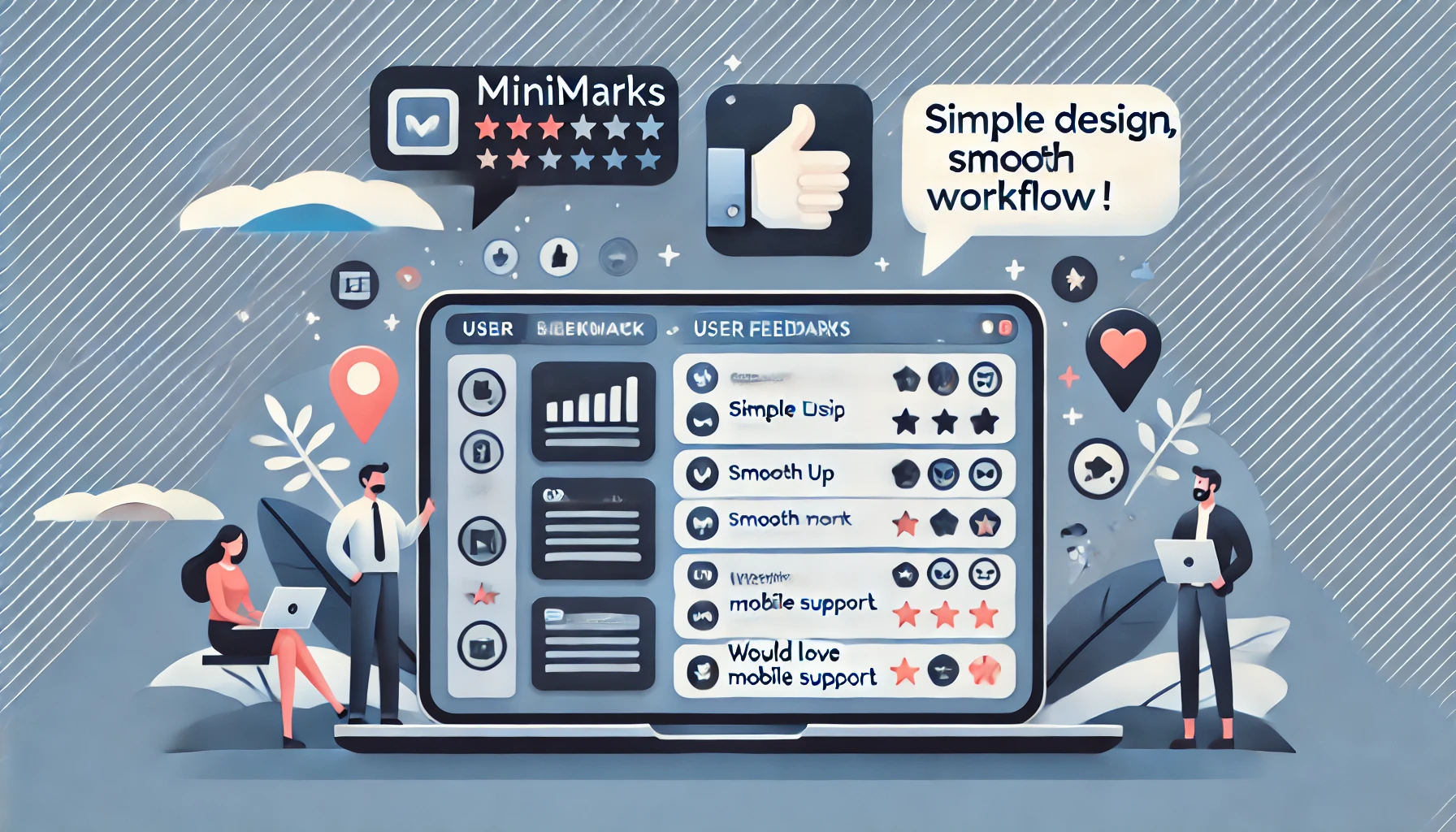
6.1 Positive Feedback
Many users have praised Minimarks for its simplicity and efficiency. For instance, a verified purchaser on AppSumo mentioned, “I really like Minimarks because of its simple design… it has made my workflow so much easier and smoother.”
Another user highlighted the tool’s minimalism and time-saving capabilities, stating, “For me, Minimarks.io offers a good amount of minimalism… it is a real timesaver!”
6.2 Constructive Criticism
While the overall sentiment is positive, some users have pointed out areas for improvement. A reviewer noted, “I would like to be able to share my collections without someone needing an account to view them.”
Another user suggested enhancements for mobile access and website identification, indicating a desire for more robust features in these areas.
6.3 Overall Sentiment
Despite minor critiques, the consensus among users is that Minimarks offers a streamlined and effective solution for bookmark management. Its user-friendly interface and collaborative features have been particularly well-received, making it a valuable tool for both individuals and teams.
By considering this feedback, potential users can gain a comprehensive understanding of Minimarks’ strengths and areas for growth, aiding in informed decision-making.
Integrating Minimarks into your daily workflow can significantly enhance your productivity and streamline your browsing experience. Here’s a step-by-step guide to help you get started:
7. Getting Started with Minimarks

7.1 Creating an Account
- Visit the Minimarks Website:
- Navigate to Minimarks.io.
- Sign Up:
- Click on the ‘Sign Up’ button.
- Enter your email address and create a password.
- Alternatively, sign up using your Google account for quicker access.
- Confirm Your Email:
- Check your inbox for a confirmation email.
- Click on the verification link to activate your account.
7.2 Setting Up Your First Collection
- Log In:
- Access your Minimarks account using your credentials.
- Create a New Collection:
- On your dashboard, click the ‘New Collection’ button.
- Name your collection (e.g., ‘Work Projects’, ‘Research Articles’).
- Add Bookmarks:
- Within the collection, click ‘Add Bookmark’.
- Enter the URL and a descriptive title.
- Optionally, add tags for better organization.
7.3 Customizing Your Dashboard
- Choose a Theme:
- Click on ‘Settings’ in the top-right corner.
- Select ‘Themes’ and choose a color scheme that suits your preference.
- Organize Collections:
- Drag and drop collections to reorder them based on priority.
- Use color coding to differentiate between various projects or topics.
7.4 Sharing Collections with Team Members
- Select a Collection:
- Navigate to the collection you wish to share.
- Click on the Share Icon:
- Located at the top-right corner of the collection.
- Enter Team Members’ Emails:
- Input the email addresses of colleagues you want to share with.
- Set Permissions:
- Choose whether they can view or edit the collection.
- Send Invitation:
- Click ‘Share’ to send the invitation.
7.5 Utilizing Spaces for Better Organization
- Create a New Space:
- Click on the ‘New Space’ option.
- Name the space according to the project or area of focus.
- Add Collections to the Space:
- Drag existing collections into the space.
- Alternatively, create new collections directly within the space.
- Customize Your Space:
- Choose a color theme that suits the project’s nature.
- Set the space as your default view when working on related tasks.
By following these steps, you can effectively integrate Minimarks into your daily routine, enhancing personal productivity and team collaboration.
Conclusion
Minimarks isn’t just a tool—it’s a smarter way to manage your digital life. Whether you’re an individual looking to organize your growing list of bookmarks or a professional seeking seamless team collaboration, Minimarks offers a practical, user-friendly solution.=
Why Choose Minimarks?
- Simplicity Meets Functionality: From a sleek interface to its powerful organization tools, Minimarks keeps things easy yet effective.
- Collaborative Edge: Share collections with your team, work in sync, and streamline projects effortlessly.
- Customizable Experience: Adjust themes, organize spaces, and design your workflow the way you like.
Taking the Next Step:
- Sign Up Today: Creating an account takes just minutes.
- Explore Features: Test out collections, spaces, and sharing options.
- Elevate Productivity: Turn Minimarks into your go-to digital assistant, from daily browsing to team projects.
The journey to a clutter-free, efficient digital workspace starts here. With Minimarks, you’re not just bookmarking—you’re building an organized, productive future. So why wait? Try it out today and experience the difference!