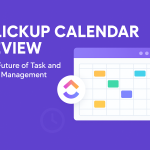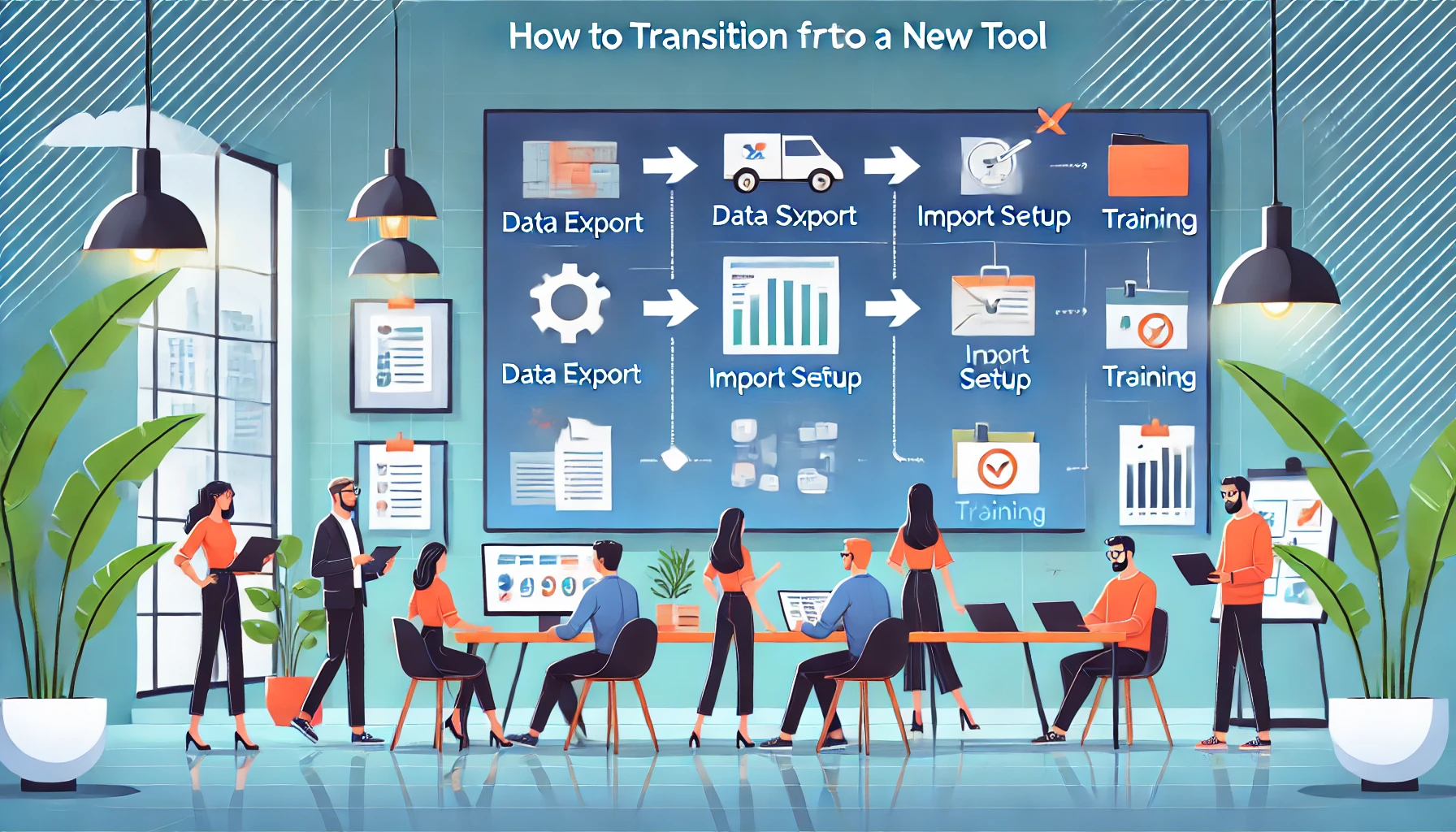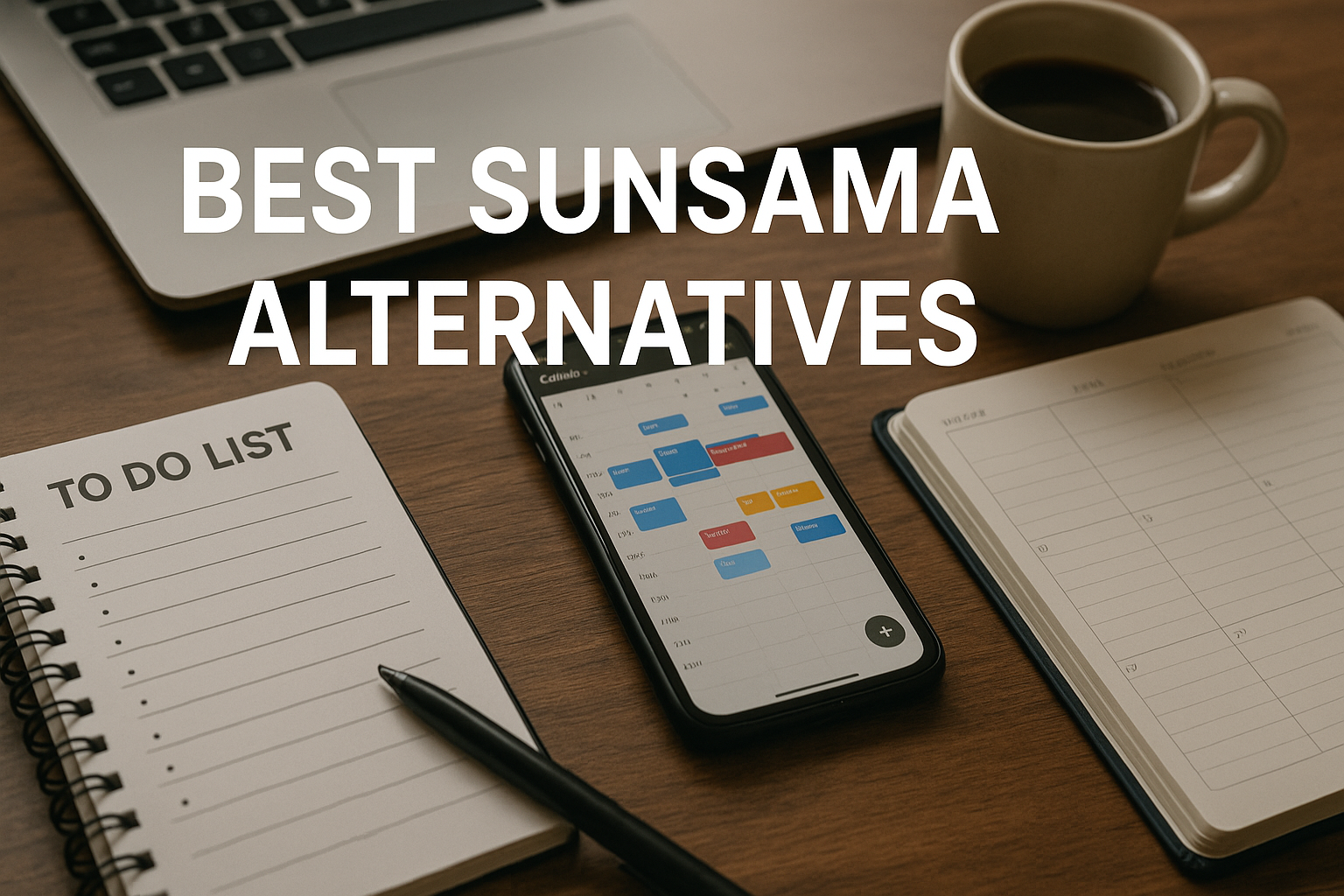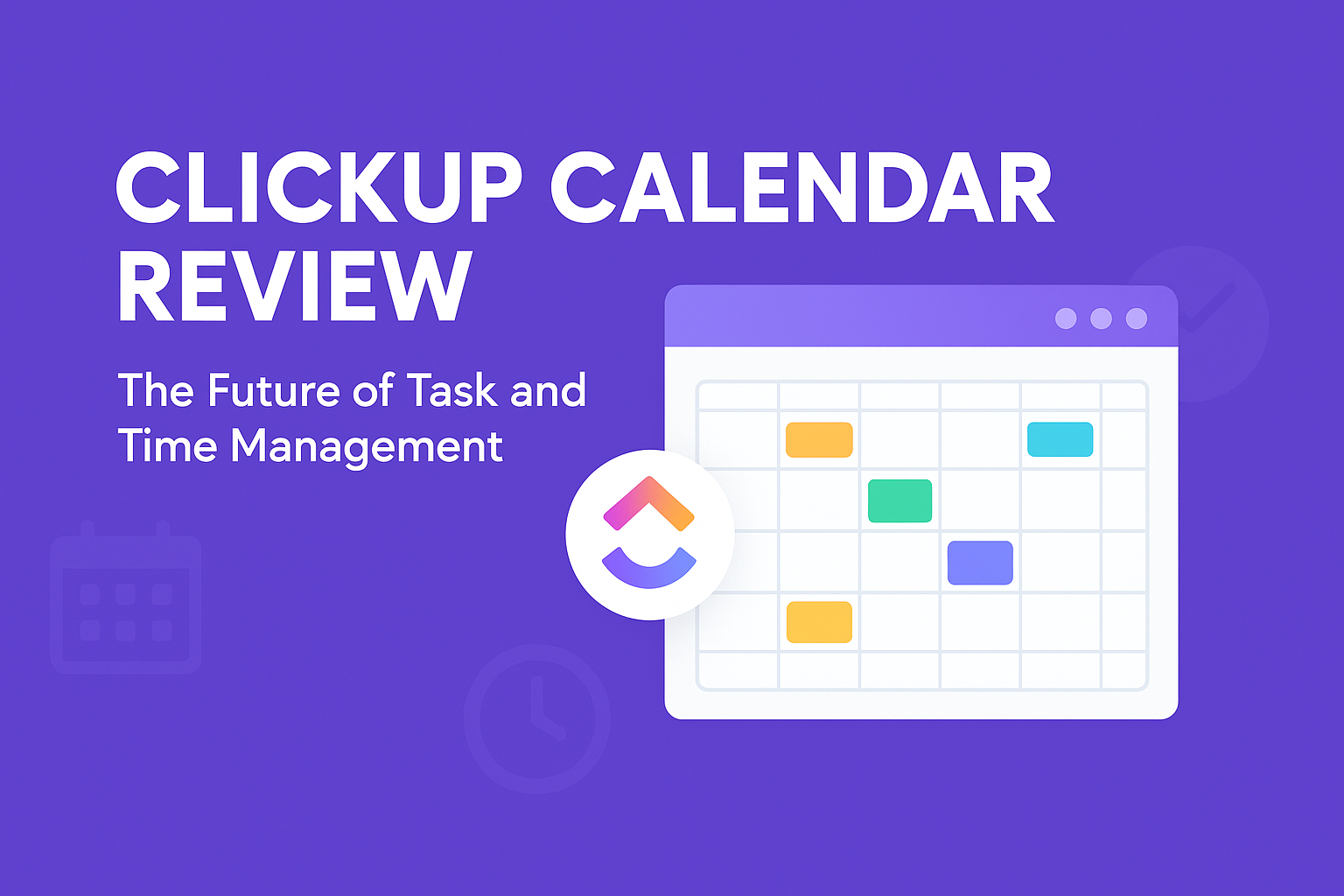Why Consider Alternatives to Trello?
Trello is a fantastic tool that has won over many users thanks to its intuitive Kanban board interface and simple drag-and-drop functionality. It’s perfect for basic project management and individual task tracking. But as your small business grows, so do your project needs. That’s when the limits of Trello start becoming apparent. Let’s dig into why exploring alternatives can be a smart move for you and your team.
1. The Challenges of Growing Beyond Trello
As your team expands, managing multiple projects, complex workflows, and collaboration across departments becomes more challenging. Trello, while effective for basic setups, often falls short in meeting the demands of a growing company. Here’s why:
- Limited Advanced Features: Trello is great for organizing simple tasks but lacks some of the advanced project management tools that small businesses often need. For example, it doesn’t offer built-in time tracking, detailed reporting, or resource management, which are essential for tracking productivity and ensuring efficient use of resources.
- Minimal Customization: With Trello, you have to work within the confines of its structure, which can be restrictive. Small companies often need a tool that can be customized to align with their specific processes, whether that’s customizing dashboards, setting up automated workflows, or adjusting how tasks are tracked.
- Basic Reporting Capabilities: Understanding how a project is progressing, identifying bottlenecks, and reviewing completed tasks are vital parts of project management. Trello’s reporting options are limited, making it harder for you to get a high-level view of your team’s productivity and project health.
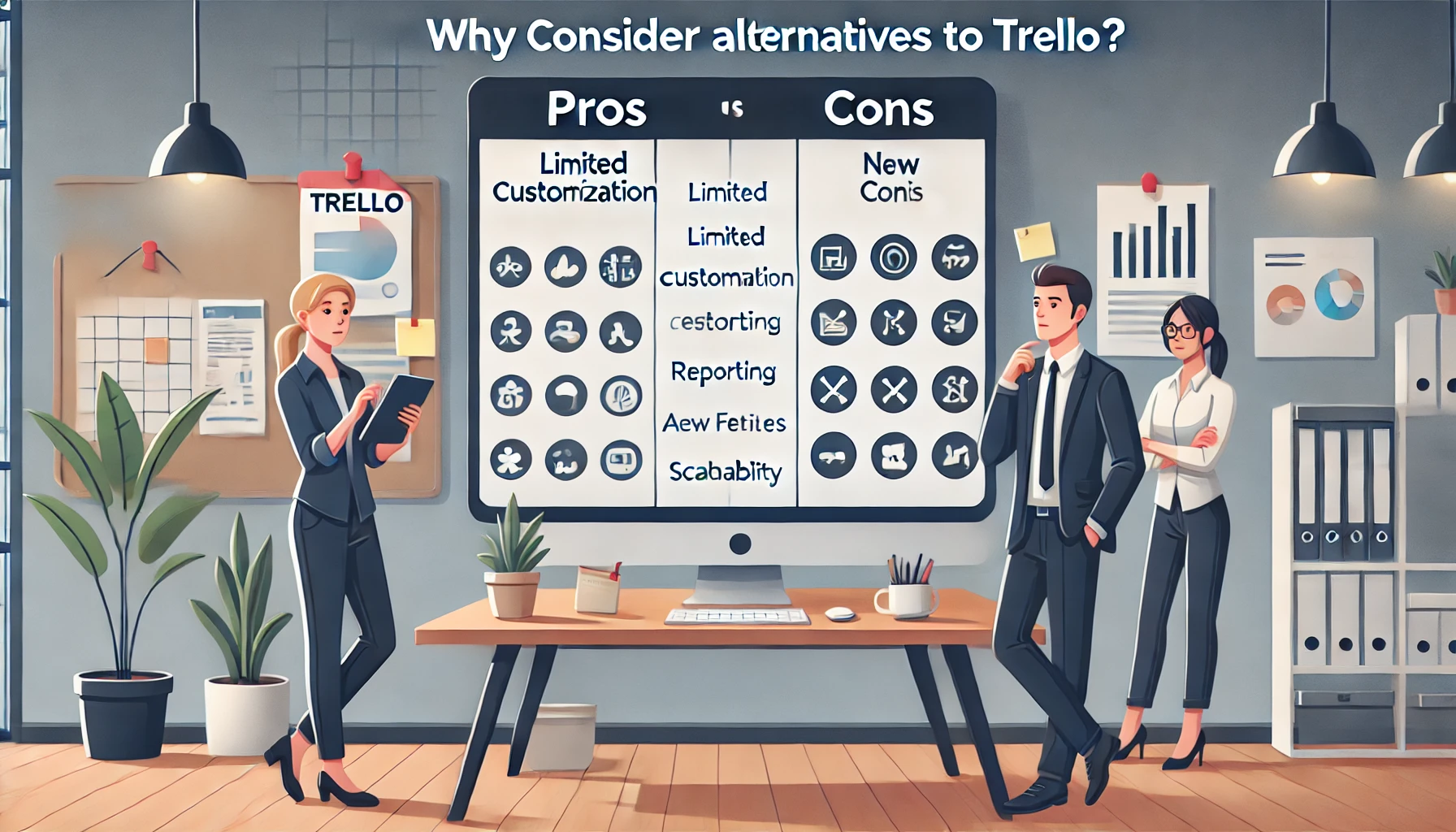
2. What Can Trello Alternatives Offer Small Businesses?
When looking for a Trello alternative, the goal is to find a tool that not only replicates Trello’s basic functionalities but also adds extra capabilities to better support a small, growing business. Here’s what to look for:
- Enhanced Collaboration Features: Many Trello alternatives are designed with team collaboration at their core. Look for tools that offer real-time communication, document sharing, or integration with popular communication apps like Slack and Microsoft Teams. This allows your team to work together seamlessly, even if they’re spread across different locations.
- Automations and Time Tracking: Many tools provide automation options to help streamline repetitive tasks—saving you time and reducing the chance of human error. Time tracking features are also invaluable for small businesses to monitor task durations, allocate resources effectively, and ultimately improve efficiency.
- Advanced Project Views: Trello’s board view is handy, but sometimes a calendar, timeline, or list view gives a clearer perspective, especially for deadline-driven tasks. Alternatives that offer multiple views give you flexibility in how you visualize and manage projects, allowing each team member to see tasks in the way that suits them best.
3. Financial and Long-Term Benefits of Switching
Switching to a more versatile tool is an investment that can pay off in multiple ways, especially if you pick the right one. Here’s why the move can be financially and strategically beneficial:
- Better Time Management = Cost Savings: Tools that offer built-in time tracking, automated task reminders, and efficient workflows reduce wasted time, helping your team work more productively. Over time, this directly impacts your bottom line by minimizing the hours spent on task management and coordination.
- Scalability and Flexibility: As your business grows, you’ll want a tool that can adapt to changing needs without requiring a complete overhaul. Many Trello alternatives are built with scalability in mind, so you can add features, expand team access, or integrate with other software as your business requirements evolve. This adaptability reduces the need to switch platforms frequently, saving both time and money.
- Improved Project Visibility: Having access to detailed analytics and real-time reporting tools allows you to see exactly where your projects stand. You can identify potential bottlenecks early, allocate resources more effectively, and ensure that your projects stay on track. This level of insight is invaluable for small business owners looking to keep operations smooth without micromanaging every task.
In short, while Trello is an excellent starting point for basic project management, it often lacks the depth needed by small businesses as they grow. By exploring alternatives, you’re setting your team up with a tool that not only meets today’s needs but can grow with you, ensuring long-term productivity and success.

Key Criteria for Choosing the Best Trello Alternatives
Selecting a project management tool to replace Trello is a big decision, especially for small business owners who need both functionality and value for money. With so many options, knowing what criteria to focus on will help you find the perfect fit. Below, we’ll walk through the essential factors you should consider to ensure the new tool supports your team’s workflow, keeps costs manageable, and allows for long-term growth.
1. Team Size and Project Complexity
The size of your team and the type of projects you manage play a huge role in determining which tool will work best for you. If you have a small team that handles straightforward projects, a lightweight tool that focuses on task management might be sufficient. However, if your projects involve multiple steps, interdependent tasks, or collaboration with external clients, you’ll likely need something more robust.
- Smaller Teams, Simpler Needs: For teams of 5-10 people handling simpler projects, tools like Notion or ClickUp can provide the essential project tracking and task assignment features without overloading you with extra options.
- Larger Teams or Complex Projects: If your team has 10+ members or if your projects are multifaceted (e.g., involving deadlines, budget tracking, and multiple phases), consider alternatives like Wrike or Asana. These tools support more complex workflows, project dependencies, and role-specific permissions.
2. Essential Features
When choosing a Trello alternative, focus on features that will streamline your workflow and add value to your team’s daily operations. Here are some of the top features to look for:
- Time Tracking: This is essential for monitoring task durations and optimizing productivity. Tools like ClickUp and monday.com offer built-in time tracking, which makes it easier to see where time is spent and adjust workflows accordingly.
- Automations: Automating repetitive tasks saves time and reduces the risk of human error. For instance, Airtable and Asana allow you to set up automation for task assignments, notifications, and status updates, helping keep the team in sync without manual oversight.
- Multiple Project Views: Different team members often prefer different ways of visualizing tasks. While Trello only offers a Kanban board, many alternatives provide additional views like calendars, timelines, and list formats. monday.com and ClickUp are especially strong here, offering flexible options so each team member can work in the way that suits them best.
3. User-Friendliness and Learning Curve
Adopting a new tool requires time and training. As a small business owner, you’ll want a solution that balances powerful features with an easy-to-navigate interface so your team can get up to speed quickly. Here’s what to consider:
- Ease of Setup: Some tools, like Notion and Airtable, are highly customizable but may take some time to configure properly. If you’re looking for a quick start, Asana and monday.com tend to have user-friendly interfaces that are straightforward to set up and learn.
- Ongoing Support and Resources: Check if the tool offers tutorials, support documentation, and customer service. Some companies, like ClickUp, even provide video guides and community forums to help new users get comfortable with the tool’s features.
4. Pricing and Value for Money
Small businesses often need to keep costs down, so finding a tool that’s budget-friendly without sacrificing quality is key. Let’s look at how to weigh the cost-effectiveness of your options:
- Free vs. Paid Plans: Many Trello alternatives offer free plans with basic features, which is a great way to test a tool before committing. For example, ClickUp and Asana both offer robust free plans, although their paid plans provide expanded features like advanced reporting and automation.
- Monthly vs. Annual Billing: Most tools offer discounts for annual billing, which can save your business money in the long term. Review both options and consider your budget flexibility.
- Scalability of Plans: It’s worth checking if the tool’s pricing increases significantly as your team grows. Some tools, like monday.com, offer tiered pricing that can accommodate growing businesses without breaking the bank.
5. Integration and Compatibility with Existing Tools
Your team likely uses other tools for communication, file sharing, and client management. Ensuring your project management software integrates smoothly with these tools is essential for avoiding a “siloed” workflow.
- Communication Integrations: If your team uses Slack, Microsoft Teams, or email as primary communication channels, look for a tool that integrates with these platforms to make collaboration seamless. For instance, Wrike and Airtable both integrate well with Slack, allowing task updates and reminders to appear directly in your chat.
- File Sharing and Document Management: Small businesses often rely on Google Drive, Dropbox, or OneDrive for document storage. Tools like Asana and monday.com have strong file-sharing capabilities, making it easy to keep project files accessible to everyone involved.
6. Scalability and Future Growth
You want a project management tool that can grow with your business, rather than having to switch tools frequently. Consider how adaptable each platform is for future needs:
- Feature Expansion: Some tools allow you to add new features as you scale. For instance, ClickUp offers multiple add-ons, such as time tracking and advanced automation, which can be enabled as your projects become more complex.
- Upgradable Plans: Choose a tool with flexible plans that provide more resources (like storage, users, or integrations) as your business expands. Wrike and monday.com offer various pricing tiers, so you can start small and upgrade as your team and project needs to grow.
Comparison summary
To help you make an informed choice, here’s a summary of the key criteria to consider when selecting a Trello alternative:
| Criteria | Why It’s Important | Examples of Tools that Excel |
| Team Size & Project Complexity | Determines the level of functionality needed | Wrike, Asana |
| Essential Features | Automation, time tracking, multiple views, and other productivity boosters | monday.com, Airtable |
| User-Friendliness | Ensures smooth onboarding and minimal training time | Asana, monday.com |
| Pricing | Balances cost-effectiveness with quality features | ClickUp, Notion |
| Integration with Tools | Facilitates collaboration and maintains workflow efficiency | Wrike, Asana |
| Scalability | Allows for growth without needing to frequently switch platforms | ClickUp, Wrike |
In summary, choosing the best Trello alternative requires a close look at your business needs and workflows. By considering these key criteria, you can select a tool that not only meets today’s requirements but also supports future growth as your small business grows.
Top Trello Alternatives for Small Businesses
Switching to a new project management tool can feel daunting, especially with so many options out there. To help narrow your choices, here’s a list of the top 10 Trello alternatives that offer a mix of flexibility, advanced features, and user-friendliness—perfectly suited for small businesses looking to streamline project management and improve productivity.
Each option has unique strengths, so we’ll break down the main features, pros, and cons of each tool to help you decide which one fits your team best.
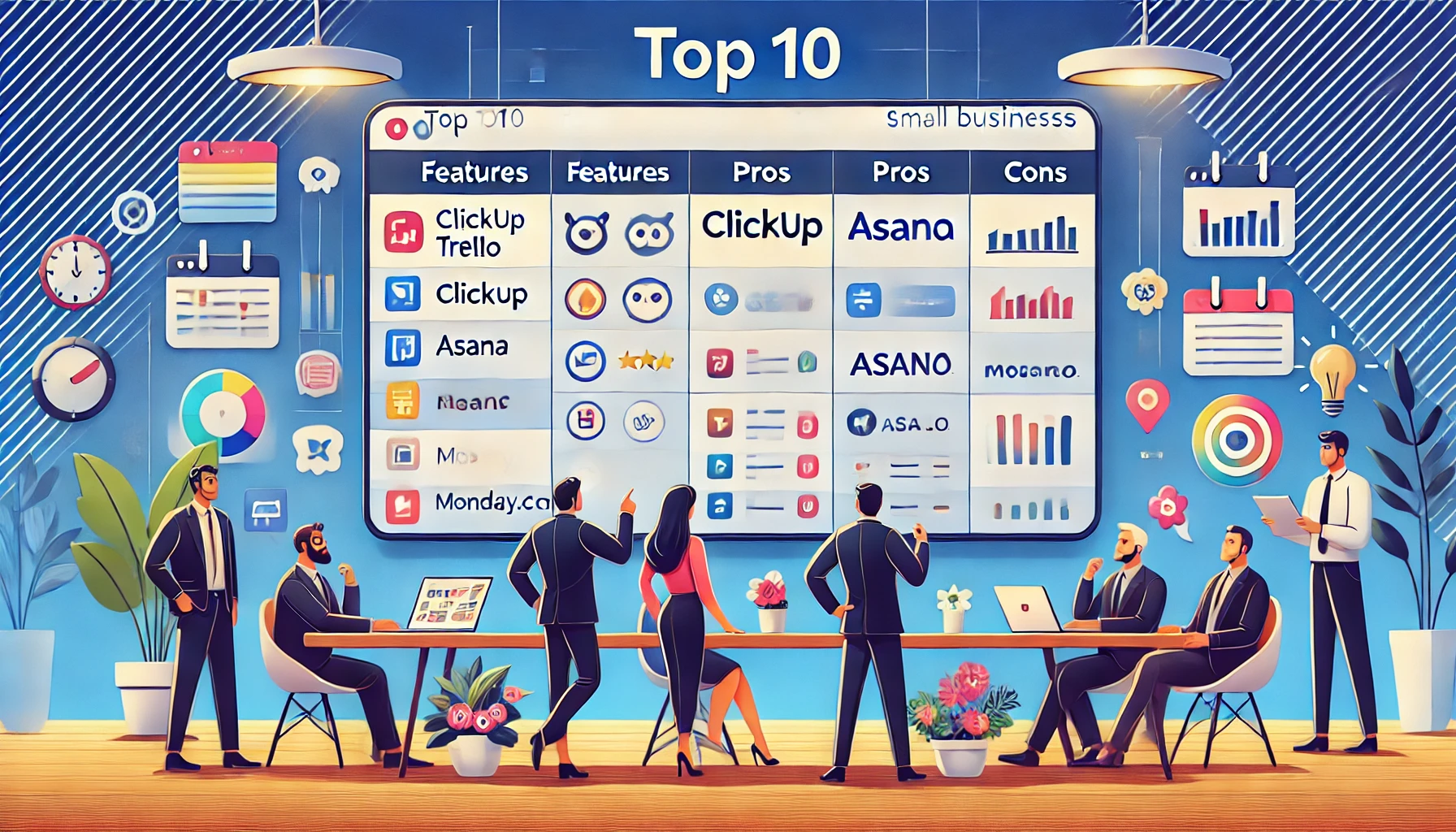
1. Miro
Overview: Miro is a visual collaboration platform that goes beyond simple task management. While it includes Kanban boards like Trello, it also offers a vast canvas for brainstorming, diagramming, and planning—ideal for teams that value creativity and collaboration.
- Key Features:
- Infinite canvas for expansive brainstorming.
- Real-time collaboration with video chat integration.
- Customizable templates to fit different project workflows.
- Integrations with Slack, Jira, and other popular tools.
- Pros:
- Highly visual and intuitive interface.
- Perfect for remote teams needing real-time collaboration.
- Versatile for different use cases beyond just project management.
- Cons:
- Might be overwhelming for straightforward task tracking.
- Pricing can become high for larger teams.
2. Airtable
Overview: Airtable combines the simplicity of a spreadsheet with the power of a database, offering a highly flexible solution for task and data management. It’s ideal for small businesses needing to manage both projects and data in one place.
- Key Features:
- Multiple views (grid, kanban, calendar, gallery) for different project types.
- Powerful database functionalities.
- Extensive integrations with popular tools.
- Automation tools for streamlined workflows.
- Pros:
- Great flexibility and customization.
- Strong data management capabilities, making it ideal for project tracking and beyond.
- Free plan with a wide range of features.
- Cons:
- Learning curve for users unfamiliar with databases.
- Can feel complex for simple, task-focused projects.
3. ClickUp
Overview: ClickUp is an all-in-one project management tool that’s highly customizable and feature-rich, offering everything from task management to goal setting and time tracking. It’s particularly well-suited for small businesses that want a single platform to manage multiple aspects of work.
- Key Features:
- Multiple view options (list, board, box, calendar).
- Built-in time tracking and goal tracking.
- Strong automation options.
- Extensive integrations for easy workflow management.
- Pros:
- Feature-rich, even on the free plan.
- Highly customizable for different workflows.
- Excellent free plan with core functionalities.
- Cons:
- Can be overwhelming due to the sheer number of features.
- Some users report a steeper learning curve.
4. Asana
Overview: Asana is known for its clean interface and robust task management capabilities, making it a popular choice for small businesses focused on collaborative project work.
- Key Features:
- Multiple project views (list, board, timeline, calendar).
- Workflow builder for automation.
- Goal tracking and reporting features.
- Integration with tools like Slack, Google Drive, and Microsoft Teams.
- Pros:
- Intuitive interface, easy to use.
- Strong collaboration features.
- Excellent for managing detailed, complex projects.
- Cons:
- free plan has limited features compared to competitors.
- Pricing can add up for larger teams.
5. monday.com
Overview: monday.com provides a visually engaging, customizable platform for project management, making it a great choice for teams that need a flexible solution to manage diverse workflows.
- Key Features:
- Customizable board views.
- Automation of recipes to streamline tasks.
- Time tracking and resource management.
- Integrations with various tools like Slack, Trello, and Google Drive.
- Pros:
- Highly visual, user-friendly interface.
- Adaptable for various workflows and project types.
- Strong customization options for task management.
- Cons:
- Pricing can be high for smaller teams.
- The learning curve for advanced features.
6. Wrike
Overview: Wrike is a powerful project management platform designed for businesses handling complex projects and team collaboration on a larger scale.
- Key Features:
- Customizable dashboards for team visibility.
- Advanced task management with sub-tasks and dependencies.
- Workload and resource allocation tools.
- Detailed reporting and analytics.
- Pros:
- Comprehensive feature set for larger, complex projects.
- Strong security and compliance features.
- Great for enterprise-level teams or growing small businesses.
- Cons:
- The steep learning curve for small teams.
- Higher price point compared to some alternatives.
7. Notion
Overview: Notion is an all-in-one workspace that combines project management with documentation, making it highly adaptable for small businesses that need a versatile platform.
- Key Features:
- Customizable databases and views.
- Wiki-style documentation for team knowledge sharing.
- Collaborative editing.
- Templates for project management, notes, and documentation.
- Pros:
- Highly flexible and adaptable.
- Affordable, even for smaller teams.
- Great for managing both tasks and documentation in one place.
- Cons:
- Learning curve due to high flexibility.
- Can feel unstructured for users who prefer defined workflows.
8. Smartsheet
Overview: Smartsheet combines the familiar spreadsheet layout with project management tools, making it a great fit for teams that are comfortable with spreadsheets but need more robust tracking capabilities.
- Key Features:
- Project tracking and task management.
- Automation tools for workflow management.
- Real-time collaboration.
- Integration with tools like Google Workspace and Microsoft Office.
- Pros:
- Familiar spreadsheet layout.
- Strong project tracking and reporting features.
- It is good for teams already comfortable with spreadsheets.
- Cons:
- Limited visual appeal compared to other tools.
- Pricing can be higher for smaller teams.
9. Teamwork
Overview: Teamwork is a project management tool designed specifically for client work, making it ideal for small businesses that handle client-based projects.
- Key Features:
- Client collaboration tools for improved communication.
- Built-in time tracking and billing.
- Workload management for task assignments.
- Integration with invoicing and billing software.
- Pros:
- Great for managing client-facing projects.
- Strong time tracking and billing features.
- Ideal for small teams with client-focused work.
- Cons:
- Higher price tag than some competitors.
- Limited features on the free plan.
10. Microsoft Planner
Overview: Microsoft Planner is part of the Microsoft 365 suite, making it an excellent option for teams already using Office tools. It offers simple task and project management with Kanban boards, similar to Trello.
- Key Features:
- Kanban boards for task management.
- Integration with Microsoft Office 365.
- Task assignments and progress tracking.
- Pros:
- Seamless for businesses already using Microsoft tools.
- Straightforward, Kanban-style task management.
- Affordable for Microsoft 365 users.
- Cons:
- Limited features compared to standalone project management tools.
- May lack depth for complex project needs.
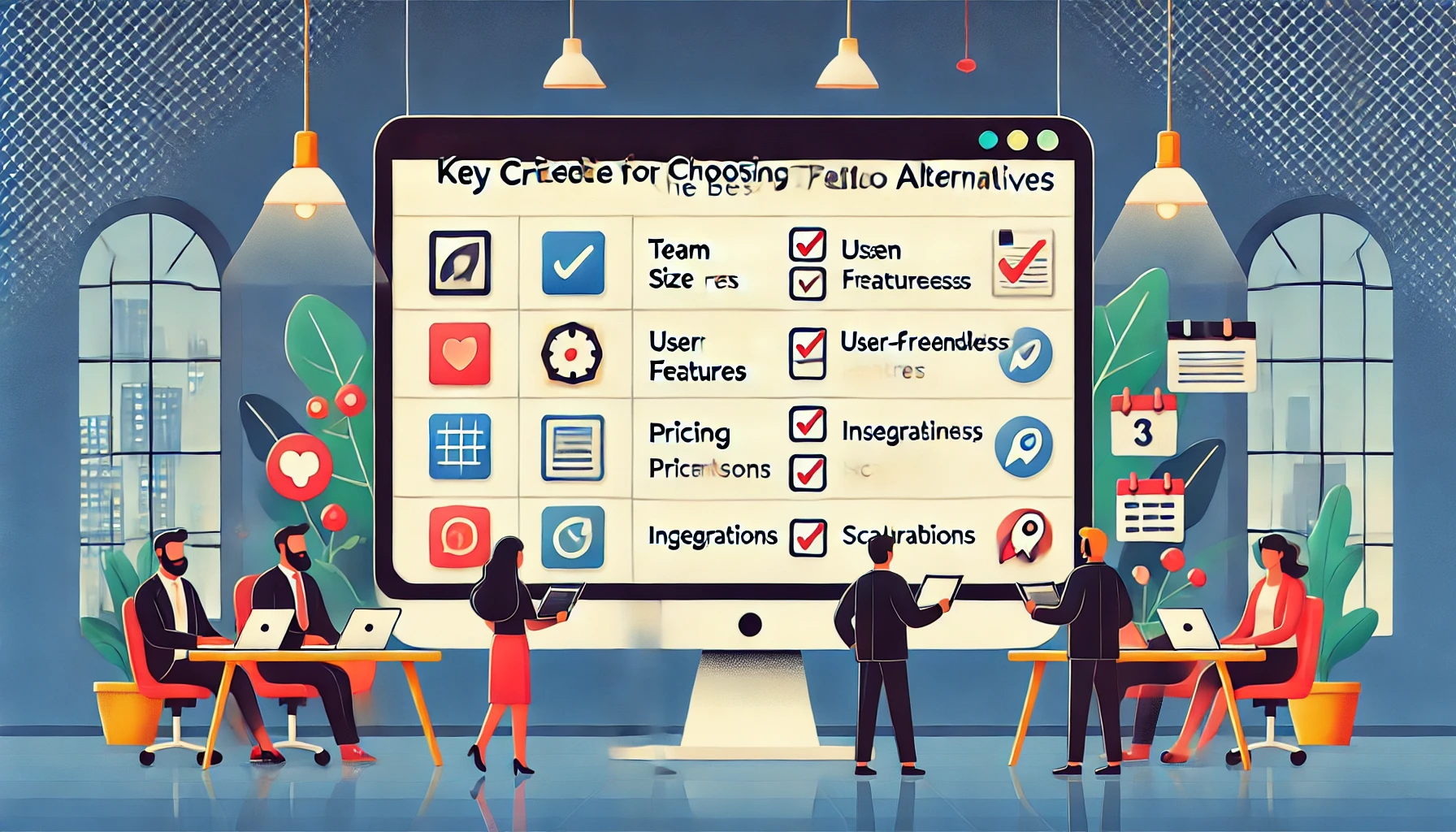
Comparison Table of Trello Alternatives
Here’s a quick comparison to help you decide which Trello alternative might be the best fit for your business:
| Tool | Key Features | Best For | Pros | Cons |
| Miro | Infinite canvas, real-time collaboration | Creative teams, remote collaboration | Visual, intuitive | Pricey for larger teams |
| Airtable | Database functions, multiple views | Data-focused projects | Flexible, free plan available | Complex for beginners |
| ClickUp | Time tracking, automation | All-in-one project management | Feature-rich, customizable | Steeper learning curve |
| Asana | Workflow builder, integrations | Task management and team projects | Intuitive, strong collaboration | Limited free plan |
| monday.com | Custom boards, automation recipes | Visual project management | User-friendly, highly customizable | Higher pricing |
| Wrike | Advanced reporting, resource management | Complex projects, large teams | Comprehensive feature set | Steep learning curve |
| Notion | Documentation, customizable databases | Flexible workspace | Affordable, multi-purpose | Can feel unstructured |
| Smartsheet | Spreadsheet layout, real-time tracking | Spreadsheet users | Familiar, good reporting | Limited visual appeal |
| Teamwork | Client collaboration, time tracking | Client-focused projects | Great for client work | Higher prices for small teams |
| Microsoft Planner | Office 365 integration, Kanban boards | Microsoft users | Seamless Office integration | Limited features for complex projects |
How to Transition from Trello to a New Tool
Switching from Trello to a new project management tool doesn’t have to be overwhelming. With some careful planning and a step-by-step approach, you can make the transition smooth and efficient for your team. Here’s how to get started and make sure your data, workflows, and team members adjust seamlessly to the new system.
1. Evaluate Your Needs and Choose the Right Tool
Before diving into the setup process, clarify why you’re switching from Trello and what specific features or capabilities your new tool must have. This will guide you in picking the tool that best fits your business needs.
- Identify Key Gaps in Trello: List the limitations you encountered in Trello (e.g., lack of advanced automation, limited reporting, or customization). This will help you prioritize features in your new tool.
- Test Multiple Options: Many project management tools offer free trials or demo versions. Set up sample projects to explore different tools hands-on and see which one aligns best with your workflow.
- Get Team Feedback: Involve your team in the decision-making process, especially those who will be using the tool daily. This feedback can give you insights into usability and preferred features.
2. Export Your Data from Trello
Once you’ve chosen a new tool, the next step is to bring over your existing data. Trello allows you to export boards, lists, and cards as a CSV file, which most project management tools can import.
- How to Export from Trello:
- Open the Trello board you want to export.
- Go to Menu > More > Print and Export.
- Select Export as CSV. This will download your data in a CSV format, which is compatible with most tools.
- Organize the Exported Data: Review the CSV file to ensure that everything is properly labeled. Adjust any titles or fields as needed to ensure compatibility with your new tool’s import structure.
3. Import Data into Your New Tool
The import process may vary depending on the new tool you’ve selected. Most platforms offer specific instructions for importing Trello data, which helps streamline the process.
- Using CSV Import Features: In most cases, you can import the CSV file directly. Here’s a general guide:
- Navigate to the import or setup section of your new tool.
- Select the Import CSV option and upload your Trello data.
- Follow the prompts to map Trello fields (e.g., card names, due dates, labels) to fields in the new tool.
- Customize as Needed: After the import, review your data to make sure everything is accurately aligned. Some tools, like ClickUp and Asana, allow you to make additional adjustments to match your preferred layout or task organization style.
4. Set Up Key Features and Customizations
Once your data is imported, you’ll want to take advantage of the unique features your new tool offers. This includes setting up task views, automation, notifications, and user roles to match your team’s workflow.
- Customize Task Views: Depending on the tool, you might have access to multiple views (e.g., list, calendar, or timeline). Experiment with these views to see what best supports your projects.
- Configure Automation: Automation can save time by handling repetitive tasks like sending reminders or updating statuses. For example, set up reminders for due dates or create automation rules to notify team members when tasks move to a specific stage.
- Assign User Roles and Permissions: Many tools allow you to set roles (like viewer, editor, or admin) and customize permissions. Make sure everyone on your team has the correct access level to avoid confusion.
5. Train and Onboard Your Team
To ensure a smooth transition, invest time in training your team. While some tools are more intuitive than others, a quick onboarding session can help everyone understand the new features and feel comfortable navigating the platform.
- Hold a Team Training Session: Schedule a training session to walk your team through the new tool’s features. Show them how to navigate projects, update tasks, and use essential functions.
- Provide Resources: Many tools offer video tutorials, knowledge bases, and community forums. Share these resources with your team so they can continue learning as they use the tool.
- Assign a Point Person for Questions: Designate a team member as the go-to person for questions during the first few weeks. This could be someone who’s particularly comfortable with the tool or has received additional training.
6. Monitor Progress and Adjust as Needed
After the first few weeks, review how well the transition is going. Gather feedback from your team, evaluate if the tool is meeting all your needs, and make any necessary adjustments.
- Gather Team Feedback: Check in with your team after they’ve used the tool for a few weeks. Ask if they’re encountering any issues or if there are specific features they find particularly helpful.
- Evaluate Productivity and Efficiency: Assess if the new tool is improving task management, collaboration, and productivity compared to Trello. Look for measurable improvements, like faster task completion times or better communication on project updates.
- Make Adjustments: If there are minor issues, see if there are settings or features within the tool to address them. For example, you may need to refine automation or change task views based on team preferences.

Pros and Cons of Switching from Trello to an Alternative
Switching project management tools can feel like a big step, especially if your team is already familiar with Trello. While there are many advantages to using a more feature-rich tool, it’s also important to consider any potential challenges. Here’s a breakdown of the main pros and cons to help you make an informed decision about whether a Trello alternative is right for your business.
Pros of Switching to a Trello Alternative
Leaping a new tool can bring powerful benefits, especially for small businesses that are growing or need more advanced functionality.
- Access to Advanced Project Management Features
Trello is great for simple task management, but many alternatives offer additional tools like time tracking, workload management, and Gantt charts, which allow for deeper project oversight.- Why It Matters: These features make it easier to manage larger projects, keep track of resources, and ensure that deadlines are met. Tools like Wrike and ClickUp include these advanced options, which can make a big difference for complex project needs.
- Improved Team Collaboration and Communication
Many Trello alternatives prioritize collaboration by offering real-time chat, in-app comments, and file sharing. This centralized communication makes it easier to keep everyone on the same page.- Why It Matters: A collaborative workspace reduces the need for multiple communication tools, making updates and discussions easier to find. Alternatives like monday.com and Asana are known for their strong team collaboration features, which are helpful for both remote and in-office teams.
- Customizable Workflows and Task Views
Alternatives to Trello often offer multiple project views (like list, calendar, and timeline) and customizable workflows. This flexibility means you can tailor the tool to fit your team’s specific needs and preferences.- Why It Matters: Customizable views give teams the freedom to organize projects in ways that are visually intuitive and efficient. ClickUp and Airtable both excel in this area, offering various view options that make project management more adaptable.
- Scalability for Business Growth
As your business grows, so do your project management needs. A Trello alternative can offer the scalability required to handle larger teams, more complex workflows, and expanding projects.- Why It Matters: Switching to a scalable tool now can save you the hassle of switching again in the future. Many alternatives, like Wrike and Monday.com, have tiered pricing and feature options that can adapt as your business grows.
- More Robust Reporting and Analytics
Data-driven decision-making is essential for business growth. Many Trello alternatives provide detailed reports and analytics to track project performance, monitor productivity, and identify bottlenecks.- Why It Matters: Analytics gives managers the ability to make informed decisions, optimize processes, and improve team efficiency. Tools like Asana and Wrike offer robust reporting options that can help you gain insights into your team’s performance.
Cons of Switching to a Trello Alternative
While the benefits are substantial, switching tools can come with some challenges. Here are the most common potential drawbacks to consider.
- Learning Curve for New Users
Adapting to a new tool may require training, especially if it has more advanced features. Teams accustomed to Trello’s simple interface may find some alternatives that are more complex to navigate initially.- How to Overcome It: Choose a tool with accessible training resources, like ClickUp or Asana, which offer tutorials, webinars, and customer support to make the learning process easier. Starting with a team training session can also help speed up adoption.
- Initial Setup Time and Effort
Setting up a new tool can take time, particularly if you’re migrating data from Trello and customizing workflows. This initial setup phase may require patience and attention to detail to ensure everything is in place.- How to Overcome It: Dedicate a specific period for setting up and testing the new tool before fully migrating your team. Most project management tools offer onboarding support and resources to guide you through this process.
- Increased Costs
Some Trello alternatives come with a higher price tag, especially as you move into paid plans to unlock advanced features. For small businesses on a budget, this cost can be a significant consideration.- How to Overcome It: Look for tools that offer affordable plans or free trials. Some options, like Notion and ClickUp, offer generous free plans, which can provide ample functionality for small teams. You can also negotiate pricing or take advantage of discounts for annual billing.
- Risk of Overwhelming Features
More features are usually beneficial, but for teams used to a straightforward platform like Trello, the additional options in alternatives might feel overwhelming.- How to Overcome It: Start by using only the core features that you need and gradually introduce more advanced tools as your team becomes comfortable. Customizing the tool’s layout and workflows can also help keep the interface clean and manageable.
- Potential Disruption to Workflow
Switching tools can temporarily disrupt your team’s workflow as everyone adjusts to new processes and features. There might be a brief period of reduced productivity as team members learn the ropes.- How to Overcome It: Plan your transition during a low-stakes period if possible, allowing your team to adjust without the pressure of major deadlines. Clear communication, setting a realistic timeline, and offering support can minimize workflow disruptions.
Summary of Pros and Cons
Here’s a summary table to help you quickly evaluate the benefits and challenges of moving from Trello to a new project management tool.
| Pros | Description |
| Advanced Project Management Features | Access to time tracking, Gantt charts, and workload management for more in-depth project control. |
| Improved Collaboration and Communication | Centralized communication tools, such as in-app comments and file sharing, improve team coordination. |
| Customizable Workflows and Task Views | Flexibility to create project views and workflows that suit your team’s specific needs. |
| Scalability | Scalable features and pricing plans accommodate business growth without frequent tool changes. |
| Robust Reporting and Analytics | Provides insights into team performance and project efficiency, helping you make data-driven decisions. |
| Cons | Description |
| Learning Curve | Advanced tools may require training for team members accustomed to Trello’s simplicity. |
| Initial Setup Time | Migration and setup can be time-consuming, requiring patience and preparation. |
| Increased Costs | Many feature-rich alternatives come with higher costs, especially as teams grow or opt for premium plans. |
| Potential for Overwhelming Features | The added complexity of new tools may feel overwhelming initially. |
| Workflow Disruption | Temporary productivity dips may occur as the team adapts to a new platform. |
Conclusion
Switching to a Trello alternative has its challenges, but the long-term benefits for small businesses—like access to advanced features, scalability, and improved collaboration—often outweigh the temporary drawbacks. By considering these pros and cons and preparing for a smooth transition, you can help your team make the most of a new project management tool.

FAQs on Trello Alternatives for Small Businesses
When considering a switch from Trello, it’s natural to have questions. This FAQ section addresses some of the most common questions small business owners have about Trello alternatives, helping you make a confident choice.
1. Is There a Free Alternative to Trello?
Yes, many Trello alternatives offer free plans with substantial features, which can be perfect for small businesses on a budget. Here are a few noteworthy options:
- ClickUp: ClickUp’s free plan includes core features like task management, time tracking, and multiple project views. It’s ideal for small teams needing basic project management tools.
- Notion: Notion provides a highly customizable workspace on its free plan, making it versatile for task management and team collaboration.
- Airtable: With its free plan, Airtable allows you to create basic databases and switch between multiple views, which is helpful for teams needing both data management and task tracking.
While these free plans often come with usage limits, they’re typically sufficient for small teams or businesses with lighter project management needs.
2. Which Trello Alternative is Best for Small Teams?
For small teams, simplicity and ease of use are essential. Tools that offer intuitive interfaces and basic task management without overwhelming users with too many features are usually the best choice.
- Asana: Known for its clean, user-friendly interface, Asana is excellent for small teams that need task and project tracking without a steep learning curve. Its free plan includes essential project views like lists and boards.
- Monday.com: With a highly visual, customizable interface, Monday.com is great for teams that prefer a colorful, engaging workspace. It’s also highly adaptable, so teams can create workflows that match their unique processes.
- Notion: Notion’s flexibility makes it suitable for small teams that want a combination of project management and documentation. Its free plan includes collaborative features like shared pages and checklists, which are handy for simple workflows.
3. Can I Migrate My Trello Boards to Another Platform?
Yes, most Trello alternatives support data migration from Trello, making the transition process smoother. Here’s how to migrate your data in a few simple steps:
- Export Your Trello Data: Trello allows you to export boards as CSV files, which many other platforms accept. Go to your Trello board, navigate to Menu > More > Print and Export > Export as CSV.
- Use the Import Feature in Your New Tool: Many project management tools like ClickUp, Airtable, and Asana have dedicated import options that guide you through mapping Trello fields to the new tool’s structure.
- Review and Adjust: After import, double-check that everything is imported correctly. You may need to adjust some tasks, labels, or project structures to align with your new tool’s format.
This process typically requires a few steps but is straightforward with a little planning, helping ensure no data is lost in the transition.
4. Are There Trello Alternatives Specifically for Client-Facing Projects?
Yes, some Trello alternatives are designed with client-facing features, making them ideal for businesses that frequently work with external clients or need client collaboration.
- Teamwork: Teamwork is purpose-built for client-based projects. It includes features like client permissions, project sharing, and invoicing, making it a great fit for agencies or freelancers.
- Asana: While not exclusively client-focused, Asana offers permissions and task visibility settings that allow you to share certain projects or tasks with clients while keeping internal items private.
- Wrike: Wrike offers robust permissions and folder structures that make it easy to separate client projects from internal work. Its advanced reporting tools also allow you to create project summaries or reports, which can be shared with clients.
These tools offer collaboration and client management features that make it easy to communicate updates and progress, keeping clients in the loop without overwhelming them.
5. Which Tool is Best for Remote Teams?
Remote teams require tools that emphasize collaboration, real-time updates, and communication. Here are a few Trello alternatives known for their remote-friendly features:
- Miro: Miro is designed as a visual collaboration tool with a large, interactive canvas, allowing remote teams to brainstorm and work together in real-time. It also integrates with tools like Zoom, making it easy to coordinate during meetings.
- ClickUp: With real-time comments, in-app notifications, and integration with chat tools like Slack, ClickUp is highly effective for remote teams needing instant communication and transparency on project updates.
- monday.com: Known for its visual boards and real-time collaboration options, monday.com is ideal for remote teams needing a central hub for tasks, updates, and team communication.
These platforms include features like in-app chat, file sharing, and video conferencing integrations, which are essential for remote teams to stay connected and productive.
6. What’s the Best Tool for Managing Complex Projects?
For businesses handling complex projects that require task dependencies, resource allocation, and advanced tracking, look for tools that offer powerful project management features:
- Wrike: Wrike is highly suitable for complex projects, with advanced features like task dependencies, workload management, and detailed analytics. Its robust structure allows you to manage interrelated tasks and large teams effectively.
- Airtable: For data-heavy projects, Airtable combines database capabilities with project management, which is helpful for organizing complex workflows. You can create linked tables, automate processes, and customize views based on project needs.
- ClickUp: ClickUp offers features like Gantt charts, goal tracking, and task dependencies, making it one of the most comprehensive tools for managing large, complex projects.
These tools provide detailed project planning and tracking capabilities, which help streamline complex tasks and ensure that all project components are aligned.
7. Which Trello Alternative Offers the Most Customization?
If customization is a priority, choose a tool that allows you to tailor views, workflows, and permissions to match your team’s needs.
- ClickUp: Known for its high degree of customization, ClickUp allows you to adjust everything from task views to project layouts. You can also set custom statuses, assign color-coded tags, and create personalized dashboards.
- Notion: Notion’s modular approach to project management makes it extremely customizable. You can create custom pages, databases, templates, and views, giving you full control over how information is organized.
- monday.com: Monday.com lets you build boards that align with your unique workflows. Its extensive library of templates, combined with color-coded boards and custom fields, makes it easy to set up custom workflows that suit your team’s preferences.
These tools offer flexible setup options, so you can create a workspace that not only supports productivity but also reflects your team’s specific processes.
8. How Can I Decide Which Tool is Right for My Business?
The best way to find the right Trello alternative is by aligning the tool’s features with your team’s needs and workflow preferences. Here are some steps to help you make an informed choice:
- Assess Your Needs: Identify what you need in a project management tool. Do you prioritize time tracking, team communication, or complex task dependencies? Make a list of essential features.
- Use Free Trials: Most Trello alternatives offer free trials or demo versions, allowing you to test the tool hands-on. Please set up a small project with your team to evaluate how user-friendly and effective it is.
- Gather Team Feedback: Ask your team for their input on usability, features, and overall experience with the new tool. This feedback can reveal important insights about whether the tool will be a good fit long-term.
- Evaluate Pricing and Scalability: Ensure the tool fits within your budget and can scale with your business as it grows. Consider both current and future needs so you won’t have to switch tools frequently.
Taking these steps helps you approach the decision strategically, ensuring the tool you choose meets your business requirements now and in the future.
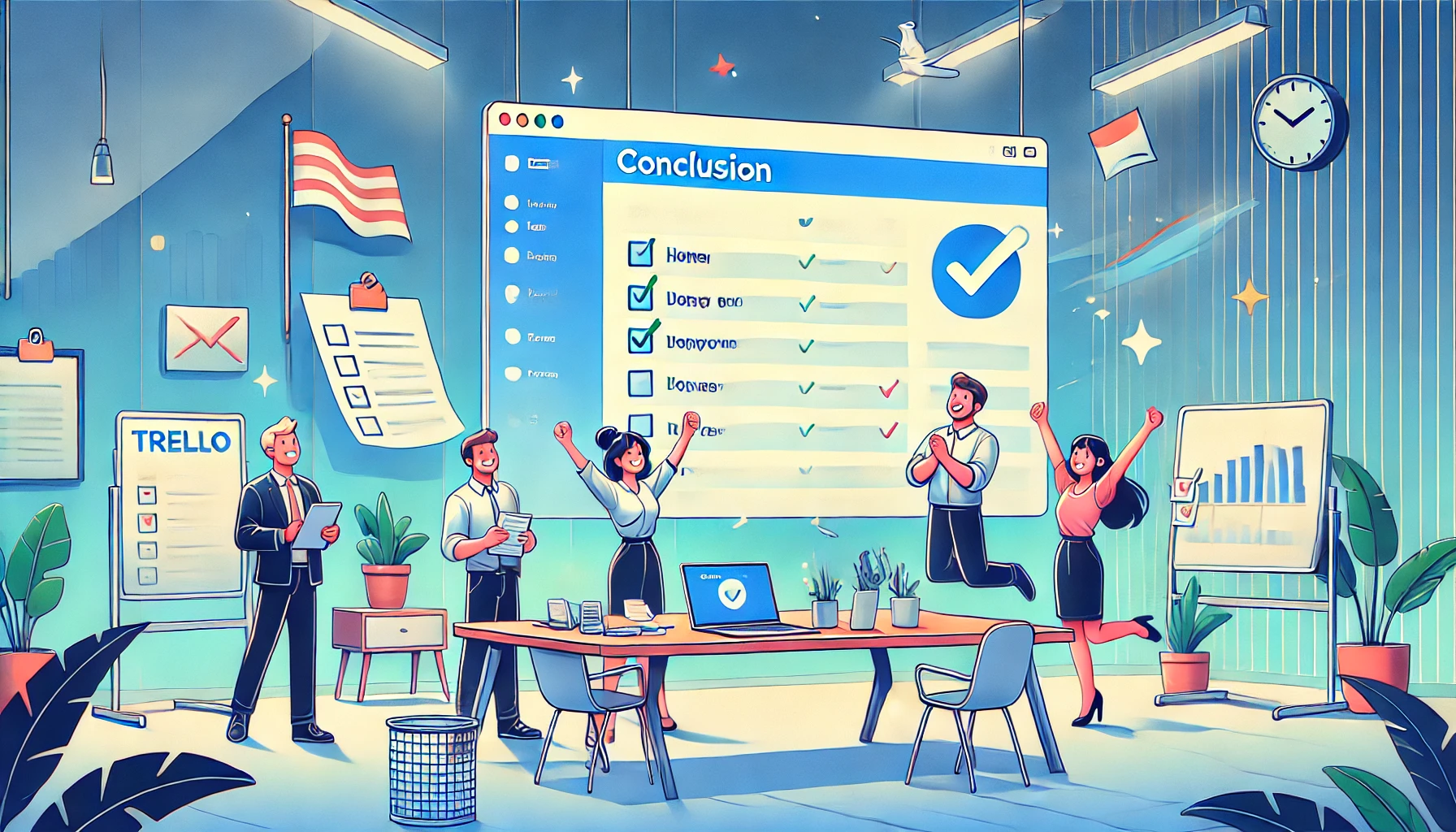
Conclusion: Finding the Right Trello Alternative for Your Small Business
Switching from Trello to a more advanced project management tool is a significant decision, but it can open up new possibilities for your team’s productivity, collaboration, and efficiency. With so many Trello alternatives tailored to different needs, small business owners have an excellent opportunity to find a tool that not only meets current requirements but also supports future growth.
1. Reassess Your Team’s Needs
Before making a final choice, take a step back and reassess your team’s unique needs and challenges. Consider these questions to narrow down your options:
- What are our biggest project management pain points? Identify specific limitations you face with Trello—whether it’s managing complex workflows, enhancing team communication, or tracking time accurately.
- What’s our project management style? Think about how your team prefers to organize work. Do they need multiple views, such as lists and timelines, or do they prefer a single visual format like Kanban?
- How important is scalability? If you’re planning for future growth, prioritize tools that offer flexible plans and advanced features that you can gradually adopt as your business expands.
By answering these questions, you’ll have a clearer understanding of which features and functionalities are truly essential, making it easier to match them to the right tool.
2. Test Your Top Choices with a Trial Run
Once you’ve shortlisted your options, consider setting up trial accounts on your top two or three choices. Many Trello alternatives offer free trials or demos that allow you to explore the tool’s features and see how well they integrate into your team’s workflow.
- Set Up a Sample Project: Use a real project that your team is currently working on, or create a mock project to test key features like task assignments, communication, and custom views.
- Involve Your Team: Let a few team members use the tool and gather feedback on usability and functionality. Their input can reveal whether the tool is intuitive and easy to navigate or if it presents any challenges.
- Evaluate Performance and Fit: Assess how the tool supports your project goals and workflows. Make note of any features that significantly enhance efficiency or areas where the tool falls short.
A hands-on trial gives you practical insights into each tool’s strengths and weaknesses, helping you make an informed decision based on real experience rather than just product descriptions.
3. Consider the Long-Term Benefits of Investing in a New Tool
Switching to a new project management tool may require an initial investment of time and possibly higher costs, but it’s important to consider the long-term benefits this change could bring to your business. Here’s why making the switch can be worthwhile:
- Increased Efficiency and Productivity: With advanced features like time tracking, automation, and reporting, a new tool can streamline repetitive tasks and improve time management, leading to increased productivity.
- Enhanced Team Collaboration: Many Trello alternatives offer robust communication features, like in-app chat and file sharing, that keep your team connected and informed. This is especially valuable if you’re managing a remote team or collaborating with clients.
- Scalability to Support Growth: As your business grows, you’ll need a project management tool that can grow with you. By selecting a scalable tool now, you can avoid the need for future migrations and ensure your team has the support they need as projects become more complex.
By focusing on these long-term benefits, you’ll be able to see the bigger picture and feel confident about making a decision that supports your business’s continued growth.
4. Start with a Smooth Onboarding Process
Once you’ve chosen the right tool, ensure a successful transition by setting up a smooth onboarding process for your team. The more comfortable and well-informed your team feels about the new tool, the quicker they’ll adapt and start using it effectively.
- Create an Onboarding Guide: Compile an onboarding document or quick-reference guide that includes basic setup instructions, key features, and any tips or shortcuts that will help your team get started.
- Host a training session: Schedule a team-wide training session where you can walk through the tool’s main features, answer questions, and highlight essential workflows.
- Assign an Onboarding Buddy: If possible, assign a tech-savvy team member to help others with questions during the transition period. Having a point person for questions can ease the adjustment phase.
A well-planned onboarding process ensures that everyone on your team is comfortable with the new tool, helping you avoid disruptions in workflow and setting your team up for success.
Final Thoughts
Choosing a Trello alternative that aligns with your small business’s needs can be transformative, providing the features and flexibility required to tackle growing projects and complex workflows. With options like ClickUp for customizable workflows, Asana for team collaboration, and monday.com for visual project tracking, there’s a tool for every business style and requirement.
Taking the time to carefully assess your options, test out key features, and implement a smooth transition will ensure that you find a tool that not only fits your current needs but also adapts to your business as it grows. Embracing the right project management platform now can set your team up for long-term productivity, collaboration, and success—making the switch from Trello a valuable investment in your company’s future.
- “Case Studies: How Small Businesses Have Benefited from Trello Alternatives”
This section could feature mini case studies or examples of small businesses that transitioned from Trello to another tool and how it improved their productivity, communication, or project management. - “Comparison Table of Trello Alternatives at a Glance”
This table would provide a quick comparison of all the tools discussed, highlighting key features, pros and cons, and pricing to help readers quickly evaluate the best choice for their needs. - “Tips for a Successful Transition from Trello”
You could expand on the onboarding process with specific tips for maintaining productivity during the transition phase and best practices for getting teams fully accustomed to a new platform.
Case Studies: How Small Businesses Have Benefited from Trello Alternatives
Switching project management tools isn’t just about adding new features—it’s about finding the right platform to support your business’s unique needs and growth. Here are a few case studies from small businesses that successfully transitioned from Trello to alternative tools. These examples highlight how the right tool can improve productivity, streamline communication, and enhance team efficiency.
Case Study 1: A Digital Marketing Agency Switches to ClickUp for Advanced Task Management
Background: A small digital marketing agency started with Trello to manage client campaigns and social media content schedules. While Trello’s Kanban boards worked well initially, the agency soon needed features like time tracking, task dependencies, and more advanced reporting to handle complex projects.
- Challenge with Trello: The team found it difficult to track task progress, set deadlines effectively, and monitor team productivity on multiple interdependent projects. The lack of detailed reporting also made it challenging to analyze project timelines and make adjustments.
- Why They Chose ClickUp: ClickUp offered time tracking, Gantt charts, and customizable workflows, which allowed the agency to create separate views for each client and track progress in real-time.
- Outcome: After switching to ClickUp, the agency reported a 30% increase in productivity, largely due to improved task clarity and the ability to monitor timelines. With ClickUp’s automation features, they also streamlined repetitive tasks like setting due dates, which saved valuable time.
Case Study 2: A Small E-Commerce Business Adopts Airtable for Inventory and Project Management
Background: An e-commerce startup with a small team used Trello to track product development, marketing campaigns, and inventory. As their product line expanded, they needed a more data-centric tool that allowed for inventory tracking and deeper data insights.
- The challenge with Trello: Trello’s simplicity was limiting, particularly in tracking product data and analyzing metrics like stock levels, order status, and sales forecasts. They needed more powerful database functionality to manage inventory and marketing data in one place.
- Why They Chose Airtable: Airtable provided a hybrid between spreadsheets and project management, allowing the team to create custom databases for tracking inventory, automating order workflows, and analyzing product performance. The customizable views (like Kanban, grid, and calendar) also allowed them to track various aspects of the business in one platform.
- Outcome: The switch to Airtable significantly improved inventory management. The team reported faster product updates, better insight into stock levels, and the ability to customize views for marketing, sales, and customer service—enhancing team collaboration across departments.
Case Study 3: A Remote Software Development Team Transitions to Asana for Better Communication and Task Tracking
Background: A small, fully remote software development team initially relied on Trello to manage project sprints, task assignments, and deadlines. As the team grew, they needed a tool that provided better visibility, task dependencies, and communication options to keep everyone aligned despite time zone differences.
- The challenge with Trello: With limited communication features, Trello required team members to rely heavily on external messaging apps. Managing dependencies between development tasks also became challenging, leading to delays and communication gaps.
- Why They Chose Asana: Asana offered multiple views, task dependencies, and in-app comments, which enabled the team to track complex workflows and stay updated without needing a separate communication platform.
- Outcome: After transitioning to Asana, the team saw a 40% decrease in project completion time due to improved task organization and reduced communication bottlenecks. Asana’s timeline and dependency features helped streamline sprint planning, allowing the team to anticipate task flow better and manage deadlines more efficiently.
Case Study 4: A Small Consulting Firm Chooses Wrike for Client Project Management
Background: A boutique consulting firm managed client projects on Trello. However, it needed a tool that provided better security, detailed reporting, and advanced task management as they started working with larger clients with strict data requirements.
- The challenge with Trello: The lack of advanced reporting and role-based permissions made it difficult to provide clients with progress updates while maintaining privacy and security.
- Why They Chose Wrike: Wrike’s role-based access control, customizable dashboards, and comprehensive reporting capabilities offered the firm the structure and control they needed to handle client-specific requirements securely.
- Outcome: The switch to Wrike allowed the consulting firm to improve client satisfaction by providing detailed, secure project updates. The team also benefited from Wrike’s customizable workflows, making it easier to adapt each project to individual client needs and improving overall project visibility.