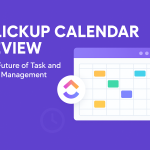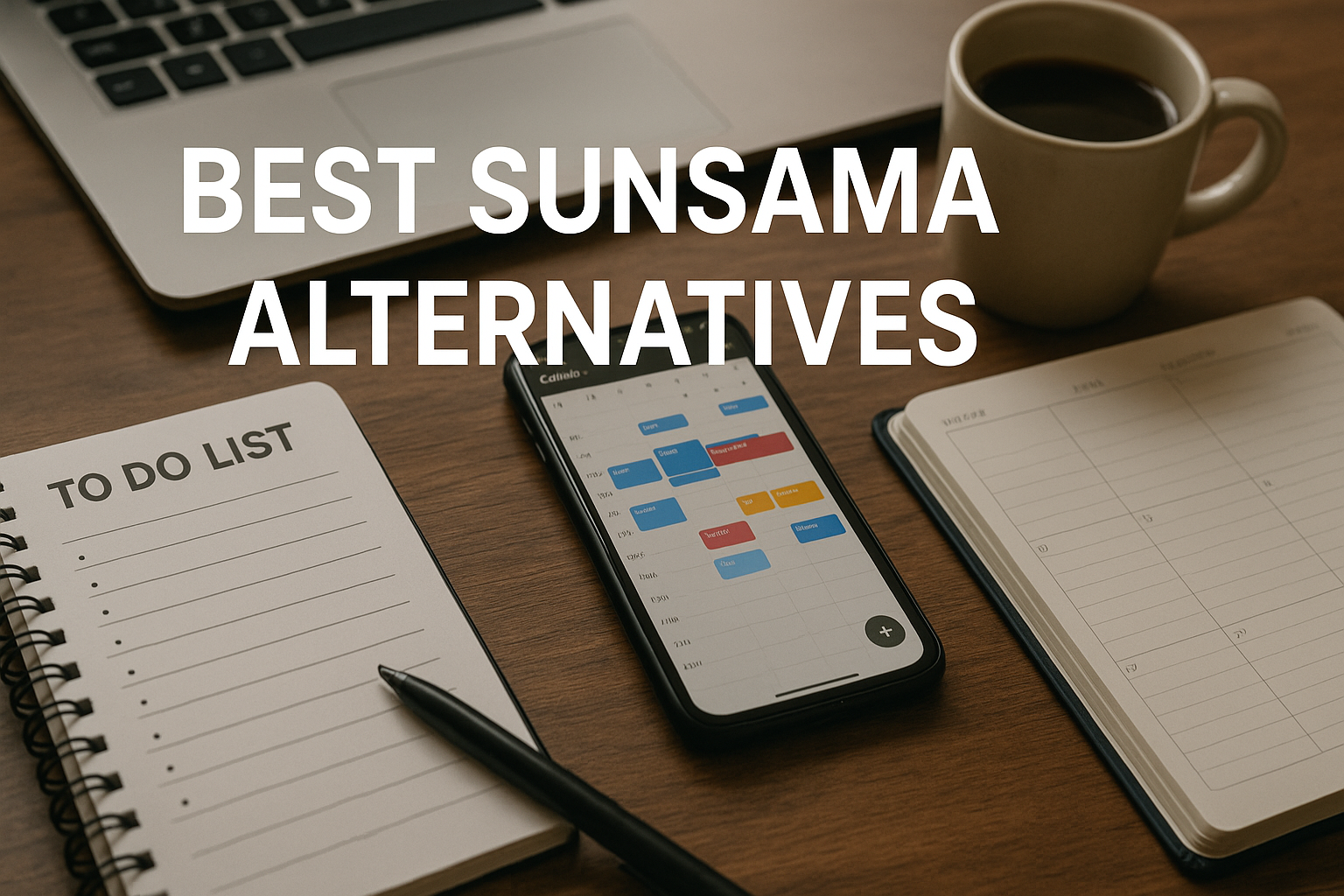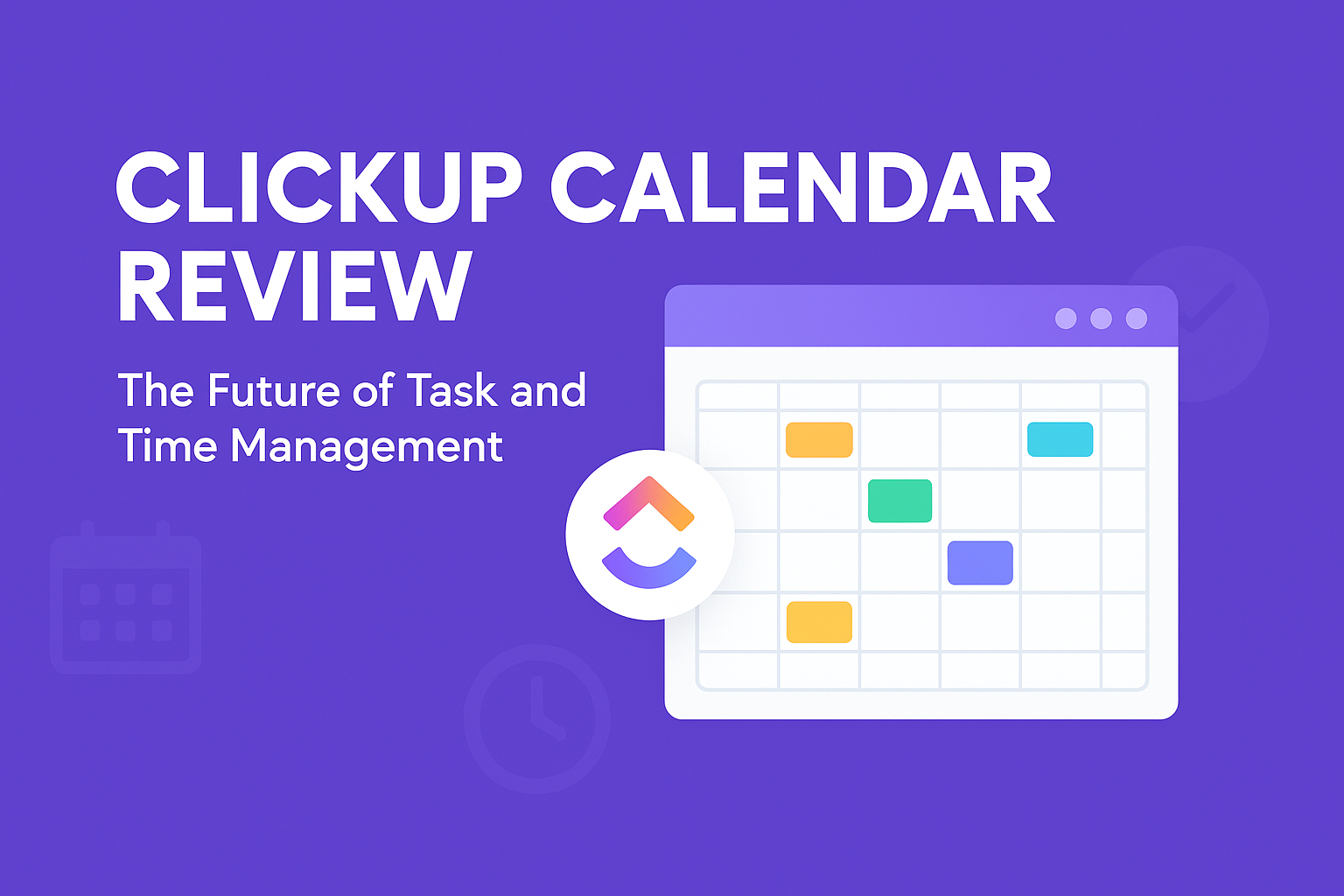1. Introduction to TidyCal
With TidyCal’s features, you can easily integrate your calendars, customize booking pages, accept payments, and set automated reminders. Whether you’re scheduling one-on-one meetings, group appointments, or managing availability across multiple time zones, TidyCal streamlines the entire process. In this article, we’ll dive into how TidyCal can enhance your scheduling system and also explore its key alternatives to help you make the best choice for your business needs.
1.1 Overview of TidyCal as a Scheduling Solution
TidyCal streamlines appointment scheduling by offering a straightforward platform that integrates seamlessly with popular calendar systems. Its intuitive interface allows users to set up booking pages, manage availability, and coordinate meetings without the usual back-and-forth communication.
1.2 Importance of Efficient Scheduling Tools for Professionals
Effective scheduling tools are essential for professionals aiming to optimize their time and enhance productivity. By automating the booking process, these tools reduce administrative burdens, minimize scheduling conflicts, and ensure that appointments are organized efficiently. This leads to better time management and allows professionals to focus on their core responsibilities.
Incorporating TidyCal into your workflow can significantly improve how you manage appointments, leading to increased efficiency and a more organized schedule.

2. Key Features of TidyCal
TidyCal is packed with features designed to streamline your scheduling process. Let’s explore some of its standout functionalities:
2.1 User-Friendly Interface
Navigating TidyCal is a breeze, thanks to its intuitive design. The dashboard is clean and straightforward, allowing you to set up and manage your appointments without any hassle. Whether you’re tech-savvy or not, you’ll find it easy to get started.
2.2 Calendar Integrations
TidyCal seamlessly integrates with popular calendar platforms, ensuring all your appointments are in sync. You can connect up to 10 calendars, including Google Calendar, Apple iCal, and Microsoft 365 Calendar. This integration helps prevent double bookings and keeps your schedule organized.
2.3 Customizable Booking Pages
Personalize your booking pages to reflect your brand’s identity. TidyCal allows you to adjust colors, add your logo, and include custom messages. This customization enhances your professional image and provides clients with a consistent experience.
2.4 Payment Processing
For those offering paid services, TidyCal integrates with PayPal and Stripe, enabling you to accept payments directly through your booking page. This feature simplifies the payment process for both you and your clients.
2.5 Automated Reminders
Reduce no-shows by setting up automated email reminders. TidyCal allows you to customize reminder messages and schedule them to be sent at specific times before the appointment. This ensures clients are well informed and prepared.
2.6 Time Zone Detection
TidyCal automatically detects and adjusts for different time zones, making it ideal for scheduling with clients or colleagues around the world. This feature eliminates confusion and ensures everyone is on the same page regarding appointment times.
2.7 Group Bookings
Need to schedule a meeting with multiple participants? TidyCal supports group bookings, allowing several people to book the same time slot. This is perfect for webinars, workshops, or team meetings.
2.8 API Access
Developers looking to integrate TidyCal into their own applications have API access is available. This feature provides flexibility and allows for customized solutions tailored to your specific needs.
By leveraging these features, TidyCal can significantly enhance your scheduling efficiency and provide a seamless experience for both you and your clients.

3. Benefits of Using TidyCal
Integrating TidyCal into your workflow can transform the way you manage appointments. Let’s delve into the key advantages:
3.1 Time Efficiency
TidyCal automates the scheduling process, eliminating the back-and-forth of finding suitable meeting times. By syncing with your calendar, it ensures you’re never double-booked and that your availability is always up-to-date.
3.2 Enhanced Professionalism
A personalized booking page reflects your brand’s identity, offering clients a seamless and professional experience. Customizable features, such as adding your logo and adjusting colors, help maintain brand consistency.
3.3 Increased Booking Rates
Simplified booking processes encourage clients to schedule meetings promptly. With automated reminders and easy access to your availability, clients are more likely to confirm appointments, reducing no-shows.
3.4 Cost-Effectiveness
TidyCal offers a one-time payment option, providing lifetime access without recurring fees. This is particularly beneficial for small businesses and freelancers looking to minimize overhead costs.
3.5 Global Accessibility
With time zone detection, TidyCal ensures that scheduling across different regions is hassle-free. Clients can view your availability in their local time, reducing confusion and scheduling errors.
By leveraging these benefits, TidyCal not only streamlines your scheduling but also enhances your overall client engagement and operational efficiency.

4. Setting Up TidyCal
Getting TidyCal up and running is a breeze. Here’s how you can set it up in a few simple steps:
4.1 Account Creation
- Sign Up: Visit the TidyCal registration page and click on “Get Started.”
- Choose Your Plan: Decide between the free plan or the lifetime deal for $29, which offers additional features.
- Register: Enter your email and create a password, or sign up using your Google account.
4.2 Integrating Calendars
Syncing your calendars ensures TidyCal knows your availability.
- Access Integrations: After logging in, navigate to the “Integrations” tab.
- Select Calendar: Choose your calendar platform—Google, Office 365, or Apple.
- Connect: Follow the prompts to authorize TidyCal to access your calendar.
Note: TidyCal supports up to 10 calendar connections, allowing you to manage multiple calendars seamlessly.
4.3 Customizing Booking Pages
Tailor your booking page to reflect your brand.
- Access Booking Types: Go to the “Booking Types” section.
- Create New Booking: Click on “Add Booking Type” and select the type (e.g., one-on-one, group).
- Customize Details: Set the duration, availability, and any specific instructions.
- Personalize Appearance: Add your logo, adjust colors, and write a welcome message.
4.4 Configuring Availability
Set when you’re available for meetings.
- Set Weekly Availability: Define your working hours for each day.
- Block Unavailable Times: Add events to your connected calendar to mark times as busy.
- Adjust for Time Zones: Ensure your availability aligns with your clients’ time zones.
4.5 Setting Up Payment Options
For paid bookings, connect your payment methods.
- Access Integrations: Go to the “Integrations” tab.
- Select Payment Method: Choose PayPal or Stripe.
- Connect Account: Follow the prompts to link your payment account.
4.6 Testing Your Setup
Before going live, test your booking process.
- Share Booking Link: Send your booking page link to a friend or colleague.
- Book a Test Appointment: Ensure the process is smooth and notifications are received.
- Adjust as Needed: Make any necessary tweaks based on feedback.
By following these steps, you’ll have TidyCal set up and ready to streamline your scheduling.

5. Embedding TidyCal on Your Website
Integrating TidyCal into your website allows clients to schedule appointments directly, enhancing user experience and streamlining your booking process. Here’s how to do it:
5.1 Embedding a Specific Booking Type
If you want to embed a particular booking type (like a 30-minute consultation), follow these steps:
- Access Your Dashboard: Log in to your TidyCal account and navigate to your dashboard.
- Select the Booking Type: Click on the “Embed on your website” link next to the booking type you wish to embed.
- Copy the Embed Code: A code snippet will appear; copy it to your clipboard.
- Insert into Your Website:
- For HTML Websites: Paste the code into the HTML where you want the booking form to appear.
- For WordPress:
- Go to the page or post where you want to add the booking form.
- Switch to the HTML editor.
- Paste the code into the desired location.
- For Other Platforms: Consult your platform’s support resources for embedding custom HTML.
Note: You can embed only one booking type per page.
5.2 Embedding Your Entire Booking Page
To display all your public booking types on a single page:
- Access Your Dashboard: Log in to TidyCal and go to your dashboard.
- Select the Booking Page: Click on the “Embed on your website” link for your booking page.
- Modify the Embed Code:
- The code will look like this:
<script src="https://asset-tidycal.b-cdn.net//js/embed.js"></script> <div id="tidycal-embed" data-path="yourusername"></div> - Replace
yourusernamewith your TidyCal username.
- The code will look like this:
- Insert into Your Website:
- For HTML Websites: Paste the modified code into the HTML where you want the booking page to appear.
- For WordPress:
- Go to the page or post where you want to add the booking page.
- Switch to the HTML editor.
- Paste the code into the desired location.
- For Other Platforms: Refer to your platform’s support resources for embedding custom HTML.
Note: Ensure the data-path matches your TidyCal username to display the correct booking page.
5.3 Best Practices for Website Integration
- Responsive Design: Ensure the embedded booking form or page is responsive and displays correctly on all devices.
- Placement: Position the booking form prominently on your website to encourage client engagement.
- Testing: After embedding, test the booking process to ensure it’s functioning as expected.
- Styling: Customize the appearance to match your website’s branding for a seamless user experience.
By embedding TidyCal into your website, you provide a convenient and professional way for clients to schedule appointments, enhancing both efficiency and client satisfaction.
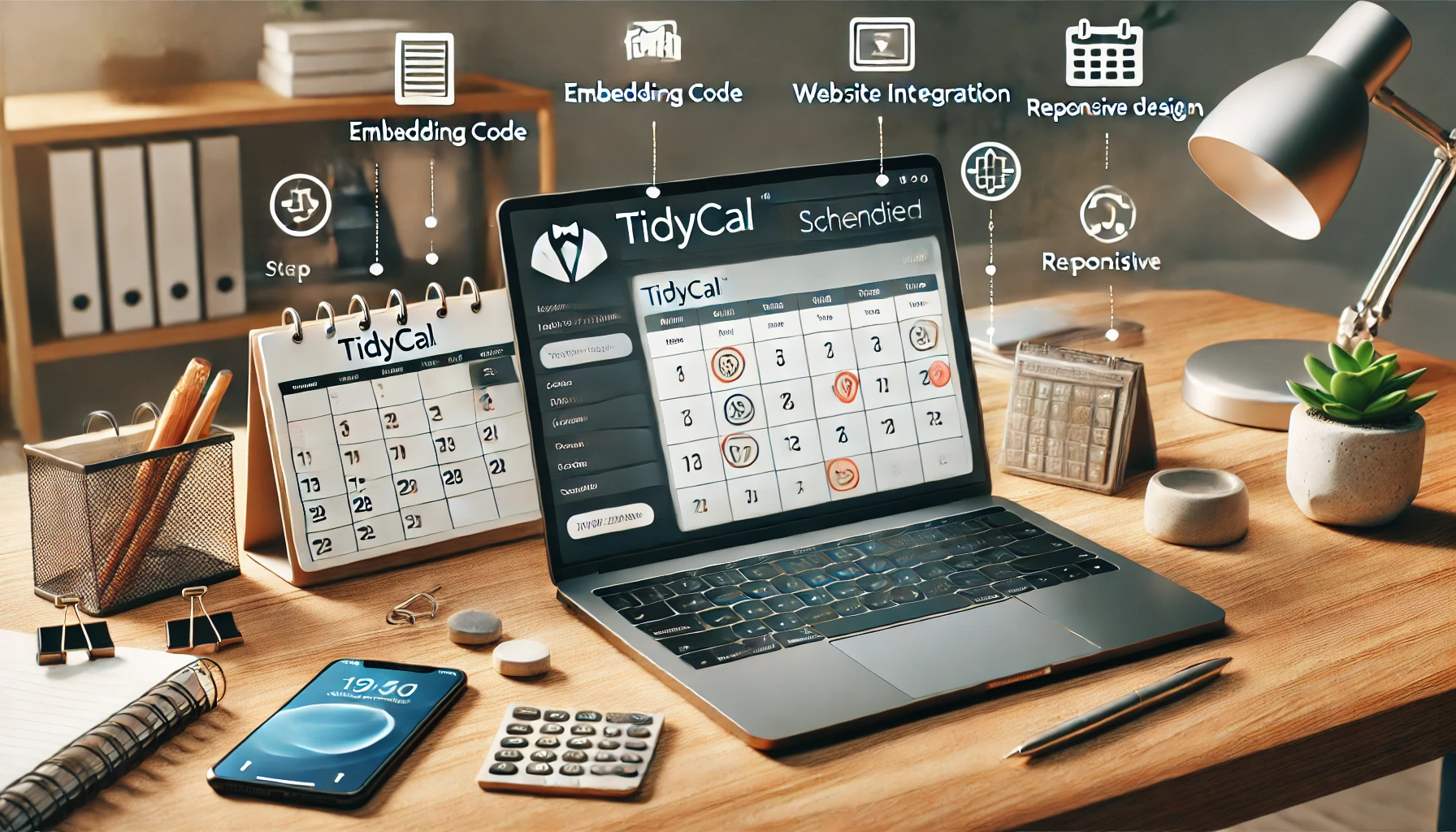
6. TidyCal Integrations
Integrating TidyCal with other tools can supercharge your scheduling process, making it more efficient and tailored to your needs. Let’s explore how to connect TidyCal with various platforms:
6.1 Calendar Integrations
Syncing TidyCal with your existing calendars ensures all your appointments are in one place.
- Google Calendar:
- Navigate to the “Integrations” tab in TidyCal.
- Select “Google Calendar” and follow the prompts to authorize the connection.
- Once connected, your Google Calendar events will be visible in TidyCal, preventing double bookings.
- Outlook Calendar:
- In the “Integrations” tab, choose “Outlook Calendar.”
- Authorize the connection by signing into your Microsoft account.
- Your Outlook events will now sync with TidyCal, keeping your schedule unified.
Note: TidyCal supports up to 10 calendar connections, allowing you to manage multiple calendars seamlessly.
6.2 Payment Integrations
For those offering paid services, integrating payment gateways is a breeze.
- PayPal:
- Go to the “Integrations” tab in TidyCal.
- Enter your PayPal email address.
- This setup enables clients to pay for bookings directly through PayPal.
- Stripe:
- In the “Integrations” tab, input your Stripe publishable and secret API keys.
- You can find these keys in your Stripe dashboard under “Developers” > “API keys.”
- This integration allows for secure credit card payments.
Note: TidyCal partners with Stripe for secure payments and financial services.
6.3 Third-Party Integrations via Zapier
Zapier acts as a bridge between TidyCal and thousands of other apps, automating tasks and workflows.
- Setting Up a Zap:
- Create a Zapier account if you haven’t already.
- In Zapier, click on “Make a Zap.”
- For the trigger app, search for “TidyCal” and select the desired trigger event (e.g., “New Booking”).
- For the action app, choose the app you want to integrate with (e.g., “Google Sheets” to log bookings).
- Follow the prompts to connect both apps and set up the workflow.
Note: Zapier offers a free plan with limited tasks and premium plans for more extensive automation.
6.4 Embedding TidyCal on Your Website
Making your booking page accessible on your website can boost client engagement.
- Embedding a Specific Booking Type:
- In TidyCal, go to the “Booking Types” section.
- Click on the “Embed on your website” link next to the booking type you wish to embed.
- Copy the provided code snippet.
- Paste this code into the HTML of your website where you want the booking form to appear.
- Embedding the Entire Booking Page:
- In TidyCal, click on the “Embed on your website” link for your booking page.
- Copy the provided code snippet.
- Paste this code into the HTML of your website where you want the booking page to appear.
Note: Ensure your website’s design accommodates the embedded booking form for a seamless user experience.
By integrating TidyCal with these platforms, you can create a cohesive and efficient scheduling system that aligns with your business needs.

7. TidyCal Pricing Plans
Understanding TidyCal’s pricing options is essential to determine which plan aligns best with your needs. Let’s break down the available plans:
7.1 Free Plan
The Free Plan offers a solid foundation for individuals or small businesses just starting out. Key features include:
- Unlimited Bookings: Schedule as many appointments as needed without restrictions.
- Custom Availability: Set your preferred working hours to control when clients can book.
- Basic Integrations: Connect with essential tools to streamline your scheduling process.
Note: The Free Plan supports up to 1 calendar connection.
7.2 Lifetime Plan
For those seeking advanced features and greater flexibility, the Lifetime Plan is an excellent choice. Priced at a one-time payment of $29, it includes:
- All Free Plan Features: Access to all functionalities offered in the Free Plan.
- Custom Email Reminders: Send personalized reminders to clients to reduce no-shows.
- Group Bookings: Allow multiple participants to book the same time slot, ideal for webinars or workshops.
- Advanced Integrations: Connect with a broader range of tools to enhance your workflow.
- Up to 10 Calendar Connections: Manage multiple calendars simultaneously for comprehensive scheduling.
Note: The Lifetime Plan also supports paid bookings, enabling you to accept payments directly through your booking page.
7.3 Comparison Table
Here’s a quick comparison to help you decide:
| Feature | Free Plan | Lifetime Plan |
|---|---|---|
| Unlimited Bookings | Yes | Yes |
| Custom Availability | Yes | Yes |
| Basic Integrations | Yes | Yes |
| Custom Email Reminders | No | Yes |
| Group Bookings | No | Yes |
| Advanced Integrations | No | Yes |
| Calendar Connections | 1 | Up to 10 |
| Paid Bookings | No | Yes |
| One-Time Payment | No | Yes |
7.4 Choosing the Right Plan
Consider the following when selecting a plan:
- Business Size: Solo entrepreneurs or small businesses may find the Free Plan sufficient.
- Feature Requirements: If you need advanced features like group bookings or custom email reminders, the Lifetime Plan is more suitable.
- Budget: The Lifetime Plan offers a cost-effective solution with a one-time payment, eliminating recurring fees.
By evaluating your specific needs and budget, you can choose the plan that best aligns with your scheduling requirements.
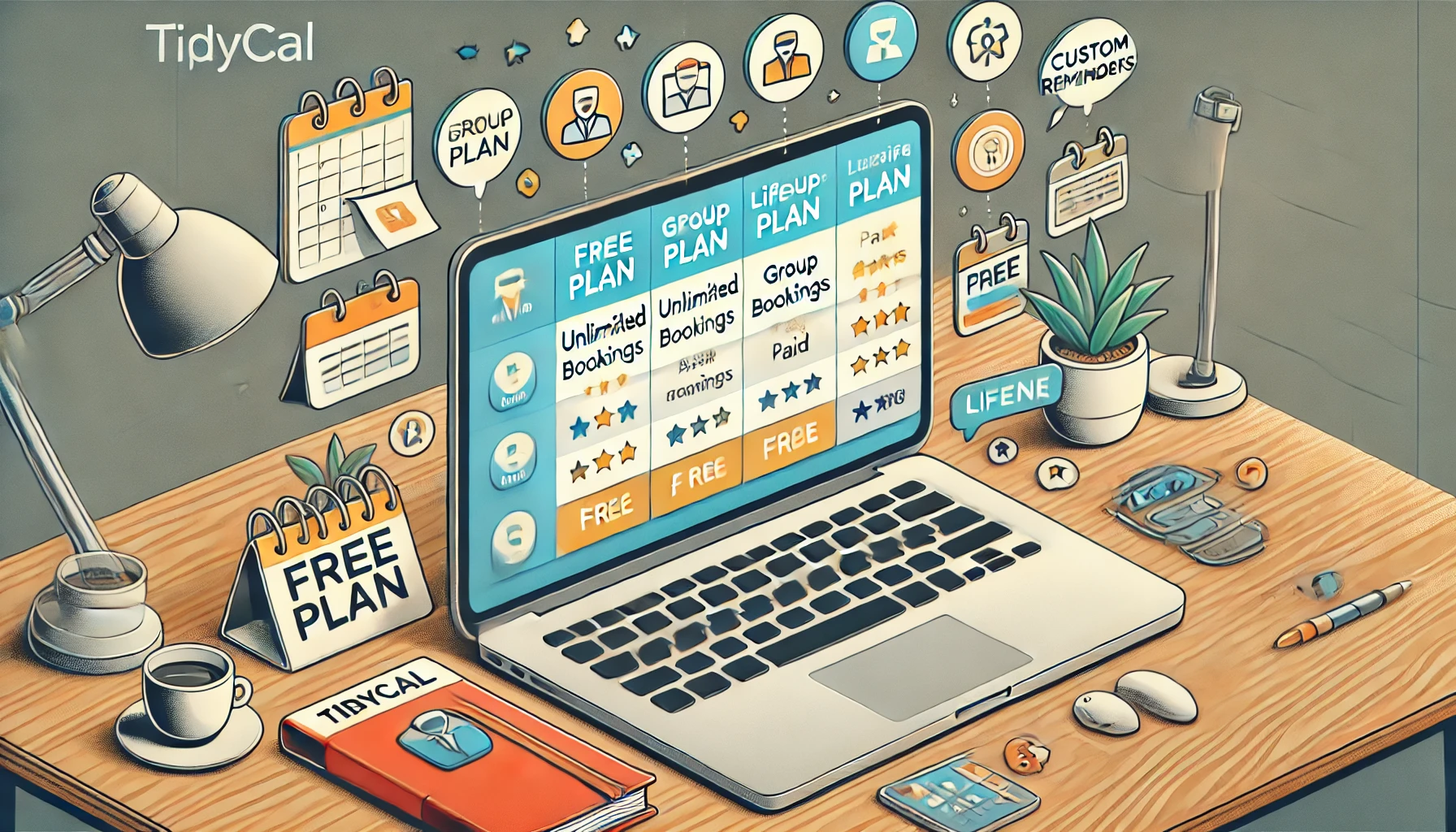
8. TidyCal Support and Resources
Navigating TidyCal is a breeze, but if you ever need assistance, there are several resources at your fingertips.
8.1 Help Center
TidyCal’s Help Center is a treasure trove of articles covering everything from account setup to advanced features. It’s organized into categories like Getting Started, Account, and Bookings, making it easy to find what you need.
8.2 FAQs
For quick answers to common questions, the FAQ section is your go-to. It addresses topics such as refunds, login issues, and feature requests.
8.3 Contact Support
If you need personalized assistance, TidyCal’s support team is ready to help. You can reach them via email at support@tidycal.com. They typically respond within 24 hours.
8.4 Community Forums
While TidyCal doesn’t have its own community forums, you can find discussions and user experiences on platforms like Reddit and Stack Overflow. These can be valuable for troubleshooting and learning best practices.
8.5 Tutorials and Guides
For a more hands-on approach, TidyCal offers video tutorials and guides. These resources walk you through various features and integrations, helping you make the most of the platform.
By utilizing these resources, you can ensure a smooth and efficient experience with TidyCal.

9. TidyCal Alternatives
While TidyCal is a robust scheduling tool, it’s always good to know your options. Here are some alternatives to consider:
9.1 Calendly
A popular choice for many professionals, Calendly offers:
- User-Friendly Interface: Easy to set up and use.
- Integration Options: Connects with various calendars and apps.
- Pricing: Offers a free plan with basic features; premium plans available for advanced functionalities.
9.2 Acuity Scheduling
Ideal for service-based businesses, Acuity provides:
- Client Self-Scheduling: Clients can book appointments directly.
- Customization: Tailor booking forms and intake questionnaires.
- Payment Processing: Accept payments at the time of booking.
9.3 SimplyBook.me
A versatile platform suitable for various industries, SimplyBook.me offers:
- Multiple Booking Channels: Clients can book via website, social media, or mobile app.
- Resource Management: Manage rooms, equipment, and staff schedules.
- Marketing Tools: Promote services through newsletters and promotions.
9.4 Setmore
A straightforward scheduling tool with:
- Online Booking Page: Clients can book appointments online.
- Calendar Syncing: Syncs with Google and Outlook calendars.
- Team Management: Manage multiple staff schedules.
9.5 Zoho Bookings
Part of the Zoho suite, it offers:
- Integration with Zoho Apps: Seamless integration with other Zoho products.
- Customizable Booking Pages: Tailor booking forms to your needs.
- Automated Reminders: Send reminders to clients and staff.
9.6 Choosing the Right Tool
When evaluating these alternatives, consider:
- Features: Does the tool offer the functionalities you need?
- Integration: How well does it integrate with your existing tools?
- Pricing: Does it fit within your budget?
- User Experience: Is it intuitive and easy to use?
By assessing these factors, you can select the scheduling tool that best aligns with your business requirements.

Conclusion
In today’s fast-paced business world, efficient scheduling is more than just a convenience—it’s a necessity. TidyCal offers a user-friendly platform that streamlines the booking process, saving you time and reducing the back-and-forth often associated with scheduling. Whether you’re a solo entrepreneur or part of a larger team, TidyCal’s features cater to a variety of needs, ensuring that managing appointments is as seamless as possible.
Frequently Asked Questions (FAQ)
1. What is TidyCal?
TidyCal is an online scheduling tool designed to help individuals and businesses manage appointments efficiently. It integrates with various calendars and offers features like custom availability, group bookings, and payment processing.
2. How do I set up TidyCal?
Setting up TidyCal is straightforward:
- Sign Up: Create an account on the TidyCal website.
- Integrate Calendars: Connect your existing calendars (e.g., Google Calendar, Outlook) to sync your schedules.
- Customize Booking Types: Define different types of appointments you offer, such as consultations or meetings.
- Set Availability: Specify your working hours and any breaks to ensure accurate scheduling.
- Share Booking Links: Distribute your booking links to clients or embed them on your website.
3. Is TidyCal free?
TidyCal offers both free and paid plans. The free plan includes basic features suitable for individuals, while the paid plan provides advanced functionalities like custom branding and group bookings.
4. Can I accept payments through TidyCal?
Yes, TidyCal integrates with payment gateways like PayPal and Stripe, allowing you to accept payments at the time of booking.
5. Does TidyCal integrate with other tools?
TidyCal integrates with various tools, including:
- Calendars: Google Calendar, Outlook, iCloud.
- Video conferencing: Zoom, Google Meet.
- Payment Processors: PayPal, Stripe.
- Automation Tools: Zapier.
These integrations help streamline your workflow and ensure all your tools work together seamlessly.
6. How do I embed TidyCal on my website?
To embed TidyCal on your website:
- Log in to your TidyCal account.
- Navigate to the “Booking Types” section.
- Click on the “Embed on your website” link next to the booking type you wish to embed.
- Copy the provided code snippet.
- Paste this code into the HTML of your website where you want the booking form to appear.
Note: You can embed only one booking type per page.
7. Is TidyCal secure?
TidyCal employs industry-standard security measures to protect your data, including SSL encryption and secure payment processing.
8. Can I use TidyCal for group bookings?
Yes, TidyCal supports group bookings, allowing multiple participants to book the same time slot, which is ideal for webinars or workshops.
9. How do I contact TidyCal support?
You can reach TidyCal’s support team via email at support@tidycal.com. They typically respond within 24 hours.
10. Does TidyCal offer a mobile app?
Currently, TidyCal does not have a dedicated mobile app. However, the platform is mobile-responsive, allowing you to manage your bookings through a web browser on your mobile device.
By addressing these common questions, we hope to provide clarity on how TidyCal can enhance your scheduling process.