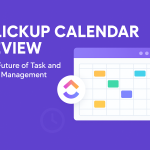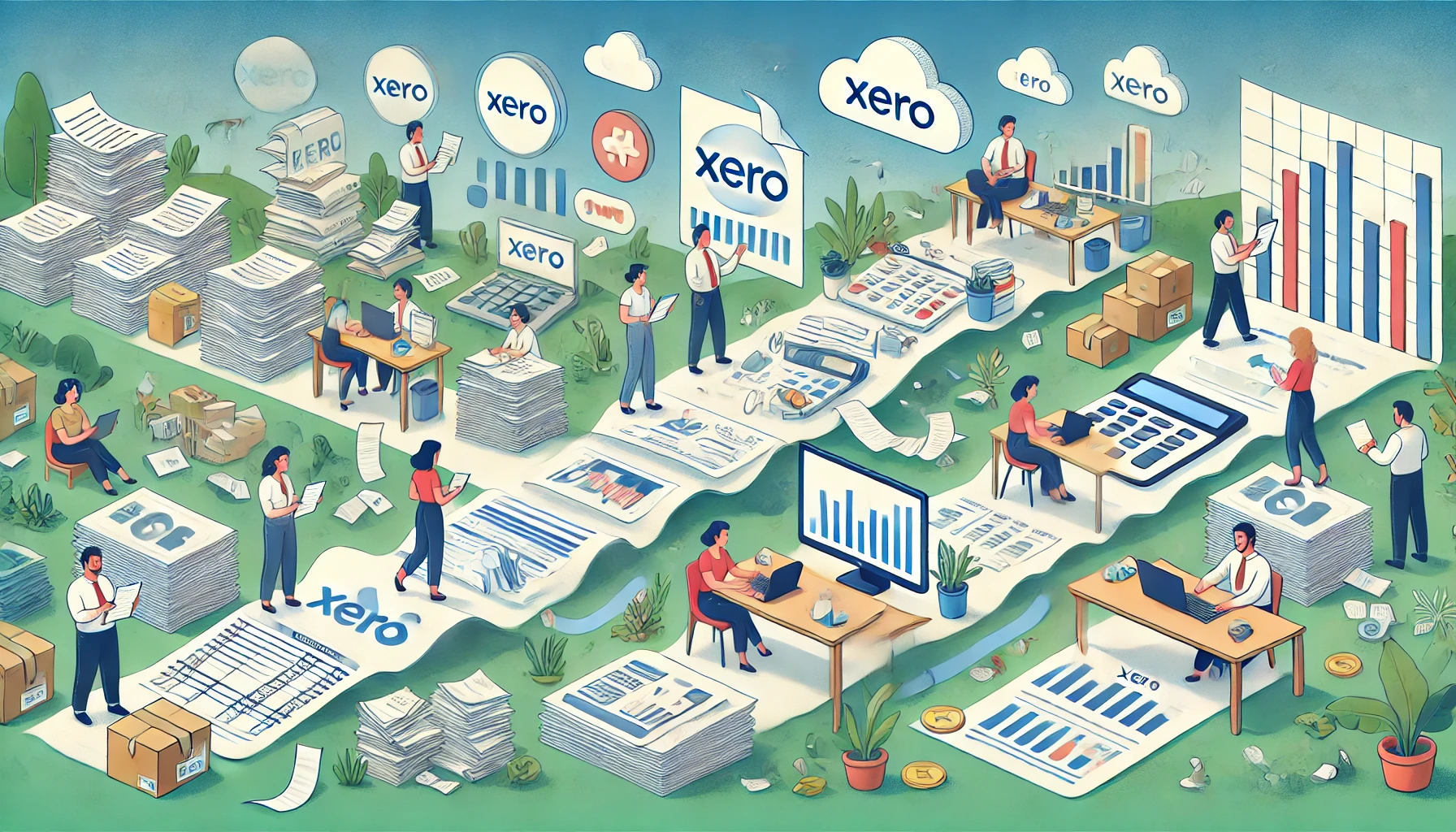Mastering Xero: A Step-by-Step Guide to Get Started with Bookkeeping
If you’re a small business owner drowning in spreadsheets and receipts, you’re about to discover your new best friend. Xero bookkeeping software has revolutionized how small businesses manage their finances, making the once-dreaded task of bookkeeping almost (dare I say it?) enjoyable. Having set up countless clients on Xero, I’ve seen firsthand how it transforms financial management from a headache to a breeze. This guide will walk you through everything you need to know to get started and make the most of this powerful tool.
Why Xero Should Be Your Go-To Bookkeeping Solution
Let’s face it—nobody starts a business because they love bookkeeping. We want to focus on what we’re passionate about, not chase down receipts or manually enter transactions. That’s where Xero comes in.
Xero stands out in the crowded accounting software market for several compelling reasons. First off, it’s entirely cloud-based, meaning you can access your financial data from anywhere with an internet connection—whether you’re at your desk, in a coffee shop, or catching up on finances during your kid’s soccer practice1. This accessibility is a game-changer for busy entrepreneurs.
The user interface deserves special mention too. Unlike some accounting software that seems designed by accountants for accountants, Xero was built with non-financial people in mind. The dashboard is intuitive, clean, and actually makes sense even if you don’t speak “accountant”2.
Automation is another huge selling point. Xero automatically imports and categorizes transactions from your bank accounts, saving hours of manual entry. It can even learn how to categorize recurring transactions, getting smarter the more you use it1.
What about when your business grows? Xero grows with you. The software scales beautifully from solopreneurs to medium-sized businesses with multiple employees and more complex needs1. And with over 800 integration options with other business apps, Xero plays nicely with your existing tools5.

Setting Up Your Xero Account: First Steps
Getting started with Xero is straightforward, but there are a few key steps to ensure your setup serves your business needs from day one.
Step 1: Create Your Account
Head over to Xero’s website and sign up for an account. You’ll need to choose a subscription plan based on your business size and needs. Once you’ve entered your details, you’ll receive a verification email to activate your account6.
The signup process takes about 5 minutes, and you’ll immediately gain access to your new Xero dashboard. Don’t worry about making everything perfect right away—think of this as establishing your digital finance headquarters that you’ll customize as you go.
Step 2: Set Up Your Organization Details
Now it’s time to tell Xero about your business:
-
Enter your business name and contact information
-
Add your business registration numbers (ABN/TFN in Australia, EIN in the US, etc.)
-
Set your financial year-end date (important for tax purposes)
-
Configure your GST/VAT/sales tax reporting frequency6
These details form the foundation of your Xero setup, ensuring your reports and tax documents display the correct information. Take your time here—getting these basics right will save headaches later.
Navigating the Xero Dashboard: Your Financial Command Center
When you first log in, the Xero dashboard might look a bit overwhelming with all its features and options. But don’t panic! Let me walk you through the essentials.
The dashboard is divided into several main sections. At the top, you’ll find the navigation bar with links to different modules like “Dashboard,” “Business,” “Accounting,” and “Projects.” The left-hand menu contains more specific functions within each module2.
Think of the dashboard as your financial snapshot. Here you can see your bank balances, outstanding invoices, bills to pay, and other key financial indicators at a glance. It’s designed to give you the most important information without digging through menus2.
One of my favorite bits of advice for new Xero users: take 10 minutes to just click around and explore. You won’t break anything, and it’s the fastest way to familiarize yourself with the layout. Remember, Xero was designed to be intuitive, so trust your instincts as you navigate.
To customize your dashboard, click on your organization name in the top navigation bar and select “Settings.” From here, you can adjust your preferences for how information is displayed, notification settings, and much more2.
Setting Up Your Chart of Accounts: The Backbone of Good Bookkeeping
Your chart of accounts is essentially the filing system for all your financial transactions. Xero provides a default chart of accounts, but customizing it to fit your specific business is crucial.
Keep It Simple, Seriously
The biggest mistake I see new Xero users make is creating too many accounts. While it might seem helpful to track “Office Supplies,” “Printing Costs,” and “Stationery” separately, this level of detail often creates unnecessary complexity4.
Start with a simple structure. You can always add more detailed accounts later if you find you need them. The key question to ask yourself: “Will tracking this expense separately help me make important business decisions?” If not, it’s probably not worth creating a separate account4.
For example, instead of having separate accounts for paper expenses, printing expenses, and office cleaning costs, consider grouping them under a single “Office Expenses” account. This simplification makes your financial statements clearer and more actionable4.
Xero provides a default chart of accounts that’s a good starting point. To access and modify it:
-
Go to Accounting > Chart of Accounts
-
Review the existing accounts
-
Delete any accounts you won’t use
-
Add new accounts specific to your business
Remember, you can always modify your chart of accounts later as your business evolves and your needs change.
Connecting Your Banking: Where the Magic Happens
This is where Xero really shines compared to traditional bookkeeping methods. Setting up bank feeds allows Xero to automatically import your transactions, saving countless hours of manual data entry.
To connect your bank accounts:
-
Go to Accounting > Bank Accounts
-
Click “Add Bank Account”
-
Search for your bank from the list
-
Follow the security verification steps required by your bank
-
Once connected, your transactions will begin importing automatically6
A critical tip here: create dedicated business bank and credit card accounts if you haven’t already. Mixing personal and business finances is the number one bookkeeping headache I see with small business owners. Separate accounts make your bookkeeping 5.7 times easier (on what one expert calls the “Kelsey Barber EZ-PZ scale”)4.
After setting up your bank feeds, take time to create some bank rules. These are automated instructions that tell Xero how to categorize recurring transactions. For example, you can create a rule that automatically categorizes payments to your internet provider as “Utilities” expenses6.

Managing Customers and Invoicing: Getting Paid Faster
Nobody starts a business to create invoices, but everyone wants to get paid. Xero makes this process remarkably smooth.
Setting Up Customer Information
Before creating invoices, add your customers to Xero:
-
Go to Business > Contacts
-
Click “Add Contact”
-
Enter your customer’s details
-
Add any specific payment terms or custom fields
Taking the time to properly set up customer records pays dividends later. You’ll have all contact information, payment histories, and outstanding balances in one place.
Creating Professional Invoices
Xero’s invoicing capabilities are both powerful and flexible:
-
Go to Business > Invoices
-
Click “New Invoice”
-
Select your customer from the dropdown
-
Add line items for products or services
-
Set the due date and any specific payment terms
-
Customize the appearance with your logo and brand colors5
One of my favorite Xero features is the ability to set up recurring invoices for repeat customers. If you bill the same amount on a regular schedule, you can automate this entire process. Set it up once, and Xero will automatically send the invoices on your specified schedule5.
To get paid faster, enable online payment options through Xero. By adding payment services like credit card processing, PayPal, or direct deposit links directly on your invoices, you make it incredibly easy for customers to pay you immediately5.
Handling Expenses and Bills: Keeping Track of What You Owe
Managing expenses in Xero is just as streamlined as handling your income.
Recording Expenses
There are several ways to record expenses in Xero:
-
Direct from bank feeds: Categorize transactions as they come in
-
Bills: Enter supplier invoices to track what you owe
-
Receipts: Upload photos of receipts via the mobile app for on-the-go expense tracking
For recurring bills like rent or subscriptions, set them up as repeating bills. Xero will automatically create these for you on schedule, ensuring you never miss a payment or accounting entry.
A handy tip: use the Xero mobile app to snap photos of receipts immediately after making purchases. This simple habit prevents the dreaded “shoebox of receipts” scenario come tax time and ensures you never miss claiming legitimate business expenses.
Bank Reconciliation: Ensuring Accuracy
Bank reconciliation is the process of matching the transactions in your accounting records with those on your bank statements. In traditional bookkeeping, this was often a tedious, time-consuming task. With Xero, it’s almost fun. (I said almost!)
The process is simple:
-
Go to Accounting > Bank Accounts
-
Select the account you want to reconcile
-
For each transaction, either:
Aim to reconcile your accounts at least weekly. This regular habit keeps your financial data accurate and up-to-date, allowing you to make better business decisions based on current information.
Running Reports: Turning Data Into Decisions
All this careful bookkeeping serves a purpose: giving you the insights to make smart business decisions. Xero offers numerous reports that transform your raw financial data into meaningful information.
Key reports to familiarize yourself with include:
-
Profit and Loss: Shows your revenue, expenses, and profit over a specific period
-
Balance Sheet: Provides a snapshot of your assets, liabilities, and equity
-
Aged Receivables: Shows which customers owe you money and for how long
-
Cash Flow Statement: Tracks the movement of cash in and out of your business
To run any report:
-
Go to Accounting > Reports
-
Select the report you want to view
-
Set the date range and any other parameters
-
Generate the report
-
Export, print, or publish as needed
Don’t just run reports—schedule time to actually review them. Even 30 minutes a month analyzing your financial reports can yield invaluable insights into your business performance and opportunities for improvement.
Xero Best Practices: Tips From the Trenches
After helping dozens of businesses implement Xero, I’ve collected some hard-won wisdom that can make your Xero experience even better:
-
Reconcile regularly: Daily or weekly reconciliation is much easier than trying to sort through months of transactions.
-
Use the mobile app: The Xero app lets you create invoices, capture receipts, and check your financial position from anywhere.
-
Explore the app marketplace: Xero integrates with over 800 apps that can extend its functionality for specific industries or needs5.
-
Set up user permissions carefully: If you have staff or advisors accessing your Xero account, customize their permission levels appropriately.
-
Schedule regular financial reviews: Set aside time each month to review your reports and understand your business’s financial health.
-
Keep learning: Xero frequently adds new features. The Xero help center and community forums are excellent resources for continuing education2.
Conclusion: Your Financial Future with Xero
Implementing Xero is more than just adopting new software—it’s transforming how you interact with your business finances. The initial setup might take a few hours, but the ongoing time savings and financial clarity are immeasurable.
Remember that mastering Xero is a journey, not a destination. Start with the basics outlined in this guide, then gradually explore more advanced features as your comfort and business needs evolve. The beauty of cloud-based software like Xero is that it continuously improves, meaning your financial management tools get better over time without any effort on your part.
By following this step-by-step guide, you’ve laid the groundwork for more efficient bookkeeping, better financial insights, and ultimately, a more successful business. The days of dreading bookkeeping can be behind you—with Xero, you might even find yourself looking forward to it!
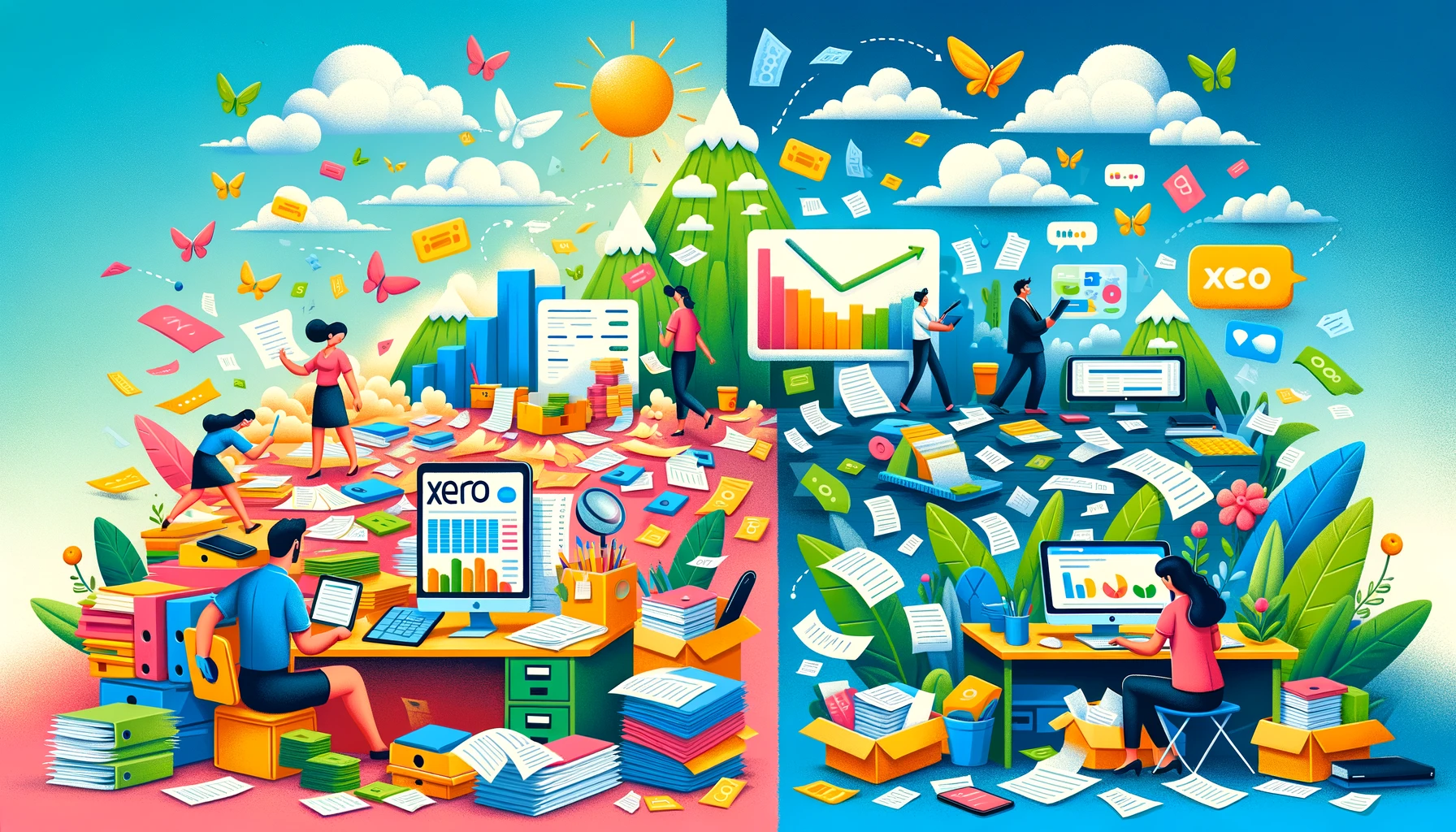
FAQ: Getting Started with Xero
How much does Xero cost?
Xero offers various subscription plans based on your business needs, typically ranging from basic packages for small businesses to more comprehensive plans for growing companies. Prices vary by region, but they offer a free trial so you can test it before committing.
Do I need accounting knowledge to use Xero?
No! Xero was designed with non-accountants in mind. While basic bookkeeping concepts are helpful, the software is intuitive enough for beginners while still offering the depth professional accountants appreciate.
Can I switch to Xero from another accounting software?
Absolutely. Xero offers migration tools to transfer your data from other popular accounting software. For complex migrations, you might want to consult with a Xero-certified advisor.
How secure is my financial data in Xero?
Xero takes security seriously, using bank-level encryption and multiple data centers with continuous backups. Your data is typically more secure in Xero than on your local computer.
Can my accountant access my Xero account?
Yes, you can invite your accountant or bookkeeper as a user with appropriate access levels. This creates a seamless collaboration without needing to exchange files.
How long does it take to set up Xero for my business?
Basic setup can be completed in an afternoon. However, full implementation including historical data migration, customization, and training might take a few days depending on your business complexity.
Citations:
- https://www.mindspaceoutsourcing.com/bookkeeping-in-xero-2/
- https://bookkeeperhub.com.au/blog/xero-training-for-bookkeepers-mastering-the-basics
- https://www.xero.com/accountant-bookkeeper-guides/seo-marketing-for-accountants/
- https://central.xero.com/s/learning
- https://blog.accountingprose.com/unlocking-the-power-of-xero-accounting-software