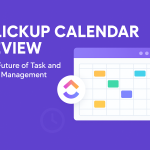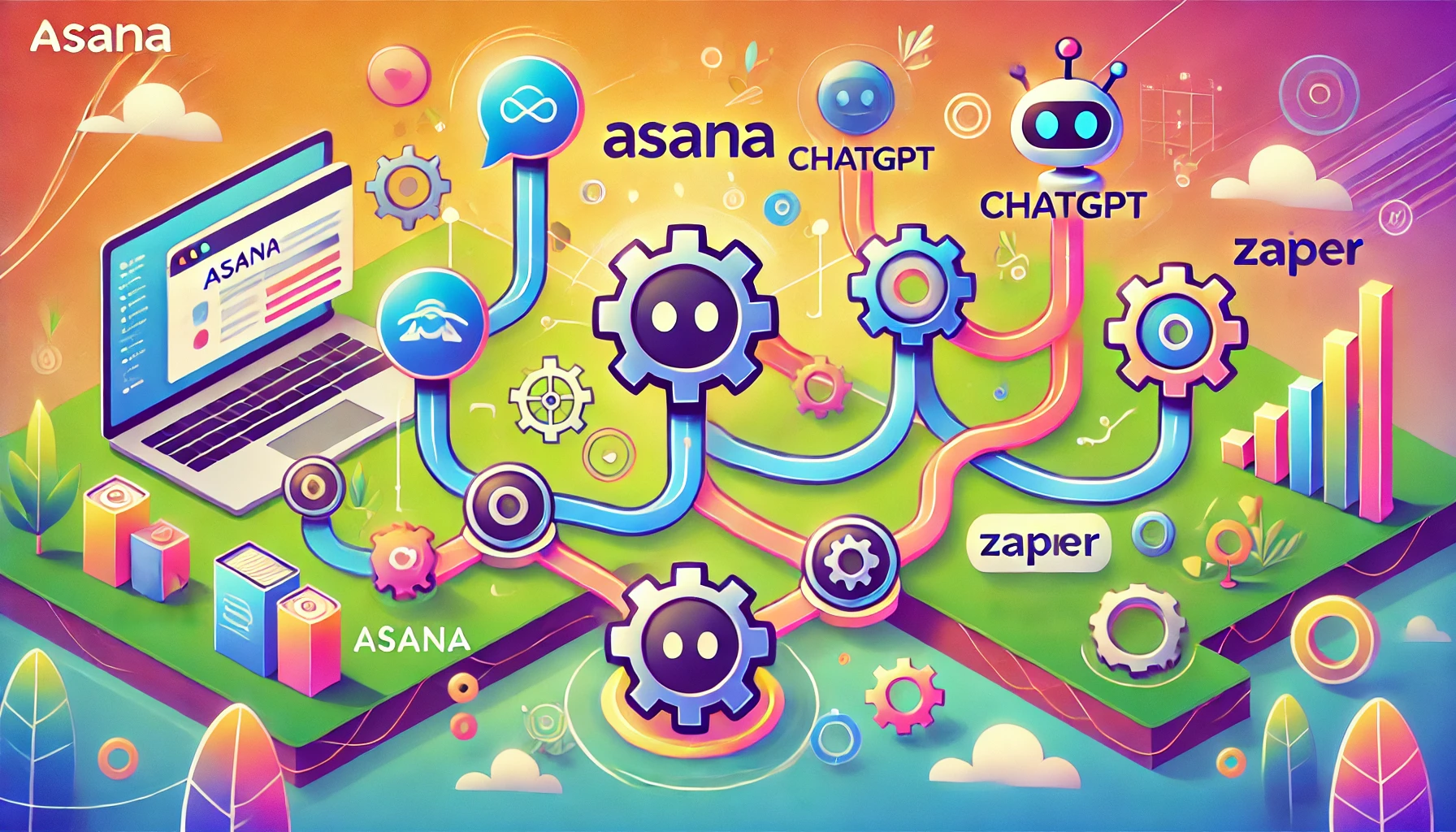Did you know Trello has over 50 million users worldwide? This popular tool is trusted by millions of teams to make their workflows smoother and more productive. In this article, we’ll explore how you can use Trello’s powerful features to manage your projects easily.
Trello is a simple yet powerful tool for collaboration. It lets you organize your projects and everything related to them into boards. With a project management tool, you can track your work’s progress, assign tasks, and keep up with your team’s activities. It follows the Kanban system, a lean management method, and is also mobile-friendly. It has a user-friendly interface and a mobile app that offers the same features as the desktop version.
Key Takeaways
- Trello is a popular project management tool with over 50 million users worldwide.
- It follows the Kanban system, a lean management methodology, and is mobile-friendly with a user-friendly interface.
- Trello enables you to organize your projects and everything related to them into boards, making it easier to track progress, assign tasks, and manage your team’s activities.
- Trello is trusted by millions of teams globally to streamline their operation and boost productivity.
- In this article, we’ll explore how you can master Trello and use its powerful features to manage your projects effectively.
What is Trello?
Trello is a top-notch collaboration tool that makes organizing and managing projects super easy. It’s a visual, flexible, and easy-to-use platform. We can create boards, lists, and cards to keep our operation smooth and everyone in sync.
Trello is all about breaking down big tasks into smaller, doable steps. We set up boards for our projects, lists for tasks, and cards for each task’s details. This setup keeps us organized, tracks our progress, and helps us work well together with our team.
Trello stands out because it’s so versatile. It works for everything from personal to-do lists to big business projects. Its simple design and easy-to-use interface make it great for people and teams of all sizes and skills. This lets us work more efficiently and reach our goals with less hassle.
“Trello is a game-changer in the world of project management. It has transformed the way I organize and collaborate on my projects, making it easier than ever to stay on top of my tasks and work effectively with my team.”
Whether you’re a freelancer, a small business owner, or part of a big company, Trello is a valuable tool. It helps us boost productivity, improve communication, and get better results for our projects and clients.
Key Features
Trello is known for its core features that make it a top project management tool. At its core are the trello boards, which help users see their operation clearly. These boards have lists and cards to organize tasks neatly.
One of this project management tool’s best features is how it helps teams work together. Users can assign tasks and set deadlines . They can also track the activity log to see how projects are doing. Checklists in each card help break down tasks into smaller steps.
Trello Board
The board is where projects come to life. Users can customize it with lists and cards to fit their project needs. They can add labels, attachments, and comments to cards, keeping all important info in one spot.
Integrations
Trello’s integrations let users link their favorite tools like Google Drive and Slack. This makes it easy for teams to work better together and get more done, all in Trello.
Users
Over 40 million users worldwide love Trello, including big names like Google and National Geographic. Its easy-to-use design and strong features make it a favorite for teams of all sizes.
Trello Advantages
Trello is a top choice for managing projects and working together. It’s free, so you can use it without spending money. It follows the Kanban system, which helps keep things organized and efficient.
It’s also easy to use on phones and tablets. This means you can keep up with your work anywhere. Trello is designed to be simple and work well on all devices.
One big plus of Trello is how it shows everything you need to know about your project. You can see how things are going and work with your team easily. Adding people, making new tasks, and assigning work is simple.
“Trello’s free plan offers an impressive set of features, making it an excellent choice for teams and individuals looking to streamline their project management workflows without the burden of cost.”
Trello stands out because it’s free, organized, mobile-friendly, and shows everything clearly. It’s a great choice for anyone looking for a good project management tool.
How to Use Trello for Effective Project Management
It is a great tool for managing projects. It helps you keep your workflow smooth and your team in order. Here’s how to use it for your projects:
Step 1: Sign up
Start by signing up for Trello at trello.com. You can make a new account or use your Google, Apple, or Microsoft login.
Step 2: Create a Board
After signing in, make a new board by clicking “Create new board.” Name your board and pick a background that matches your project.
Step 3: Create a Team
If you’re working with a team, create a new team. Click “Create a team” and add a name, description, and invite your team members.
Step 4: Create Lists
Make lists on your board to organize tasks. Use names like “To Do,” “In Progress,” and “Done.” You can change these to fit your project.
Step 5: Create Cards
Then, make cards for each task. Add details, checklists, and attachments to keep everything in one spot.
Step 6: Assigning Cards and Giving deadlines
Assign cards to team members and set deadlines . This helps everyone stay on track and responsible for their tasks.
Step 7: Add Labels to Cards
Use labels to sort your cards. This makes it easy to see what tasks are for which group or type.
By following these steps, you’ll master Trello for project management. Its easy-to-use design and strong features will help your team stay organized and productive.
How to Search in Trello with Shortcuts?
As your tool boards grow, finding what you need quickly can be tough. Luckily, Trello has many keyboard shortcuts. These shortcuts make searching and navigating your workspace easier.
The “B” key opens the Boards menu. This lets you switch between your boards easily. The “/” key opens the search box. It helps you find cards and lists fast.
The “F” shortcut filters your cards. It narrows down your search by labels, keywords, members, or deadlines . This is great for managing a lot of cards.
“The ability to quickly search and filter my Trello boards has been a game-changer for my productivity. These shortcuts have saved me countless hours of manual scrolling and searching.”
Learning these shortcuts can boost your productivity. They help you find cards, filter boards, and switch projects quickly. These shortcuts make you a pro at using Trello.
Boards in Trello
we can create boards for our team or ourselves. When making a board, we pick privacy settings. These include private, team-visible, organization-visible, or public options. We can also change the background, search for specific cards, add stickers, and use it’s automation, Butler, or Power-Ups.
Trello boards are key to managing our projects. They help us organize our work and team up with others. Each board has lists and cards, making it simple to manage tasks.
Customizing the background is a cool feature of Trello boards. We can pick from many backgrounds or upload our own. This makes our workspace unique and sets the mood for our project.
The search function is also handy. It lets us find cards, lists, or team members quickly. This is super useful for big projects with lots of details.
Lastly, Trello’s Power-Ups enhance our boards. They let us connect with tools like Google Drive or Slack. Power-Ups also automate tasks, making our work smoother and more efficient.
“Trello boards are the perfect way to organize our work and keep our team on the same page.”
Cards in Trello
Cards are the core of your project management. They represent tasks in a project, helping you organize and track progress. You can add details like members, labels, checklists, deadlines , attachments, and a cover to each card. This makes managing projects detailed and effective.
Getting Started With Your Project
To start a project in Trello, create lists for different stages. You might have “To-Do,” “In-Progress,” and “Completed” lists. Then, add cards for tasks under each list.
Each Trello card can be customized with several features:
- Members: Assign team members to a card for accountability and teamwork.
- Labels: Use colored labels to sort and prioritize tasks.
- Checklists: Break down big tasks into smaller steps to track progress.
- Deadlines : Set deadlines to keep your project on track.
- Attachments: Upload files, images, or documents for easy access.
- Cover: Add a cover image to make cards more appealing and easy to spot.
Using these features, we can manage projects well with Trello. Cards are the base of our project management. They help us plan, do, and track our work smoothly.
Why do millions of people use Trello?
It’s is a favorite among teams and individuals for managing projects. Its easy-to-use visual interface and strong collaboration tools help users stay organized and productive. This is true whether they’re in the office or working remotely.
One big reason Trello is so popular is its ability to show everyone what’s happening in team projects. It uses virtual boards, lists, and cards to keep everyone on the same page. This makes teamwork better and ensures everyone knows their role.
But Trello offers more than just a clear view of projects. It also lets users customize their boards and lists to fit their needs. Teams can use colors, checklists, and due dates to make their project management system work for them.
| Feature | Benefit |
|---|---|
| Visual Boards | Provides a clear, intuitive overview of project progress |
| Collaboration Tools | Enables real-time teamwork and communication |
| Customization Options | Allows teams to tailor the platform to their unique needs |
Trello’s mix of visibility, collaboration, and customization makes it a top choice for project management. It’s why millions of people worldwide use it.
Trello’s Key Components and Features
Trello is a well-known project management tool that uses the Kanban system. It helps teams and individuals make their workflows smoother. At its heart are three main parts: Trello boards, Trello lists, and Trello cards. These elements work together to manage projects, tasks, and team collaboration well.
Boards
Trello boards are the main structure for your projects and workflows. They outline key project details like start and end dates, who’s doing what, and how things are progressing. Trello boards help you see your whole project clearly, making it easier to stay organized and on track.
Lists
Inside each Trello board, you’ll find Trello lists. These lists group specific information or tasks, often by their progress or status. Trello lists help break down big projects into smaller, easier-to-handle tasks. This way, you can stay focused and work more efficiently.
Cards
Trello cards are the smallest parts of Trello. They represent individual ideas, tasks, or subtasks that are key to a project’s success. You can customize Trello cards by adding members, due dates, attachments, checklists, and more. This ensures nothing important is missed.
utilize trello boards, lists, and cards helps teams and individuals manage their projects better. It improves collaboration and boosts productivity. Trello’s flexibility and customization options make it useful for many projects and industries.
Drag and drop functionality is a cornerstone of its user-friendly design, enabling effortless organization and management of tasks. With a simple click and hold, you can move cards between lists to represent different stages of a project, such as from “To Do” to “In Progress” or “Completed.” This intuitive feature allows for real-time updates and adjustments, making it easy to adapt to changing priorities or deadlines. Dragging cards can also help reorder tasks within a list to signify their importance or sequence. This visual and interactive approach not only streamlines workflow management but also enhances collaboration, as team members can instantly see changes and understand the project’s current status without sifting through complex menus or settings.
Using Trello for Project Management
Trello’s Kanban-based boards, lists, and cards are great for managing projects. They offer a clear view of all tasks and projects. This makes it easy for teams to work together.
Teams can personalize lists and cards to fit their needs. They can add details like due dates and checklists. This helps them keep track of their projects easily.
Trello is simple and flexible, making it popular for all sizes of teams. It uses the kanban method to help teams manage tasks. The drag-and-drop interface and real-time collaboration features keep everyone informed and working together well.
“Trello has transformed the way our team manages projects. The visual nature of the boards and the ease of use have made a significant difference in our workflow.”
Trello is great for any project, big or small. It helps teams stay organized and focused. With Trello’s kanban boards and other features, you can make your project management better.
In conclusion, Trello is a top choice for managing projects. Its ease of use and flexibility make it perfect for any team. utilize trello can help your team be more productive and work better together.
Tips and Best Practices
It’s is a powerful tool for managing projects. It has many features and options for customization. Here are some tips and best practices to help you utilize trello effectively:
- Set up your Trello boards, lists, and cards to fit your team’s needs. This makes your project management system work best for you.
- Use Trello’s automation tools, like Butler Power-Up, to save time. Automating tasks can make you more productive.
- personalize card details like labels and due dates. This makes tasks clear and helps your team stay accountable.
- Invite your team to Trello boards and assign tasks. This encourages teamwork and shared responsibility.
- Keep checking your Trello boards and update your setup as needed. This helps you work more efficiently over time.
By following these trello tips and best practices, you can make the most of Trello. It helps with organization, automation, and customization in your projects.
“Trello has become an indispensable tool for our team, helping us stay organized, efficient, and on top of our projects. The flexibility and customization options are truly game-changing.”
Trello Integrations and Power-Ups
Trello knows that working together and being productive are key. That’s why we’ve made our platform work well with many tools and apps. This helps users make their workflows better and work more efficiently.
Our Trello integrations connect with tools like Slack, Google Drive, GitHub, and Salesforce. This lets teams link their tools to Trello boards. It makes working together easier and keeps all important info in one place.
But Trello doesn’t just stop there. Our Trello Power-Ups add even more features and options. They include things like better reporting, automated tasks, and ways to talk more easily. These Power-Ups help teams work smarter, not harder.
Using Trello’s integrations and Power-Ups can make your workflow smoother, improve collaboration, and increase productivity. Get ready to take your project management to the next level with Trello!
“Trello’s integrations and Power-Ups have been a game-changer for our team. They’ve helped us seamlessly connect our tools, automate our processes, and stay on top of our projects with ease.” – Jane Doe, Project Manager
Trello Pricing Plans and Options
Trello offers a variety of pricing plans for teams of all sizes. Whether you’re an individual or a large enterprise, Trello has a solution for you. It helps streamline your workflow and improve collaboration.
Trello’s Pricing Tiers
Trello’s pricing structure is flexible. It lets users choose the plan that best fits their needs:
- Free Plan: The free plan gives you access to most of Trello’s core features. It’s great for individuals or small teams starting with project management.
- Standard Plan ($5 per user per month): This plan is for small teams. It helps manage work and scale collaboration efficiently.
- Premium Plan ($10 per user per month): The Premium plan offers advanced features. It empowers teams to track and visualize multiple projects in various ways.
- Enterprise Plan ($17.50 per user per month): The Enterprise plan is for large organizations. It provides enhanced security, controls, and the ability to connect work across teams.
Trello’s pricing flexibility means teams of all sizes can find a plan that fits their budget. This ranges from the free plan to the enterprise plan.
“Trello’s pricing plans make it accessible to teams of all sizes, from individuals to large enterprises.”
Whether you’re a freelancer, a small business, or a large corporation, Trello’s pricing plans offer a solution. They help streamline your project management processes and boost productivity.
Conclusion
Trello is a top-notch project management tool. It helps teams work together better, organize their tasks, and track their projects. Its easy-to-use Kanban interface, customizable options, and wide range of integrations make it great for all kinds of teams.
Using Trello, we can make our work flow smoother, work faster, and reach our goals sooner. It’s perfect for managing tasks, team coordination, or keeping an eye on project progress. Trello gives us the tools and flexibility to stay organized and on track.
As we dive deeper into Trello’s features, we’re excited about its potential. This powerful platform will keep helping us improve collaboration, productivity, and success. With Trello, we can achieve even more as teams and organizations.
FAQ
What is Trello?
Trello is a simple tool for teamwork. It helps you organize projects and tasks into boards. You can see who’s working on what and the project’s progress.
How does Trello work?
Trello uses boards, cards, and lists for managing projects. You can add subtasks and assign tasks to team members. It also tracks deadlines and keeps everyone updated with an activity log.
Attachments help organize resources efficiently.
What are the key features of Trello?
Trello has a feature called Butler for automating tasks. It also connects with hundreds of apps through Power-Ups. This makes teamwork smoother.
How much does Trello cost?
Trello is free to sign up for. It offers a Standard plan for $5 per user, a Premium plan for $10, and an Enterprise plan for $17.50. These plans fit different team sizes and needs.
How do I get started with Trello?
To start with Trello, follow these steps: 1) Sign up, 2) Create a board, 3) Make a team, 4) Set up lists, 5) Create cards, 6) Assign tasks and set deadlines, and 7) Use labels.
How can I search and filter in Trello?
Trello has shortcuts for searching and filtering. Press “B” for Boards, “/” for search, and “F” for filters.
How can I personalize my Trello boards?
You can create boards for your team or personally. Choose privacy settings and personalize backgrounds. You can also add stickers and use Butler or Power-Ups.
How can I use Trello cards effectively?
Cards in Trello represent tasks. You can add details like members, labels, and due dates. This helps track your project’s progress.
Why do millions of people use Trello?
Trello helps manage tasks and team members. It organizes projects visually and supports real-time collaboration. It also offers customization options for teams.
What is the Timeline View in Trello, and how does it enhance project management?
The Timeline View in Trello is a feature that provides a visual representation of your projects over a linear timeline. It organizes your cards based on their start and due dates, allowing you to see all tasks in a chronological sequence. This view enhances project management by helping teams plan ahead, allocate resources efficiently, and identify potential scheduling conflicts or bottlenecks. By displaying tasks in a timeline format, it offers a clear overview of project progress and upcoming deadlines, facilitating better coordination and timely completion of projects.
What is the Calendar View in Trello, and how does it improve task scheduling and deadline management?
The Calendar View in Trello is a feature that displays your cards with due dates in a calendar format, offering a visual overview of tasks scheduled over days, weeks, or months. By activating the Calendar Power-Up on your Trello board, you can easily see when tasks are due, identify busy periods, and adjust deadlines as needed. This view enhances task scheduling and deadline management by allowing you to drag and drop cards directly on the calendar to change due dates, helping teams stay organized and ensuring that important deadlines are met. It’s particularly useful for planning projects, managing editorial calendars, or coordinating events where timing is crucial.
How can I move or copy Trello cards across different boards, and what are the benefits of doing so?
Moving or copying Trello cards across different boards is a straightforward process that enhances workflow flexibility. To move a card, open the card you wish to relocate, click on the “Move” option in the card’s menu, and select the destination board and list. To copy a card, choose the “Copy” option instead, allowing you to duplicate the card while retaining the original. This feature is beneficial for transferring tasks between projects, duplicating templates for repeated processes, or sharing information across teams. It helps in maintaining organization and ensures that important tasks or information are accessible where they’re most needed without manual duplication.