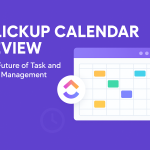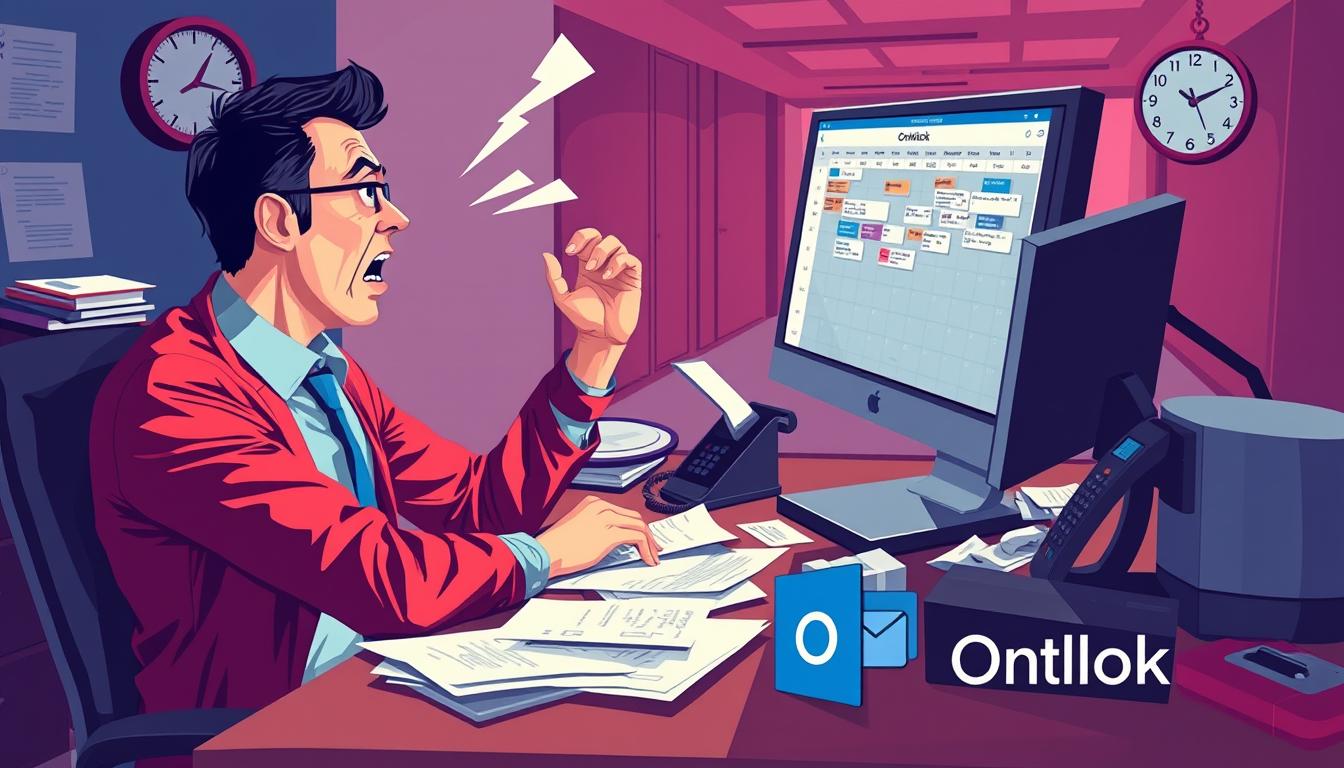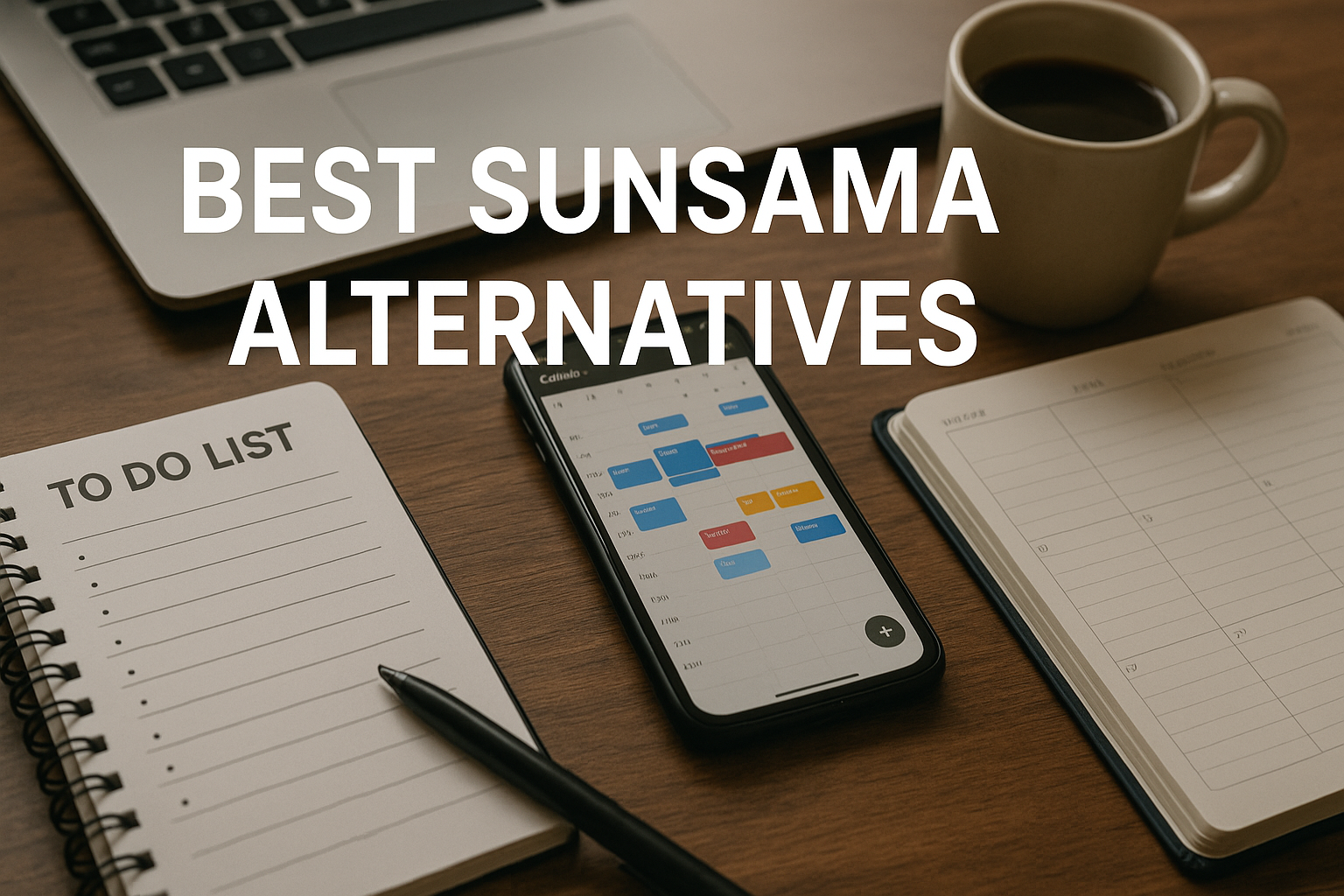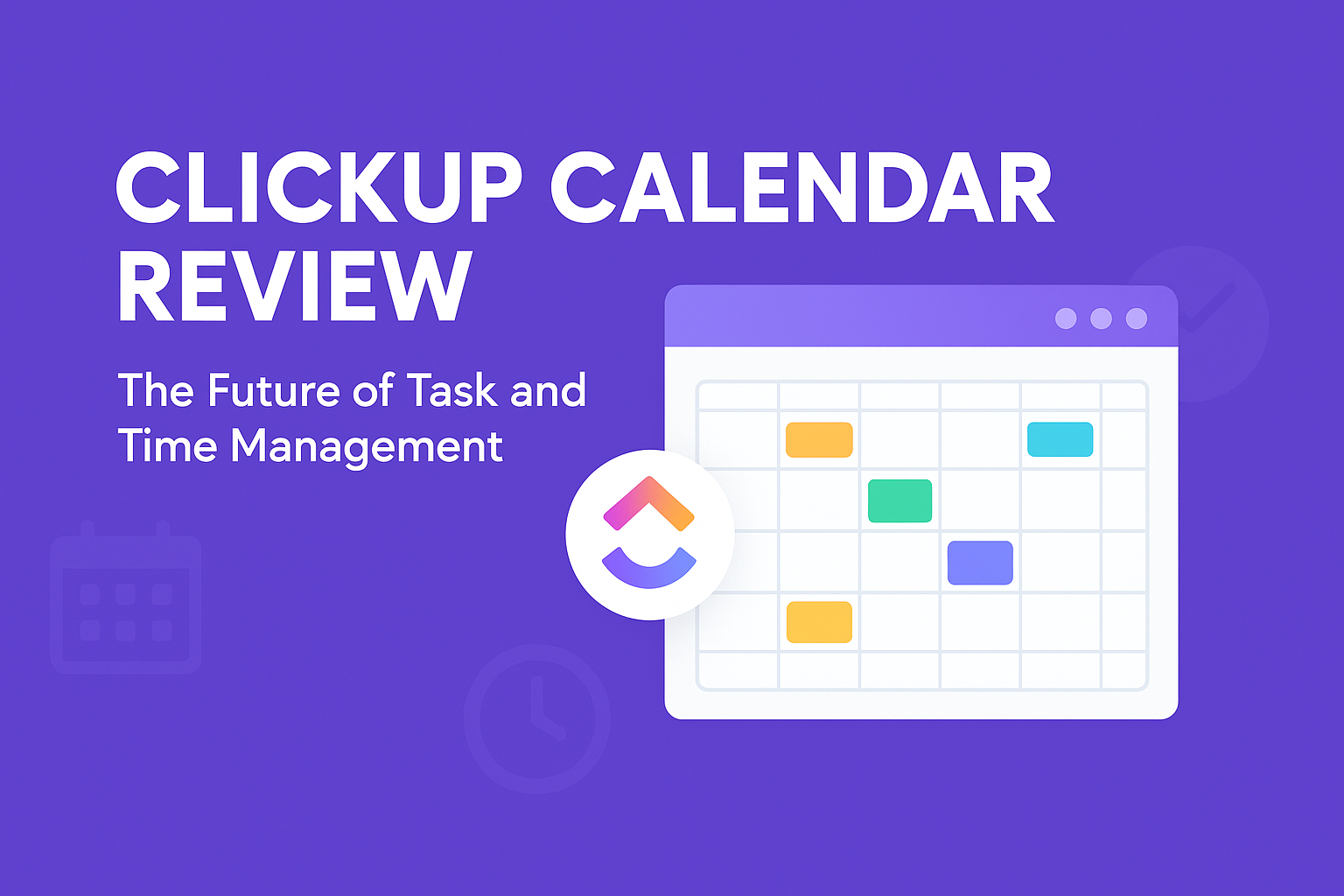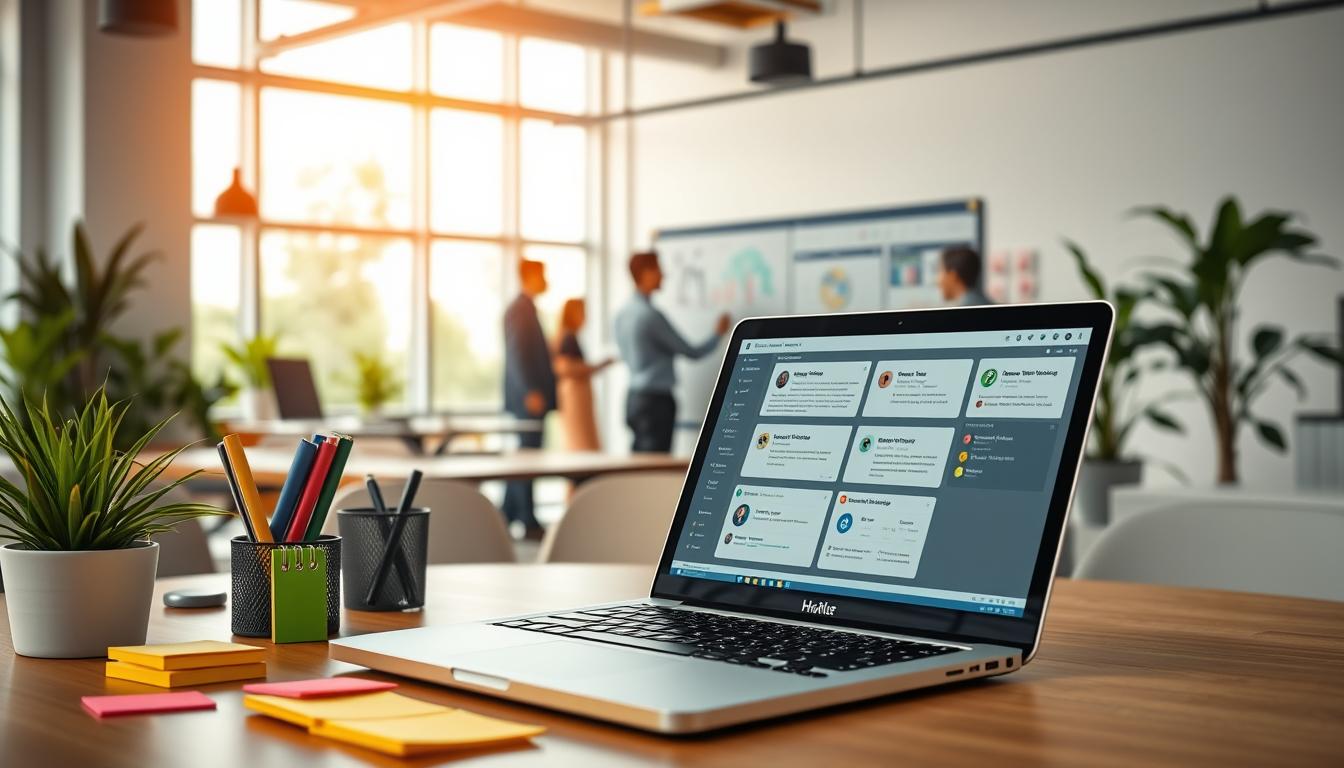Limit Conference Room Booking in Outlook: How-To
In today’s fast-paced work world, managing our conference rooms well is key. It helps avoid scheduling problems and boosts our work flow. Microsoft Outlook is a great tool for this, letting us control who can book rooms.
We can use Outlook’s settings and permissions to manage room bookings. Features like resource mailboxes help us make the most of our rooms. This way, we can ensure they are used efficiently.
Key Takeaways
- Understanding the importance of managing conference room resources.
- Utilizing Outlook’s scheduling permissions effectively.
- Steps for customizing room booking settings.
- Best practices to avoid scheduling conflicts.
- Integrating Outlook with other scheduling tools for better efficiency.
Introduction: Managing Conference Room Bookings with Outlook
Managing conference rooms well is key to keeping work smooth. We use the Outlook calendar to plan meetings better. This way, we avoid scheduling problems and use our space wisely.
Outlook’s tools help us send meeting invites and check room availability. Adding Microsoft Bookings makes scheduling meetings online easier. It lets us share meeting links and work together better.
Learning to use Outlook’s features well is important. It helps us schedule meetings fast and follow company rules. This boosts our work efficiency.
Understanding Conference Room Booking Permissions in Outlook
Managing conference room bookings needs a clear understanding of Outlook’s permissions. It’s important to know who can use these meeting rooms. This part talks about the permissions for booking rooms and the differences between default and custom settings.
Who Can Book Conference Rooms?
Usually, any user in a company can ask for meeting room access through Outlook. This is controlled by booking permissions that can be changed. It’s key for admins to set up the right permissions to keep things in order.
Default vs. Custom Permissions
Outlook’s default settings let all users book rooms without limits. This can cause problems like double bookings and visibility issues. On the other hand, custom settings let you control who can book rooms better.
For example, you can limit access to certain users. This makes sure only those who really need it can book rooms. You can also use PowerShell commands to set up permissions. This way, meeting rooms are only accessible as needed.
| Permission Type | Description | Typical Users |
|---|---|---|
| Default | All users can book rooms without restrictions | General staff members |
| Custom | Specific users or groups have permission to book rooms | Department heads, project managers |
| External | External users can view and request bookings | Partners, clients from other domains |
By setting the right Outlook permissions, we can better control who can use meeting rooms. This helps avoid scheduling problems and makes work smoother for everyone.
How to Limit Someone from Booking Conference Rooms in Outlook
To manage our conference room bookings well, we can use several methods. We can limit booking requests through Outlook settings. This way, only those who should can book rooms, avoiding scheduling problems.
First, we need to get into the room mailbox settings. There, we can decide who can book rooms. By giving permissions, we make sure only certain people can book. This helps avoid mistakes from uncontrolled access.
When we limit bookings, we also think about room size. Each room has a certain number of people it can hold. This stops rooms from getting too full, helping everyone work better.
Not managing bookings well can cause big problems. It can lead to wasted time and upset users. So, it’s key to set up Outlook right to keep rooms available.
| Setting | Default Value | Importance |
|---|---|---|
| Default Maximum Booking Window | 180 days | Ensures users plan ahead |
| Default Maximum Duration per Booking | 24 hours | Prevents excessive use of resources |
| Required Email Format | Unique aliases | Facilitates easy identification |
| Time for Settings to Take Effect | 24 to 48 hours | Important for planning |
By doing these things, we make sure rooms are used well and efficiently. This improves how we manage our conference rooms.
Step-by-Step Guide to Limiting Conference Room Bookings
Managing conference room bookings is key. We’ll show you how to set up room mailbox settings, booking options, and schedule resources. Each step is important for a better workspace.
Accessing the Room Mailbox Settings
To limit bookings, first access the room mailbox settings. As an Office 365 Administrator, follow these steps:
- Log in to the Microsoft 365 admin center.
- Navigate to the “Rooms & equipment” section.
- Select the room mailbox you want to configure.
- Click on “Edit” to change booking permissions and settings.
Configuring Booking Permissions
After accessing the settings, we can set up booking permissions. Here are important things to consider:
- Auto-accept meeting requests: Make sure this is on for quick bookings.
- Maximum meeting duration: Set a limit, like 1440 minutes, to avoid overbooking.
- Check-in options: Choose a check-in window of 5, 10, 15, 20, 30, or 60 minutes.
- Checkout button visibility: Decide if it’s visible to All, InsideOnly, or None.
Checking these settings often helps us meet our organization’s needs. Following these steps improves how we use conference rooms and boosts workplace productivity.
Best Practices for Conference Room Booking Management
Managing conference room bookings is key to a productive workplace. With most work time spent on teamwork, good booking tips are crucial.
Start with clear booking best practices. Set rules for how long meetings last. This avoids overrunning and keeps things smooth.
Label rooms in Outlook with their size and what’s inside. This makes scheduling easier.
Digital signs and room displays help a lot. They show who’s booked and when. This makes finding meeting spots easy.
Using Outlook well means sharing room details. This helps teams pick the right spot for their meetings. Knowing how rooms are used helps us use them better.
Tools like Tango Reserve help with last-minute changes. They stop double bookings. A check-in system gives us useful data for better workspace management.
Hot desking policies need clear rules. This lets everyone use desks when they’re free. Rules for shared stuff ensure fair use. This builds a respectful work culture.
By using these strategies, we can make our booking system better. This leads to more efficient use of time and a better work environment.
Troubleshooting Common Issues with Conference Room Bookings
Booking conference rooms can cause problems, like double bookings and conflicts. We need to find and fix these issues to make things smooth for everyone. Handling conflicts, like when meetings overlap, is key to keeping work running smoothly.
Conflicting Bookings
When many people try to book the same room at the same time, it creates chaos. This mess can hurt how people work together. Almost half of office workers spend a lot of time looking for meeting spots because of double bookings. To fix this, we can:
- Make clear booking rules to avoid confusion.
- Use digital signs to show when rooms are free.
- Check booking data often to spot and fix problems.
- Give users the right to book rooms.
- Put some time between meetings to avoid scheduling problems.
Cancellation and Rescheduling
Changing meeting times can also be tough. It’s important to talk clearly when a meeting needs to be canceled or moved. People who deal with these issues a lot might lose a lot of time. Here’s how to handle rescheduling better:
- Tell everyone right away if a meeting time changes.
- Use Outlook to keep track of and fix scheduling problems.
- Be flexible with meeting times for your team.
- Try new tech to make rescheduling easier.
By focusing on solving problems early, we can make booking meetings easier and reduce conflicts. Using technology and clear talking helps make the most of our meeting spaces.
Integrating Conference Room Booking with Other Scheduling Tools
Effective scheduling is key for any organization’s success. By linking Microsoft Teams with Outlook, we make booking rooms much better. This link helps teams work together smoothly and see when rooms are free.
Microsoft Teams Integration
Adding scheduling tools to Microsoft Teams makes talking across platforms easier. It keeps everyone updated in real-time. This makes planning meetings simple and ensures all resources are ready.
Tools like Freespace help avoid double bookings and schedule conflicts. They show how rooms are used, helping decide on space and real estate. This leads to better work and less stress for employees.
The Room Finder in Outlook works well with Microsoft Teams. It shows room availability in real-time. This makes booking rooms more efficient and reduces mistakes. Using these tools together is crucial for teamwork.
Streamlining Conference Room Booking with Automation
In today’s fast world, companies want to make scheduling easier. Automated booking systems help a lot. They cut down on mistakes and make meetings run smoother.
Outlook automation saves time. It lets you focus on work instead of booking meetings.
Microsoft 365 tools, like Microsoft Bookings, give users more control. They can approve requests and share their schedule. This cuts down on scheduling problems.
SMS text notifications keep users updated. They work in places like Canada, the UK, and the US. This is great for people who are always on the move.
Room booking software tracks how rooms are used. It helps plan better. The market for this software is growing fast.
Automation makes organizing meetings easier. It helps teams work together better. With these tools, managing meeting rooms is much simpler.
Conference Room Booking Etiquette and Guidelines
In a shared office, conference rooms are key for teamwork and talks. Knowing how to book them right makes meetings better. A few simple rules help us be professional and use our time well.
Respecting Time Slots
Being on time is key. Starting and ending meetings as planned helps everyone. Booking rooms early helps avoid conflicts and keeps things running smoothly.
Cancelling meetings early is better than at the last minute. It helps everyone use the space better.
Keeping Rooms Clean
Clean rooms make a good impression. We should eat and drink little to keep focus. Dressing right shows respect and professionalism.
Sharing rules through handbooks or signs helps everyone follow them. This keeps our meetings professional and productive.
Reporting and Analytics for Conference Room Utilization
Using reporting tools is key for understanding how we use conference rooms. By using good reporting, we can manage resources better. Meeting room stats show us when rooms are busy and when they’re not.
This info helps us plan meetings better and make rooms work better.
It’s good to use meeting spaces 40-60% of the time. For example, Room #15 is only used 5% of the time. It’s booked for just 2 hours a week. We should aim for 16 to 24 hours of use each week.
Using analytics helps us guess how much space we’ll need in the future.
Companies use tools like Robin to track meeting room use. This helps them make smart choices and meet changing needs. Important stats like how often rooms are used and how many people are in them are key.
We want a system that shows us where spaces are and updates booking info in real time. This helps us make better decisions. We track how often meetings happen, how many people are there, and what tech they use.
Teams using Microsoft Teams can get lots of useful info. Reports show who’s active, how many messages are sent, and how teams work together. Reports on devices and apps show how people use them.
By always checking how rooms are used, we can get better at planning and using our resources well.
| Metric | Target Usage | Actual Usage | Utilization Rate |
|---|---|---|---|
| Conference Room #15 | 16-24 hours/week | 2 hours/week | 5% |
| Overall Meeting Space | 40-60% | Dependent on analytics | Varies |
Conclusion: Optimizing Conference Room Booking for Efficiency
As we finish talking about limiting conference room bookings in Outlook, it’s key to see how important it is. Clear booking rules and following best practices help a lot. This makes our use of resources better.
Studies show that 79% of workers feel more productive with good tech support. So, making booking better is very important for companies.
In big companies, using advanced booking systems is crucial. This is what Google and Microsoft do. It makes scheduling better and helps with important meetings.
These systems help with things like client meetings in law firms or training in healthcare. They make sure everything runs smoothly and safely.
By working on better conference room management and using new tools, we can make our workplaces better. This helps everyone work together better. It makes our work places more organized and efficient.
FAQ
How can we limit who can book our conference rooms in Outlook?
To limit who can book rooms, adjust the room mailbox settings in Outlook. Set specific rules to restrict access to certain users or groups.
What are default permissions in Outlook for conference room bookings?
By default, anyone in the company can book rooms. But, we can change this to control who can book. This is based on what our company needs.
How do we handle overlapping conference room booking requests?
To deal with conflicting bookings, talk to users and ask them to cancel or reschedule. Also, make sure everyone knows the booking rules.
Can we automate the acceptance of meeting requests for conference rooms?
Yes, Outlook lets us set up automatic acceptance for room bookings. This happens based on rules we set up.
What should we do if we encounter issues with room bookings in Outlook?
If booking problems happen, check the room mailbox settings. Make sure permissions are right. Good communication and flexibility help solve conflicts.
How can integrating Microsoft Teams enhance our conference room bookings?
Using Microsoft Teams with Outlook makes booking meetings easier. It keeps everyone updated in real-time, making teamwork better.
What are best practices for maintaining our conference room bookings?
To keep bookings smooth, set clear time limits and respect those times. Keep rooms tidy and check booking patterns often.
How can we utilize reporting tools for better conference room management?
Reporting tools in Outlook help us see how rooms are used. They show us busy times and unused rooms. This helps us plan better.