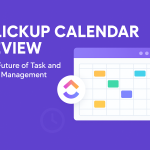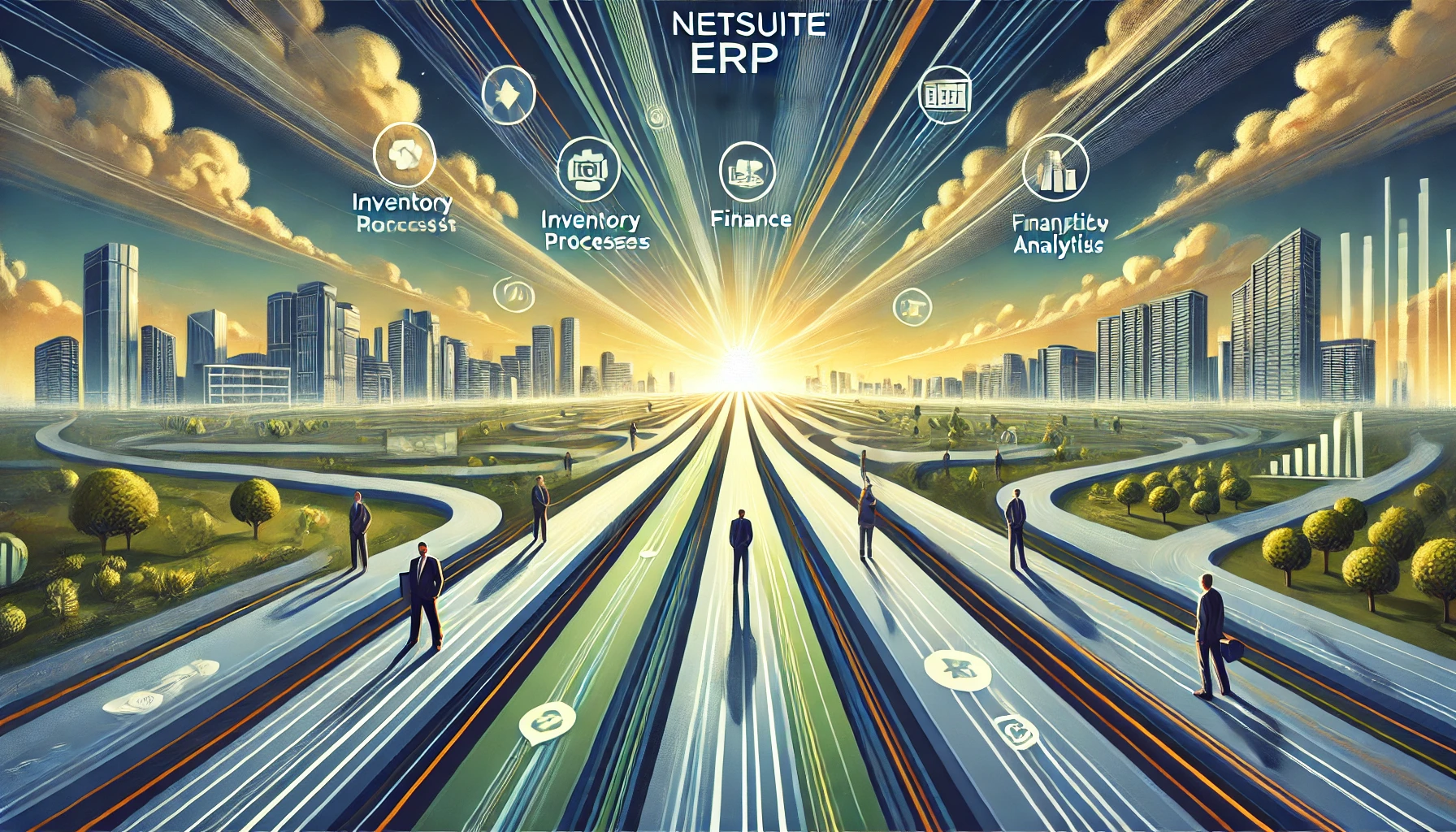Is Google Workspace Really an ERP System? Unpacking the Myths
Intro: Welcome! If you’re a small business owner, you’ve probably come across Google Workspace as a suite of tools to manage everything from your team’s calendar to documents and emails. But here’s a question that might be floating around: Can Google Workspace actually function as an ERP system? Let’s break it down together.
To understand if Google Workspace, formerly G Suite, is a fit for your needs as a potential ERP, we’ll cover what ERP systems do, what Google Workspace offers, and whether it’s practical to use Google tools to manage core business processes.
Section 1: What is an ERP System?
Let’s start with the basics.
1.1 ERP Defined – What Does an ERP System Do?
ERP, or Enterprise Resource Planning, is more than just software; it’s a strategic tool for managing all your business operations under one roof. A true ERP system offers several must-have functions, like financial management, inventory tracking, and human resources.
Think of an ERP system like the command center of your business. It integrates different areas, from your supply chain to customer relationship management (CRM), giving you a bird’s eye view of your organization’s operations in real time. And with real-time data across departments, it’s easier to make informed, accurate decisions.
Here’s a quick overview of typical ERP functionalities:
| Core ERP Functionalities | Example Tasks Supported |
| Financial Management | Budgeting, Accounting, Reporting |
| Human Resources | Payroll, Employee Management |
| Supply Chain & Inventory Management | Stock Levels, Order Processing |
| Customer Relationship Management (CRM) | Client Interactions, Sales Tracking |
| Manufacturing Processes | Production Planning, Quality Control |
Using ERP software like SAP or Oracle streamlines these tasks, allowing small and medium enterprises to manage everything from financials to inventory on a single platform. But here’s the question: Can Google Workspace do all this? Let’s find out!
1.2 How Does Google Workspace Compare to ERP Systems?
Now that we know what ERP systems do, let’s see what Google Workspace offers and if it can bridge the gap.
Google Workspace is all about productivity and collaboration. It’s not marketed as an ERP system but as a suite of tools designed to help businesses communicate, create, and store information effectively.
With tools like Google Docs, Google Sheets, Google Drive, and Google Calendar, you’re well-equipped for productivity, but they don’t quite have the specific functionalities of an ERP system. Here’s a breakdown:
- Gmail: This tool covers your email needs, helping you manage communications with employees and customers.
- Google Drive: A cloud-based storage solution where you can store files like documents, spreadsheets, and presentations.
- Google Docs, Sheets, and Slides: These tools let your team collaborate on documents, spreadsheets, and presentations in real-time.
- Google Calendar: Helps keep everyone on the same page with scheduling and task management.
What you get with Google Workspace is an excellent set of tools to collaborate, communicate, and stay organized. It’s built for simplicity and accessibility, especially for small businesses that need to get up and running without complex software.
But is it a true ERP system? Not quite, as we’ll see in the next section.

1.3 Can Google Workspace Mimic ERP Functions?
Some businesses, especially smaller ones, use Google Sheets and Google Docs to create simple systems for tracking inventory, handling budgets, or managing tasks. Here’s how:
- Google Sheets for Tracking Inventory:
- Set up a basic inventory system by listing items, quantities, and prices.
- Use simple formulas to track stock levels and reorder points.
- Google Calendar for Scheduling and Resource Management:
- Schedule regular tasks, meetings, or deadlines.
- Coordinate team availability and manage resources.
- Google Forms for Data Collection:
- Use forms to gather customer feedback or conduct employee surveys.
- Track responses in Google Sheets to monitor trends.
These tools can help small businesses with basic needs, but as your company scales, limitations in functionality, scalability, and integration become apparent. For example, Google Sheets may work fine for simple data management, but it lacks the power of a dedicated ERP system that offers real-time integration across business processes.
Stay tuned for the next section, where we’ll dive into why Google Workspace alone might not meet all the needs of a complex organization.

Section 2: Google Workspace Capabilities and Limitations
Google Workspace shines in many areas, but it’s not built to be an ERP system. Let’s break down exactly what it can do—and where it falls short if you’re looking for a complete solution to manage your business’s day-to-day operations.
2.1 What Google Workspace Offers for Small Businesses
Google Workspace includes a suite of tools that cover many productivity needs for small and midsized businesses. Here’s a closer look at what each tool in Google Workspace offers to help with business operations:
- Gmail for Business: Your email communication hub with a professional domain, Gmail lets you manage internal and external communications with custom email addresses for your team.
- Google Drive: This cloud-based storage tool provides a place to keep all your files and documents accessible from anywhere. With Google Drive, you can securely store files, share them easily, and set permissions to control who can access each file.
- Google Docs, Sheets, and Slides: These three tools let you and your team create and edit documents, spreadsheets, and presentations collaboratively. They’re great for real-time collaboration where multiple users can work on the same file simultaneously.
- Google Calendar: Scheduling becomes a breeze with Google Calendar, helping you manage team meetings, project deadlines, and resource booking.
- Google Meet: A video conferencing tool that’s perfect for remote work setups, letting you connect with team members or clients from anywhere.
Together, these tools allow for seamless collaboration, file sharing, and communication across your business. They’re ideal for supporting everyday tasks and team productivity, giving everyone access to the same resources and information in real time.
2.2 Myth: Google Workspace is a Full ERP Solution
Now let’s address a common misconception: some people believe that Google Workspace is a complete ERP system. This isn’t quite accurate.
While Google Workspace is fantastic for collaboration and cloud-based document storage, it doesn’t have the dedicated capabilities needed to manage enterprise resource planning effectively. Here’s why:
- Lack of Core ERP Functionalities: Unlike a true ERP, Google Workspace lacks tools for financial management, human resources, supply chain management, and inventory control. While you can create basic tracking systems in Google Sheets, it won’t replace the advanced features and reporting provided by dedicated ERP software.
- No Integrated Financial Management: An ERP typically includes accounting tools to manage everything from expenses to revenue generation. Google Workspace doesn’t include a built-in accounting app, which is crucial for managing complex financial operations.
- Limited Supply Chain and Inventory Management: With ERP systems like SAP or Oracle, businesses can track every stage of their supply chain in real-time. Google Workspace can’t handle the complexity of an integrated supply chain, as Google Sheets lacks inventory-tracking features that sync with suppliers and warehouses.
- Lack of Compliance and Security Controls: For industries with strict regulatory requirements, Google Workspace doesn’t provide the in-depth compliance controls you’d find in a dedicated ERP system. Although it offers standard security features, it may fall short for organizations that need to meet specific regulatory guidelines.
Simply put, Google Workspace is more of a productivity suite than a full ERP solution. It’s great for document management and collaborative work, but it won’t fully integrate all the business processes that an ERP can handle.
2.3 Using Google Workspace for ERP-like Functions: What’s Possible?
Despite its limitations, Google Workspace can still perform some ERP-like functions for small businesses that only need basic operations management. Here’s a step-by-step guide on how to make the most of Google Workspace:
- Creating Basic Inventory Tracking in Google Sheets:
- Open Google Sheets and create columns for “Product,” “Stock Quantity,” “Reorder Level,” and “Supplier Contact.”
- Use conditional formatting to highlight rows where stock falls below the reorder level.
- Set up data validation to keep data entry consistent, preventing mistakes.
- Budgeting with Google Sheets:
- Track expenses and income by setting up categories for each.
- Use formulas to calculate totals and differences, giving you a clear view of your financial position.
- For better tracking, link your budgeting sheet to other sheets with IMPORTANCE functions, creating a basic network of connected information.
- Task Management and Scheduling with Google Calendar:
- Use Google Calendar to assign tasks and set deadlines for each team member.
- Color-code events by project or team for easy visibility.
- Create reminders and set event permissions to notify relevant team members.
- Using Google Forms for Data Collection:
- Google Forms can help collect information from employees or customers, useful for feedback or quick data gathering.
- Automatically link responses to Google Sheets for easy review and analysis.
While these solutions can be useful, remember that they’re not scalable for complex business operations. They’re limited in customization, integration, and automated workflows, which are standard in ERP systems.
2.4 Limitations of Using Google Workspace as an ERP
Let’s look at some specific challenges businesses may face when attempting to use Google Workspace as an ERP system:
- Scalability Issues: Google Workspace can handle day-to-day tasks well, but as your business grows, so will your data and process complexity. Google Sheets may become cumbersome for tracking large volumes of information.
- Integration Limitations: Google Workspace doesn’t integrate seamlessly with other business systems like dedicated ERP software can. While you can use Google Apps Script or Zapier to create basic automations, it won’t match the seamless integration ERP solutions offer with financial software or CRM systems.
- Customization Constraints: Dedicated ERP systems are built to adapt to the unique needs of your business. Google Workspace lacks that depth, which limits its customization options for more complex workflows and reporting.
- Compliance and Security: For organizations in regulated industries, compliance is non-negotiable. ERP systems offer extensive compliance features, like audit trails and user roles, while Google Workspace focuses more on general security than strict compliance requirements.
These limitations mean that while Google Workspace can support certain business processes, it’s not designed to be an all-encompassing ERP system.
In the next section, we’ll explore how Google Workspace can complement ERP systems, enhancing collaboration while an ERP handles the heavy lifting in business management.
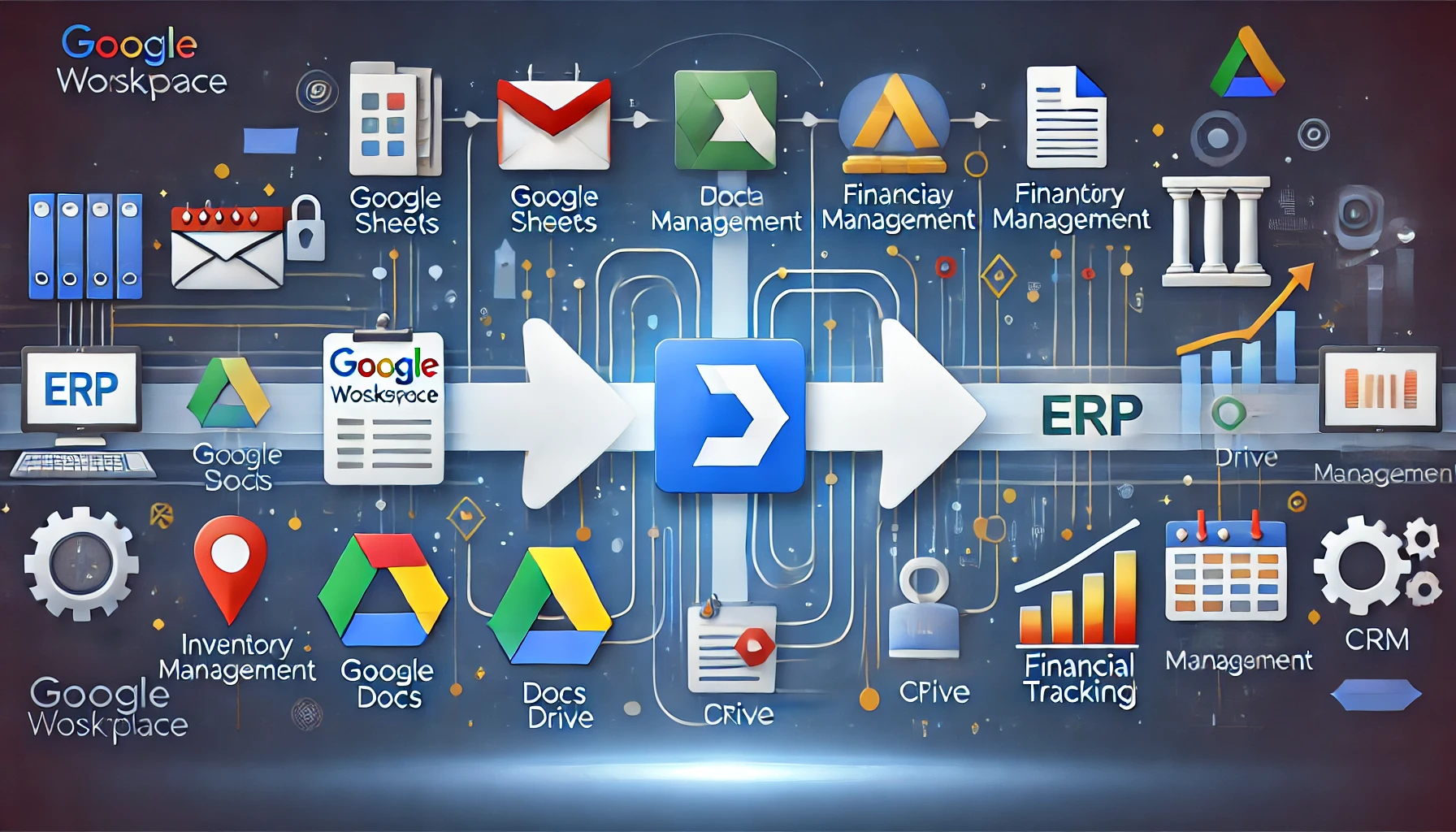
Section 3: Google Workspace and ERP – A Complementary Relationship
So, if Google Workspace isn’t quite an ERP system, where does it fit? Many businesses find that Google Workspace and an ERP system work incredibly well together. Google Workspace excels in productivity and collaboration, while an ERP system handles the integrated, complex functions of managing business operations. Here’s how they can be used together to streamline your company’s workflow and support growth.
3.1 Why Use Google Workspace with an ERP?
An ERP system is a powerful tool, but it can sometimes feel rigid, especially for everyday tasks that require flexibility and quick collaboration. Here’s why integrating Google Workspace with an ERP can enhance productivity and create a well-rounded system for your business:
- Enhanced Collaboration: With Google Drive, Google Docs, and Google Meet, your team can collaborate on documents, hold virtual meetings, and keep files organized in the cloud. This is particularly useful for remote teams that need to stay connected and work on documents in real time.
- Ease of Communication: Gmail and Google Calendar keep communications streamlined and ensure everyone knows when meetings, deadlines, and project milestones are due. ERP systems, on the other hand, are more focused on internal workflows and might lack the smooth, user-friendly communication channels that Google Workspace offers.
- Quick Document Sharing: Google Workspace makes it easy to share documents, spreadsheets, and presentations with team members and external stakeholders. ERP systems often require specific permissions and processes, making file sharing a bit slower.
In short, while an ERP is essential for managing business processes, Google Workspace adds agility and collaboration, especially for day-to-day tasks.
3.2 How to Set Up Google Workspace to Complement an ERP System
If you’re already using (or planning to use) an ERP, setting up Google Workspace as a complementary tool can help you get the best of both worlds. Here’s a step-by-step guide to making the most out of the integration between Google Workspace and an ERP.
- Centralize Communication in Google Workspace:
- Use Gmail for all business communications and create groups or labels for different departments (e.g., Sales, HR, Finance) to keep things organized.
- Set up shared Google Calendar events and project milestones that align with ERP data, so everyone knows when major tasks are due.
- File Management with Google Drive:
- Store key project documents, reports, and presentations in Google Drive and organize files by project or department.
- Integrate Google Drive with your ERP’s file repository (if supported), so documents created or stored in Drive are easily accessible through the ERP.
- Use Google Docs and Sheets for Collaborative Work:
- While an ERP system will handle the core business functions, use Google Docs for drafting and collaborating on SOPs, proposals, or other documents that require multiple rounds of edits.
- Set up shared Google Sheets to track non-core metrics that don’t necessarily fit into your ERP, such as brainstorming sessions, project ideas, or initial budget plans.
- Automate Workflows Between Google Workspace and ERP:
- Use automation tools like Zapier or Google Apps Script to sync Google Calendar events with ERP tasks or to import Google Sheets data into the ERP.
- For example, create triggers so that new entries in Google Sheets automatically update relevant fields in the ERP, making data entry quicker and more accurate.
3.3 Examples of Google Workspace and ERP in Action
Let’s look at some practical scenarios of how Google Workspace and ERP can be combined to handle different aspects of your business:
- Inventory Management:
- Use your ERP system to track inventory and manage supply chain functions.
- Use Google Sheets for quick, accessible reporting or to create visual dashboards with charts, making it easier to present data in team meetings.
- Customer Relationship Management (CRM):
- Your ERP can serve as the primary CRM system, tracking sales, customer interactions, and order processing.
- Use Google Docs to document meeting notes, share customer insights, or draft proposals for clients in real time, then attach these documents to customer profiles within the ERP.
- Project Planning and Task Assignment:
- Use your ERP system to manage project timelines and track progress.
- Use Google Calendar for daily task assignments, reminders, and recurring tasks for your team, making scheduling simple and ensuring everyone’s calendar is up-to-date.
- Financial Reporting:
- Generate core financial reports through your ERP, but use Google Sheets to create additional financial analyses or visual charts for presentations or quick reference.
In each case, Google Workspace adds flexibility and ease of use, while the ERP handles structured data and complex processes.
3.4 Best Practices for Integrating Google Workspace with ERP
Here are some tips to help you get the most out of using Google Workspace and an ERP together:
- Define Clear Roles: Decide which tasks and data should be managed within the ERP and which should be handled by Google Workspace to avoid duplicating efforts.
- Create Templates: Set up templates in Google Docs or Google Sheets for recurring tasks, like project reports or inventory lists, to streamline workflows.
- Regular Backups: Ensure your ERP data is regularly backed up and synced with your Google Drive or other storage for easy access and security.
- Assign Permissions: Limit access to sensitive data within your ERP, while keeping Google Workspace tools accessible to relevant team members.
By following these practices, you can create an efficient workflow that leverages the unique strengths of Google Workspace and an ERP system.
Final Thoughts
In conclusion, while Google Workspace isn’t a true ERP, it can be a powerful companion for businesses that want to streamline collaboration, boost productivity, and keep day-to-day operations running smoothly. Small businesses, in particular, can benefit from the flexibility of Google Workspace alongside the structured, detailed management that an ERP system provides.
For those considering an ERP, remember that Google Workspace will excel in areas like document collaboration, communication, and quick file sharing. But when it comes to managing your organization’s core operations—like financial management, inventory control, and enterprise resource planning—a dedicated ERP system will be necessary.
Ultimately, both tools are valuable in their own right. By combining Google Workspace’s productivity tools with an ERP’s robust management features, you’re setting your business up for growth and efficiency!
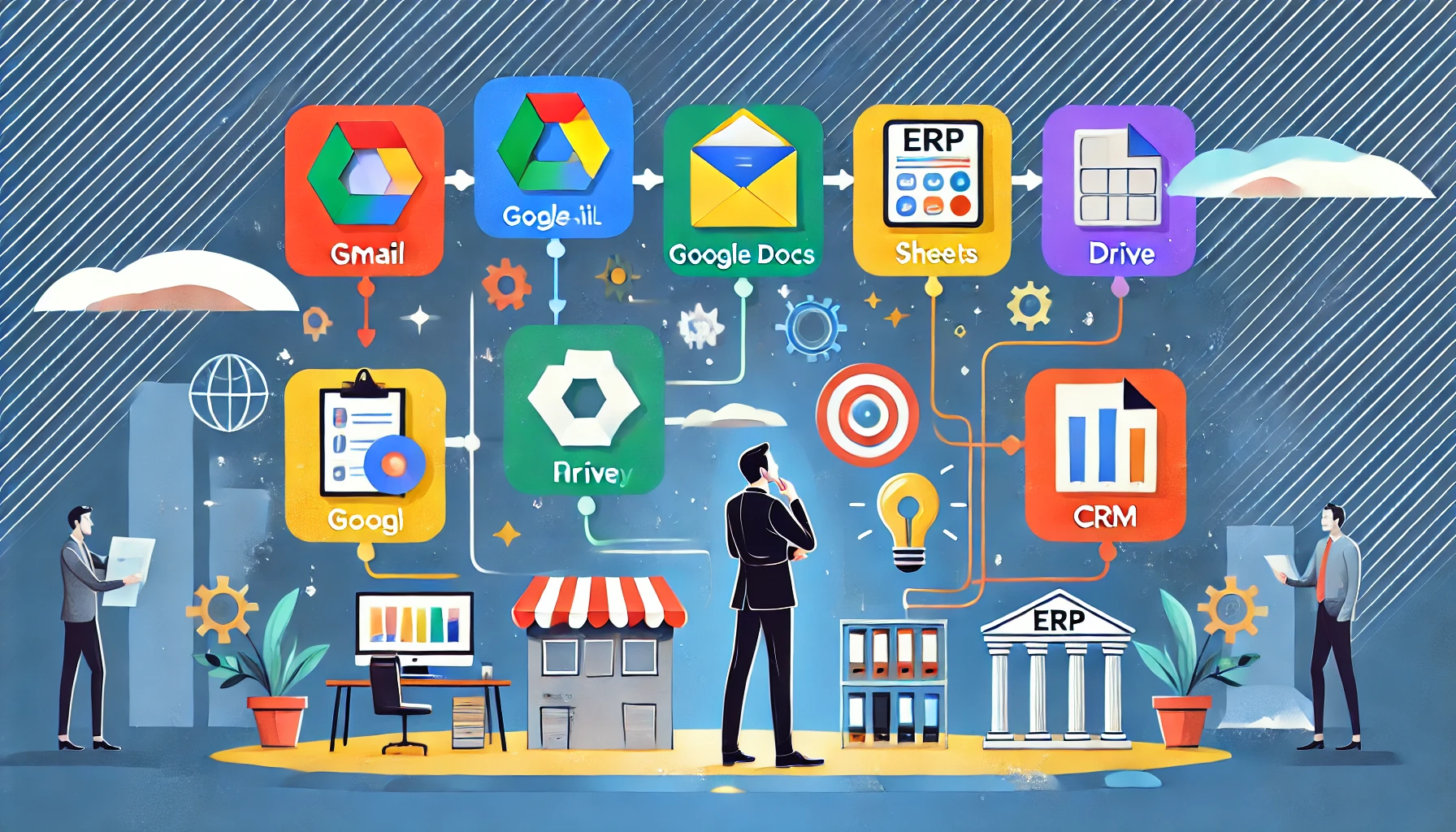
Section 4: Steps to Implement Google Workspace as an ERP-Like Tool
If you’re a small business looking to get more out of Google Workspace, it’s possible to use its tools to cover some basic ERP-like functions. While it won’t replace a true ERP system, Google Workspace can be tailored to help with managing tasks, tracking inventory, and organizing business processes. Here’s a step-by-step guide to help you make the most of Google Workspace as a lightweight ERP tool.
4.1 Step 1: Setting Up Google Sheets for Inventory and Financial Tracking
One of the most versatile tools in Google Workspace, Google Sheets can be used for tracking inventory, expenses, and even simple budget management. Here’s how to set up Google Sheets to perform basic ERP tasks:
- Create an Inventory Tracking Sheet:
- Open Google Sheets and create a new sheet titled “Inventory.”
- Set up columns like “Item ID,” “Item Name,” “Quantity,” “Reorder Point,” and “Supplier.”
- Use conditional formatting to automatically highlight low-stock items by setting rules based on reorder points.
- Add formulas to calculate total inventory value and restocking needs.
- Build a Simple Financial Tracker:
- In a new sheet, create columns for “Date,” “Description,” “Category,” “Income,” and “Expenses.”
- Use basic formulas to calculate totals, track cash flow, and display balance summaries.
- Link this data with inventory data if you’re tracking inventory costs, giving you a simple view of your business finances.
- Set Up Monthly and Quarterly Reports:
- Create summary sheets that pull data from your main sheets to show monthly and quarterly totals.
- Use pivot tables to analyze data trends over time and track revenue.
By setting up these basics in Google Sheets, you’re building a simple, cloud-based system for tracking inventory and finances in one place.
4.2 Step 2: Using Google Forms for Data Collection and Surveys
Google Forms can help you collect data from employees, customers, or vendors. Use this tool to conduct surveys, gather feedback, or even submit internal requests.
- Create forms for internal requests:
- Use Google Forms to collect requests for things like new supplies, IT support, or maintenance.
- Link form responses to a Google Sheet so that each request is automatically recorded, making it easy to track outstanding requests.
- Customer Feedback Forms:
- Set up feedback forms to gather insights from customers on product satisfaction or service improvements.
- Connect responses to Google Sheets to analyze customer feedback trends over time.
- Track HR Data and Onboarding Forms:
- If you have a growing team, use Forms to gather employee information or manage the onboarding process.
- Store responses in Google Sheets for easy access to employee data and a simplified HR workflow.
Google Forms provides a lightweight way to collect and organize data, making it a flexible tool for small-scale business process management.
4.3 Step 3: Organizing Projects and Tasks with Google Calendar and Google Drive
To keep your team aligned, Google Calendar and Google Drive can help organize tasks and manage documents. Here’s how to set up these tools to support ERP-like functionality:
- Scheduling and Task Management with Google Calendar:
- Create separate calendars for different teams or departments (e.g., Sales, Marketing, Operations) and share access with relevant employees.
- Set up recurring events for routine tasks, like weekly check-ins or monthly reviews.
- Use color coding to categorize meetings by type, making it easier to see at a glance what’s on the agenda.
- Document Storage and Version Control in Google Drive:
- Organize Google Drive folders by department, project, or client to keep files accessible and easy to find.
- Create standard folders for key business documents (e.g., Contracts, Reports, Client Information) and share with team members as needed.
- Enable version history on critical documents to track changes and maintain an up-to-date record of all edits.
- Integrate Google Calendar with Project Milestones:
- Link Google Calendar events to project milestones stored in Google Sheets or a project management app.
- Use reminders to ensure team members are notified of upcoming tasks or deadlines, keeping projects on track.
Using Google Calendar and Google Drive effectively helps streamline task management and document storage, adding a level of organization that small businesses often find useful.
4.4 Step 4: Creating Basic Workflows and Automations
Google Workspace offers some basic automation tools that can make tasks easier and reduce manual effort. Here’s how to set up workflows and automation to make Google Workspace more ERP-like.
- Automate Data Entry with Google Apps Script:
- Use Google Apps Script to set up automated workflows, like transferring data between Google Sheets or sending notifications when specific changes occur.
- For example, write a script to automatically update stock levels in an inventory sheet whenever a new order is added.
- Automate Reminders and Notifications:
- Set up calendar reminders for important tasks, such as monthly financial reviews or inventory checks.
- Use Google Forms’ automatic response options to send confirmation emails when a form is submitted.
- Link Google Sheets with Other Tools Using Zapier:
- Integrate Google Sheets with external applications using Zapier to automatically transfer data between tools.
- For example, you can sync Google Sheets with your CRM system or send data to accounting software like QuickBooks for invoicing.
These automation tools may not provide the depth of a dedicated ERP system, but they can save time and increase workflow efficiency for daily tasks.
4.5 Step 5: Setting Up Collaboration and Communication Tools
Collaboration is where Google Workspace truly shines, making it easy for teams to stay connected and work together on projects. Here’s how to optimize Google Workspace for team collaboration:
- Use Google Meet for Virtual Meetings:
- Set up regular team meetings with Google Meet for virtual discussions, especially if you have a remote team.
- Use Google Calendar to send invites and link directly to meeting rooms in Google Meet.
- Collaborate in Real-Time with Google Docs and Google Sheets:
- Create shared documents in Google Docs and Google Sheets for team projects.
- Enable commenting to allow team members to discuss changes, ask questions, or leave feedback.
- Implement Shared Drive Access and Permissions:
- Organize Google Drive access levels based on role or project to ensure everyone has the information they need without risking data security.
- Assign permissions to restrict access to sensitive documents while making general files available to all relevant team members.
Using these collaboration tools allows your team to work together seamlessly, creating an environment of real-time collaboration even if everyone is working remotely.
4.6 Table: Google Workspace Tools and Their ERP-Like Functions
| Google Workspace Tool | ERP-Like Functionality | Implementation Tips |
| Google Sheets | Inventory and Financial Tracking | Use formulas, pivot tables, and validation |
| Google Forms | Data Collection and Surveys | Link to Google Sheets for easy tracking |
| Google Calendar | Scheduling and Task Management | Color-code events and set up reminders |
| Google Drive | Document Storage and Version Control | Organize by department/project |
| Google Meet | Virtual Meetings | Schedule in Google Calendar |
| Google Apps Script | Basic Automation | Automate workflows between Sheets |
By following these steps, you can tailor Google Workspace to manage basic aspects of business operations, from inventory tracking to team collaboration. While it doesn’t replace an ERP, Google Workspace can provide a cost-effective solution for small businesses seeking cloud-based productivity and organization.
In the next section, we’ll cover some best practices to help you get the most out of Google Workspace as an ERP alternative for your small business.
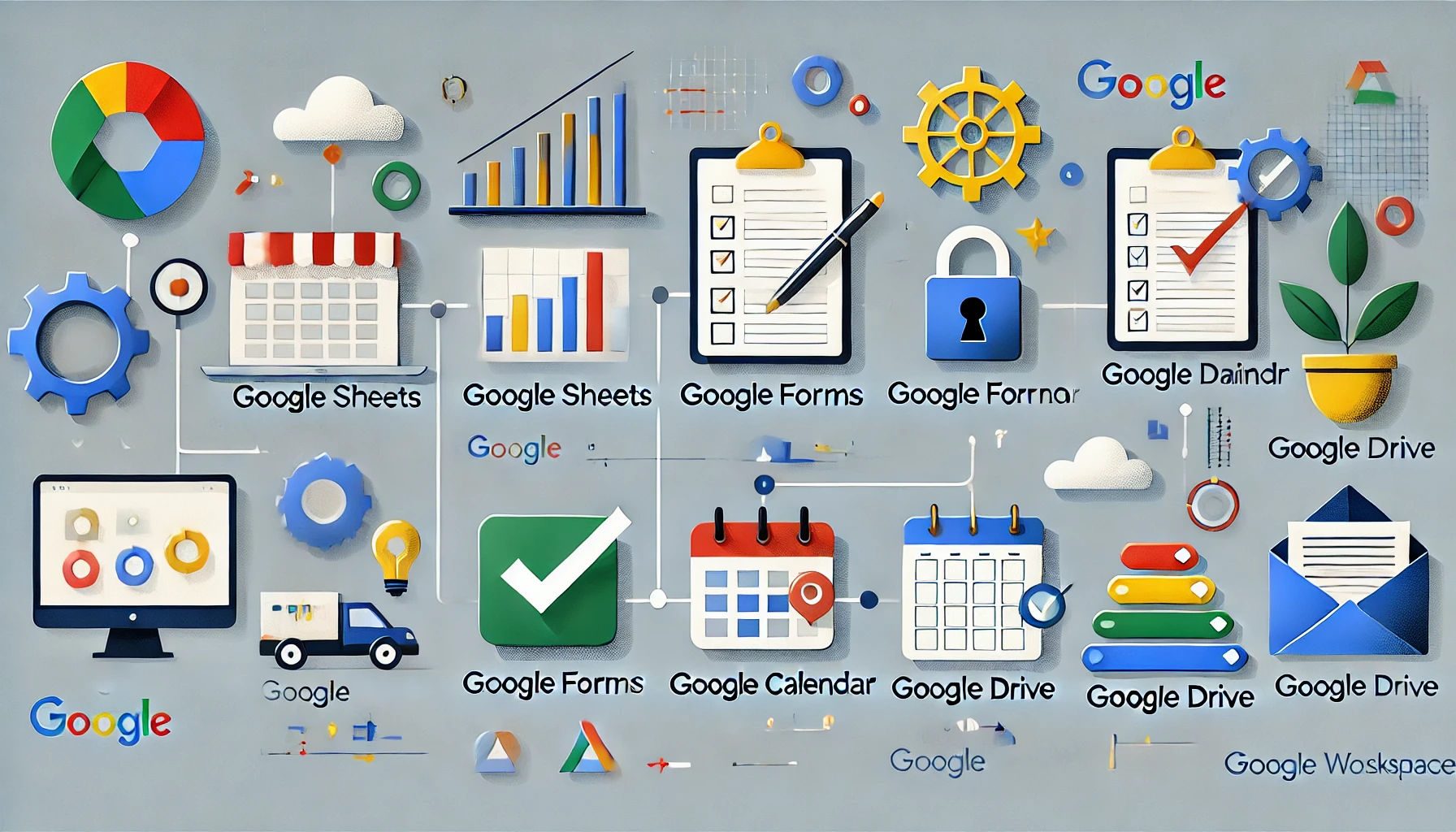
Section 5: Best Practices for Using Google Workspace as an ERP Alternative
If you’re using Google Workspace as a basic ERP solution, implementing a few best practices can make a significant difference. These tips will help you get the most out of Google Workspace as a functional tool for managing business processes, maintaining organization, and ensuring that your team stays productive.
5.1 Prioritize Organization and Consistency
Keeping everything organized is crucial when using Google Workspace to manage your business. Here’s how to maintain order and ensure your system stays easy to navigate:
- Standardize Naming Conventions:
- Create consistent naming conventions for documents, spreadsheets, and folders. For example, use formats like “ProjectName_Date” or “Department_TaskType.”
- This makes it easy for team members to find and identify relevant files in Google Drive.
- Set Up Shared Folders by Department or Project:
- Organize Google Drive with shared folders for each department (e.g., Sales, Marketing) or project.
- Limit access based on team roles to ensure that sensitive data is only available to those who need it.
- Use Templates for Frequently Used Docs and Sheets:
- Set up templates for recurring tasks, like inventory tracking, expense reports, or client proposals. Templates reduce setup time and ensure consistency.
- Share these templates in a central “Templates” folder for easy access.
A well-organized system helps your team save time and keeps your document management efficient, which is essential if you’re relying on Google Workspace as a makeshift ERP.
5.2 Leverage Google Sheets for Data Analysis
To get the most out of Google Sheets, focus on optimizing it for data tracking and analysis. Google Sheets can be a powerful tool for small businesses if you use its built-in functions effectively.
- Use Pivot Tables for Quick Data Summaries:
- Pivot tables are great for organizing large amounts of data, such as sales performance or inventory status.
- Create pivot tables to break down information by category, like department or month, and easily spot trends.
- Take Advantage of Formulas and Conditional Formatting:
- Use formulas to calculate metrics like total expenses, average revenue, or inventory turnover.
- Apply conditional formatting to highlight important values (e.g., low stock levels or overdue payments), making it easier to monitor your business at a glance.
- Link Data Between Sheets for Real-Time Updates:
- Use the IMPORTRANGE function to pull data from different sheets, creating connections across various aspects of your business (e.g., linking inventory data to sales reports).
- This makes Google Sheets feel more like an integrated system, as data from one area of the business can influence another.
By making full use of Google Sheets, you can perform some essential business analysis and get a clearer picture of your financial health, inventory levels, and other key metrics.
5.3 Automate Routine Tasks with Google Workspace Tools
Automation is one of the most significant advantages of Google Workspace. Even if you’re not using an ERP, you can still automate small tasks to save time and reduce errors.
- Use Google Apps Script for Custom Workflows:
- Google Apps Script is a simple scripting language that allows you to automate processes within Google Workspace.
- Write scripts to automatically update inventory counts, send notifications, or log expenses into Google Sheets.
- Set Up Reminders and Alerts in Google Calendar:
- Use Google Calendar to create automated reminders for tasks like submitting monthly reports, restocking inventory, or following up with clients.
- These reminders ensure that important tasks aren’t forgotten, especially if multiple team members are involved.
- Utilize Zapier for Integrating External Tools:
- Zapier lets you connect Google Workspace with hundreds of other apps, such as CRMs or accounting software, creating simple automations that sync data between systems.
- For instance, you can set up a “Zap” that sends data from Google Forms directly into a CRM or accounting tool, eliminating double data entry.
Automating repetitive tasks frees up time and helps prevent human error, making your Google Workspace setup run smoother.
5.4 Maintain Data Security and Access Control
As you rely on Google Workspace to manage important business data, ensure that security and data access are priorities. Here are some tips to keep your data safe:
- Use two-factor authentication:
- Enable two-factor authentication (2FA) for all accounts in Google Workspace to add an extra layer of security.
- Require 2FA for all team members, especially those handling sensitive information like finances or client data.
- Control File Access with Permissions:
- Limit file access in Google Drive based on roles and responsibilities. For example, give finance documents access only to the finance team, while marketing folders remain open to marketing staff.
- Regularly review permissions to ensure that only authorized employees have access to specific files and folders.
- Regularly Back Up Important Files:
- Set up a backup process for critical files, either by saving copies in a separate Google Drive folder or using a third-party tool.
- Regular backups can protect your business from data loss in case of accidental deletions or unforeseen issues.
By taking these steps, you’ll ensure that your data remains secure, even if Google Workspace isn’t as comprehensive as an ERP system in managing security and compliance.
5.5 Regularly Review and Optimize Your Google Workspace Setup
As your business grows, so do your needs. Regularly reviewing your Google Workspace setup will help you determine if you need to adjust workflows, add tools, or even consider moving to a more robust ERP system.
- Conduct Quarterly Reviews of Your Google Sheets and Forms:
- Regularly check your Google Sheets and Forms to ensure they’re up-to-date and relevant to current operations.
- Add new columns or sheets as your data needs evolve, and clean out outdated or redundant entries.
- Evaluate Tool Effectiveness:
- Review each tool’s effectiveness in your Google Workspace setup. If certain tasks feel too cumbersome, it might be time to upgrade or add specialized software.
- Consider using specialized apps or software if certain workflows in Google Sheets or Forms are becoming inefficient as your business scales.
- Adjust Permissions and Clean Up Files:
- Review access permissions and ensure they align with current team roles. Remove access for employees who no longer need it.
- Clean up files in Google Drive by archiving or deleting old documents that no longer serve a purpose, keeping the workspace organized and relevant.
These reviews ensure that Google Workspace stays relevant to your business needs, allowing you to make improvements as necessary.
Final Thoughts on Using Google Workspace as an ERP Alternative
Using Google Workspace as an ERP alternative requires creativity, organization, and a focus on simplicity. It may not replace a full ERP, but with the right setup, it can help manage essential tasks for small businesses.
To summarize, while Google Workspace works best as a productivity suite, the flexibility of Google Sheets, Forms, and Drive allows small companies to use it for basic ERP-like functions. Following these best practices will maximize efficiency, maintain data security, and help you get the most out of Google Workspace.
As your business evolves, keep assessing your needs—one day, a dedicated ERP system might become essential. But for now, these practices will give your business a strong foundation to work from, helping you manage operations and drive productivity.