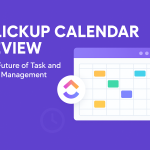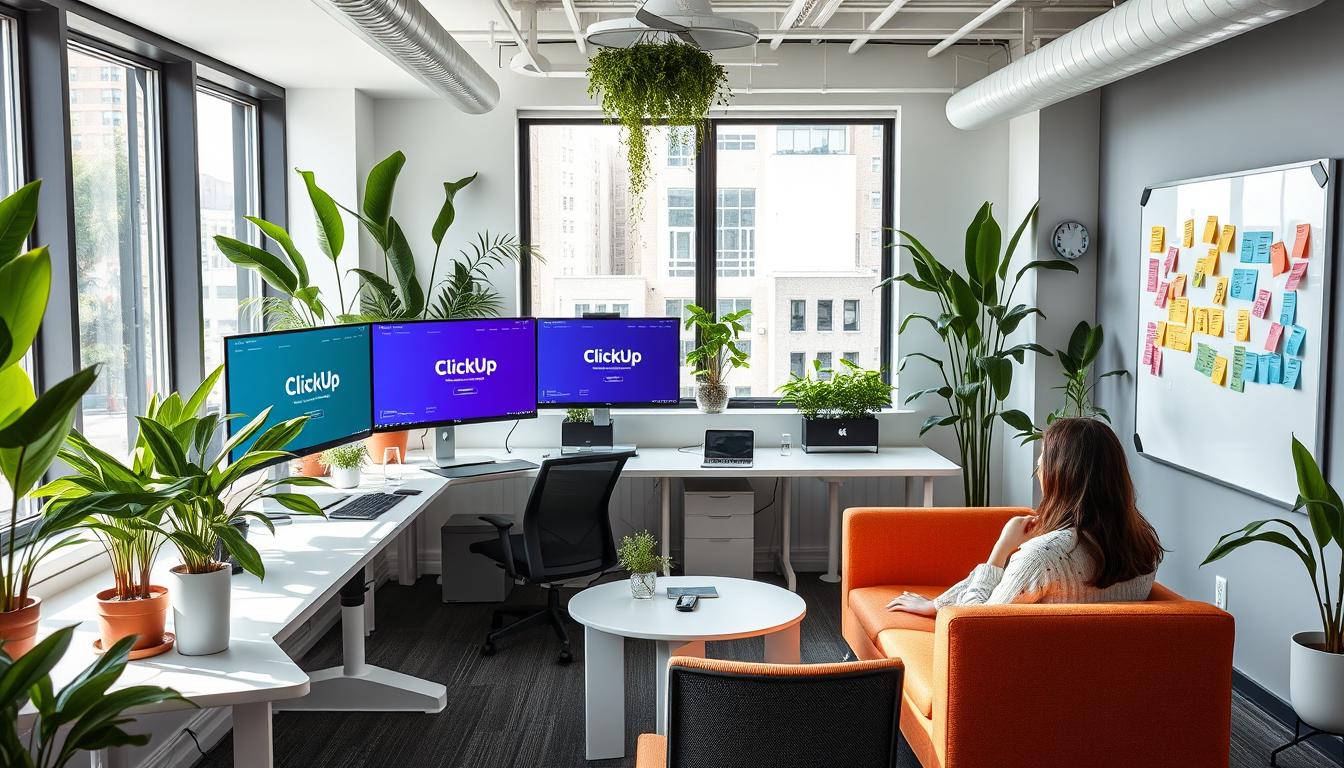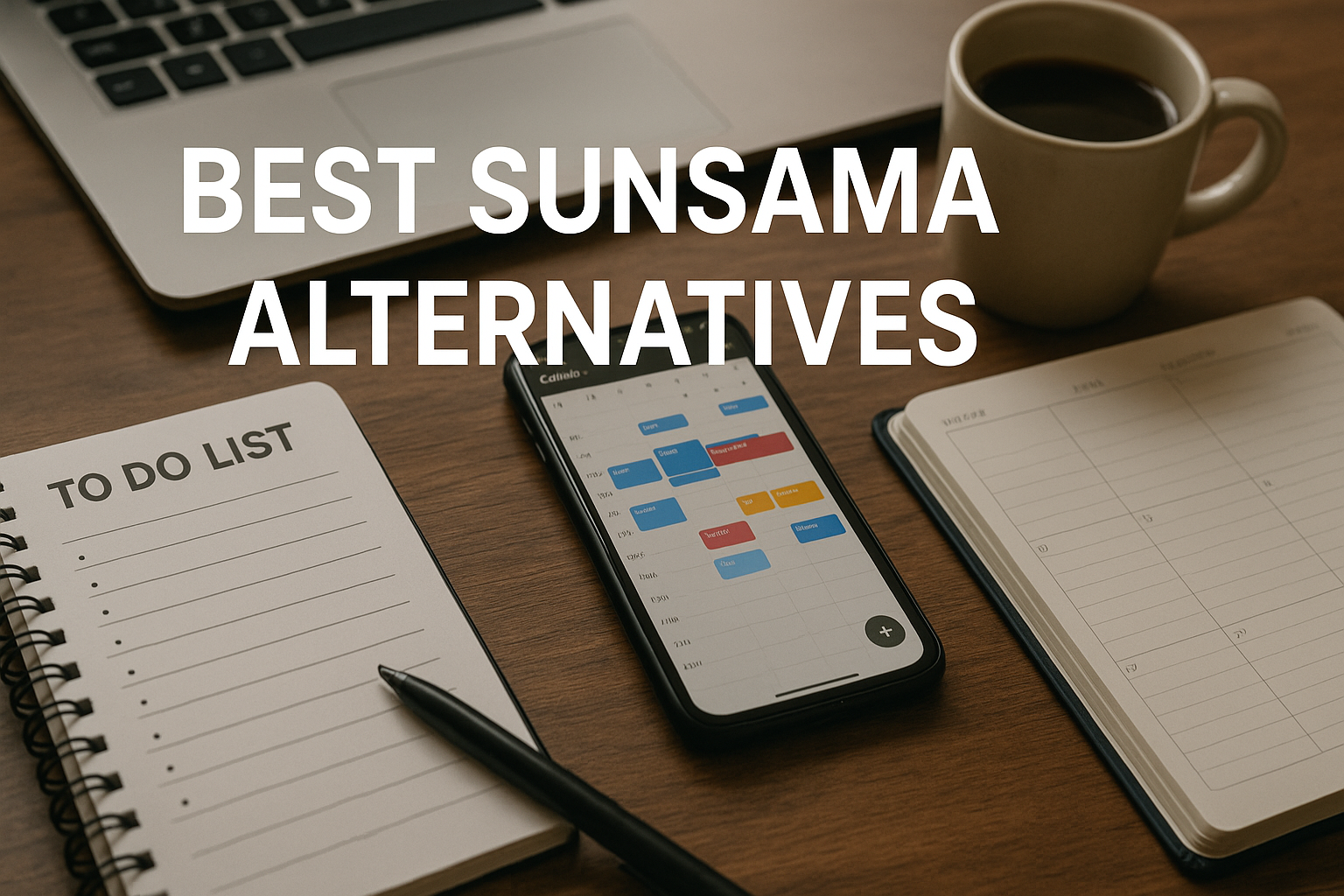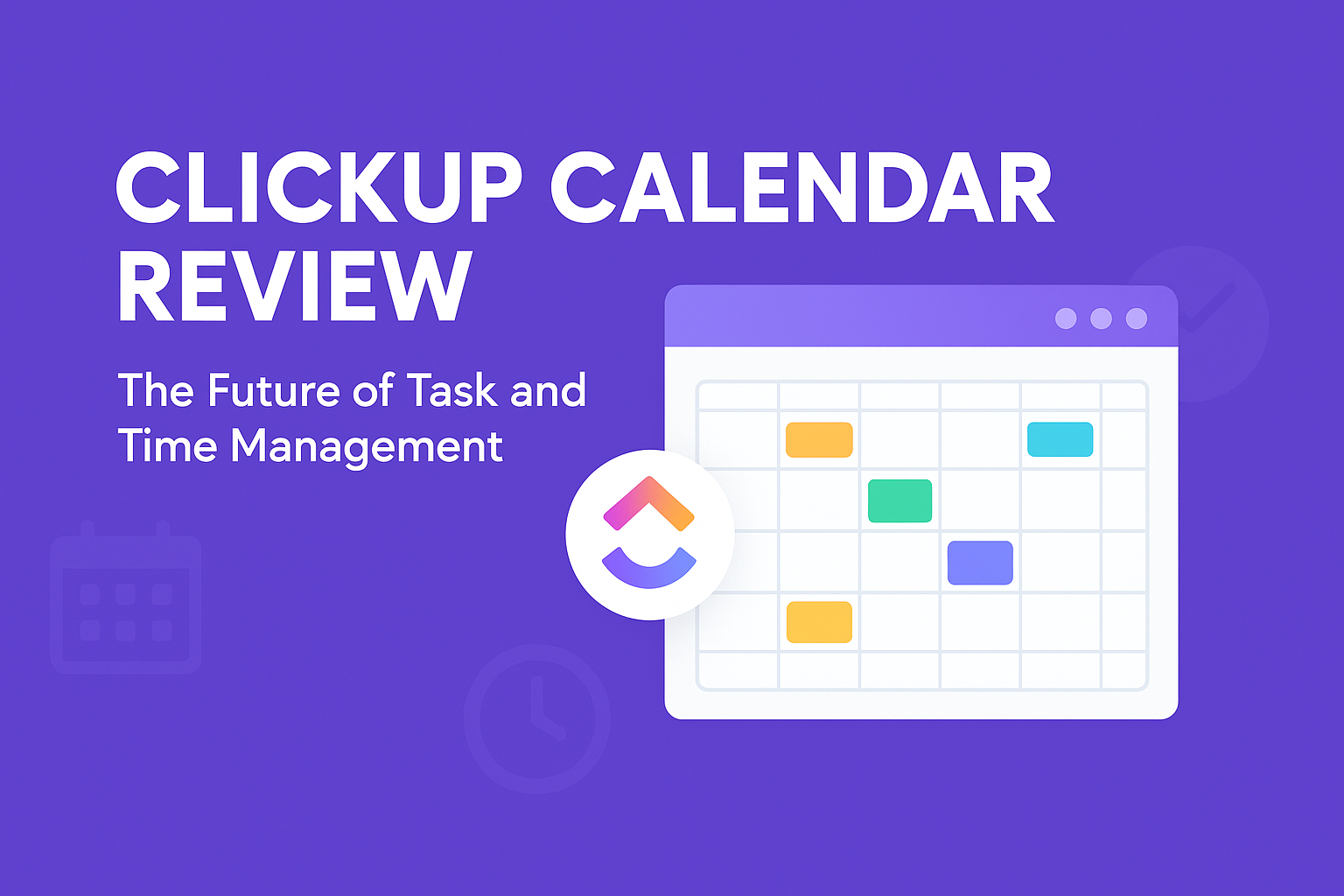Adding Consultants in ClickUp: Step-by-Step Guide
As an entrepreneur, I’m always searching for tools to make my business better. I found ClickUp, a powerful project management tool. It has changed how I work with clients and manage my business.
ClickUp is more than a task manager. It’s a central place for me to work, team up with others, and give great results to clients. Its features like custom fields, automations, and integrations make it key to my business. It helps me work better, automate tasks, and stay organized.
As a ClickUp consultant, I help businesses and individuals use this tool. I’ve seen how ClickUp changes project management and makes operations smoother. I help clients use ClickUp to work more efficiently and happily.
In this article, I’ll share how to use ClickUp in your consulting work. We’ll look at how ClickUp can improve your client work, sales, and business growth.
The Role of Consultants in Project Management
In the fast-paced world of project management, consultants play a key role. They help businesses improve their workflows, team work, and productivity. ClickUp consultants are especially valuable, helping businesses get the most out of this powerful platform.
ClickUp consultants are experts in making ClickUp work for clients. They know the platform inside out and help clients find ways to work better. They look at how things are done now, find what’s not working, and make plans to improve.
Khandiz is a great example. She helped clients get through the ISO certification process. She set up a system in ClickUp that made it easier to follow the rules and manage everything in one place.
Good ClickUp consultants know a lot about the platform and how to manage projects. They look at how things are done now, find what can be better, and make plans to improve. They focus on making teams work better together, manage tasks well, and be more productive.
“ClickUp consultants must have a deep understanding of the platform’s features and integrations to excel in their role. They also need to be adept at project management and business process improvement to truly unlock the full potential of ClickUp for their clients.”
Working with ClickUp consultants can really change how a business manages projects. They help businesses make their workflows better, work as a team more effectively, and find solutions that fit their needs. These consultants are key in helping businesses use ClickUp to its fullest potential.
Why Add Consultants to ClickUp?
ClickUp consultants are key partners for businesses wanting to get the most out of this powerful tool. They bring expertise to help use ClickUp’s advanced features. This includes custom fields, automations, and integrations to make workflows better and increase productivity.
Working with a ClickUp consultant can save time and reduce mistakes. Khandiz, a seasoned consultant, built a detailed management system in ClickUp for her clients. She used ClickUp’s customization to meet complex ISO certification needs, making it easier to follow rules.
As more companies see the value of tools like ClickUp, the need for consultants is growing. Businesses from different fields are looking for ClickUp consultants. They want to improve their workflow and stay ahead by using ClickUp’s advanced features.
Whether starting with ClickUp or looking to improve your use, a consultant can open new doors. They offer customized solutions and help integrate with other tools. This can lead to big changes for your organization.
“ClickUp consultants have the expertise to help companies leverage ClickUp’s advanced features, such as custom fields, automations, and integrations, to create a more efficient and productive workflow.”
As the need for ClickUp consultants keeps growing, businesses that invest in them will be ready to improve. They’ll be able to optimize their operations, boost productivity, and stay competitive.
Understanding the Permissions System in ClickUp
ClickUp’s permissions system lets you control who sees what. You can give different roles to your team, including consultants. This way, everyone can work together well while keeping things secure.
Assigning Roles and Access Levels
In ClickUp, you can decide how much access your team gets. Admins can do everything, while members can see most workspaces. Consultants usually get “Guest” access, which lets them see only certain tasks or boards.
Customizing Permissions for Consultants
It’s important to set up permissions for your consultants in ClickUp. This lets them work well without seeing too much. You can share tasks in different ways to keep things private.
| Permission Level | Description | Recommended Use |
|---|---|---|
| Admin | Full control over the workspace | Reserved for key decision-makers and project managers |
| Member | Access to all non-private workspaces | Suitable for core team members and contributors |
| Guest | Limited access to specific tasks, boards, or folders | Ideal for consultants, clients, or temporary contractors |
ClickUp’s permissions system helps you balance giving your consultants freedom and keeping things safe. This is key for a good team environment in ClickUp.
Creating a Consultant-Friendly Environment in ClickUp
To work well with consultants in ClickUp, you need a friendly environment. This means clear communication, training, and easy access to project info. It’s all about making sure everyone can work together smoothly.
Establishing Clear Communication Channels
Good communication is key for a successful team. In ClickUp, you can create special channels for talking. This includes comments, tasks, and discussions. It helps your team and consultants stay in sync and share ideas easily.
Providing Onboarding and Training Resources
Help consultants get started in your ClickUp space with the right tools. Offer detailed guides, tutorials, and videos. This way, they can learn ClickUp fast and help your project succeed.
Creating a supportive ClickUp space boosts consultant productivity and client satisfaction. With the right tools and channels, consultants can fit right in and help your project thrive.
“Khandiz’s ClickUp setup includes detailed documentation and procedures that she shares with her consulting clients, helping them understand the process and their roles. She also provides onboarding and training resources to ensure her clients can effectively navigate and utilize the ClickUp workspace.”
Step-by-Step Guide: Adding Consultants to Your ClickUp Workspace
Adding consultants to your ClickUp workspace is easy and boosts teamwork and project management. Just follow these steps to invite consultants, assign roles, and set their permissions. This makes your workspace friendly for consultants.
Inviting Consultants to Your ClickUp Workspace
Start by sending an email invite to your ClickUp workspace. This email gives them the info and access they need. After they accept, you can assign roles and permissions.
Assigning Consultant Roles and Permissions
- Give the consultant a role like “Consultant” or “Client Collaborator.” This sets their access and permissions.
- Adjust their permissions to let them see projects, tasks, and documents. But keep sensitive info safe.
- Check their permissions often. This makes sure they have the right access to work well with your team.
By following these steps, you make onboarding easy for consultants. You keep sensitive info safe and encourage teamwork.
“Khandiz’s ClickUp setup includes a clear process for onboarding consulting clients and granting them the appropriate access and permissions. She has created custom roles and access levels to ensure her clients can effectively collaborate and contribute to the ISO certification process.”
Customizing Access and Permissions for Consultants
ClickUp’s permissions system lets you adjust access for your consultants. This ensures they can work well without seeing too much. You can give them the right to see and do things, but keep sensitive stuff hidden.
Granting Consultant-Specific Permissions
ClickUp has many permission levels for consultants. You can choose from “Can view,” “Can comment,” and more. On a free plan, guests can only see things, not edit or comment.
When you bring on consultants, you can set their permissions. This makes sure they can do their job right, based on their role.
Restricting Access to Sensitive Information
ClickUp also lets you control access to certain fields. This way, you can keep sensitive info safe. By managing who sees what, you protect your data while still letting consultants work together.
| Permission Level | Description |
|---|---|
| Can view | Allows consultants to view tasks and documents but not edit or comment. |
| Can comment | Enables consultants to add comments to tasks and discussions. |
| Can comment with task assigned | Grants consultants the ability to comment on tasks they have been assigned. |
| Can edit and create | Provides consultants with full access to edit and create tasks, subtasks, and documents. |
Customizing access and permissions in ClickUp makes a safe space for consultants. They can share their skills without risking your company’s secrets.
Assigning Consultants to Projects and Tasks
Integrating consultants into your ClickUp workflows is crucial. It lets you use their expertise well and work together smoothly. Assigning them to projects and tasks helps everyone work better together. It also makes sure your team gets the most out of their skills.
Integrating Consultants into Your Workflow
ClickUp makes it easy to add consultants to your projects and tasks. You can give them the right info and let them use their skills. This way, they can start working right away and help your projects a lot.
Monitoring Consultant Progress and Contributions
ClickUp’s tracking and reporting help you keep an eye on your consultants. You can see how they’re doing, how much time they spend on tasks, and what they’ve accomplished. This helps you work better together, meet deadlines, and reach your goals.
| Feature | Benefit |
|---|---|
| Multiple Views | ClickUp has different views like Gantt charts and timelines. They help you see how consultants are doing and track progress. |
| Workload Management | ClickUp’s workload feature helps you avoid overloading consultants. It makes sure tasks are evenly spread out for the best results. |
| Customizable Dashboards | With ClickUp’s dashboards, you can create views that focus on consultant metrics. This lets you easily see how they’re doing and what they’ve done. |
Using ClickUp’s strong project management tools, you can smoothly add consultants to your work. You can track their progress and make sure they help your projects succeed.
Managing Consultant Time Tracking in ClickUp
As a consultant, tracking time well is key for accurate billing and keeping clients informed. ClickUp’s time tracking is a big help. It makes managing time and billing easier.
Enabling Time Tracking for Consultants
ClickUp lets consultants log hours for tasks and projects easily. This helps you get the exact time spent on work. It’s great for billing and showing what each consultant does.
Reviewing and Approving Consultant Timesheets
After consultants log their time, you can check and approve it in ClickUp. This makes sure everything is right and clear. It’s a smooth way to handle time tracking.
Using ClickUp for consultant time tracking helps you keep an eye on productivity. It also makes sure consultants get paid right and clients are happy. This builds trust and better relationships.
“ClickUp’s time tracking features have been a game-changer for my consulting business. I can now provide my clients with detailed, transparent reports on the hours my team has spent on their projects, which has significantly improved our communication and built trust.”
With ClickUp’s timesheet management, consultants get paid right. Clients also get clear billing and invoicing info.
Using ClickUp’s Collaboration Features with Consultants
As a consultant, using ClickUp’s collaboration tools can really help your work with clients. ClickUp makes it easy to talk, share files, and keep projects visible. This makes your work with clients clear and efficient.
Leveraging Comments and Discussions
ClickUp’s comments and discussions let you chat in real time with clients and team members. You can ask for help, give feedback, or come up with new ideas. This keeps everyone on the same page and helps your project move forward.
Sharing Files and Documents
Sharing files and managing documents is key for working well with clients. ClickUp makes it easy to share and access important documents. This keeps all project info in one place, helping clients stay up to date.
With ClickUp’s tools, you can build better partnerships with clients. You’ll have open communication, easy file sharing, and clear project visibility. This teamwork will help your projects succeed and make you a reliable advisor.
| Collaboration Feature | Benefits for Consultants |
|---|---|
| Comments and Discussions | Enables real-time communication, feedback, and alignment with clients |
| File Sharing and Document Management | Centralizes project-related information, enhances transparency and accountability |
Monitoring Consultant Performance Using ClickUp Dashboards
ClickUp’s dashboards and reporting tools help you keep a close eye on your consultants’ work. You can track important metrics like task completion rates and time spent on projects. This way, you get insights into their productivity and how well they do their job.
Tracking Key Performance Indicators (KPIs)
With ClickUp’s dashboards, you can tailor views to focus on what’s important for your business. You can watch how consultants perform through KPIs such as:
- Task completion rates
- Time spent on projects
- Milestone achievements
- Billable hours
- Client satisfaction scores
Generating Customized Reports
ClickUp also lets you create detailed reports. These reports give a deeper look at what your consultants are doing. You can make reports to track things like:
- Consultant productivity and efficiency
- Project progress and milestones
- Client transparency and communication
- Overall consultant performance metrics
By using ClickUp’s tools, you can understand your consultants’ impact better. You can spot areas to get better and make choices based on data. This helps improve how you work together and reach your project goals.
| Metric | Consultant A | Consultant B | Consultant C |
|---|---|---|---|
| Task Completion Rate | 92% | 88% | 85% |
| Billable Hours | 180 hrs | 160 hrs | 175 hrs |
| Client Satisfaction Score | 4.8/5 | 4.5/5 | 4.3/5 |
This table shows a clear comparison of key metrics for your consultants. It helps you see who’s doing well and who needs help. This way, you can make better choices to boost your team’s performance.
Handling Multiple Consultants: Creating Custom Views for Different Users
Working with many consultants? ClickUp’s customization features are here to help. You can make personalized views and layouts for each consultant. This way, everyone gets the info and tasks they need to help your team succeed.
Tailoring Workspace Layouts for Consultants
ClickUp’s custom views let you filter and organize content for each consultant. You can set up views based on status, who’s assigned, and due dates. This keeps your workspace neat and easy to use, without clutter.
Enabling Consultant-Specific Dashboards
ClickUp also lets you create dashboards just for your consultants. These dashboards show the info each consultant needs, like tasks and deadlines. This way, they can make quick decisions and help projects succeed.
Using custom views and dashboards in ClickUp makes teamwork better. It helps everyone work together smoothly and access what they need. This personal touch boosts your team’s efficiency and unity.
| Feature | Description | Benefits |
|---|---|---|
| Custom Views | Allows users to filter and organize specific content in their dashboard |
|
| Consultant-Specific Dashboards | Enables the creation of personalized dashboards for consultants |
|
With ClickUp’s custom views and dashboards, you can tailor your workspace for each consultant. This leads to better teamwork, productivity, and project success.
Integrating Consultants with Other Tools in ClickUp
To make working with consultants easier, use ClickUp’s wide range of integrations. This lets consultants use their favorite tools while keeping data and info in sync with ClickUp.
Connecting ClickUp with Consultant-Preferred Tools
ClickUp works with over 1,000 tools like Slack, GitHub, Google Drive, and Zoom. By linking ClickUp with your consultants’ tools, you make their work more efficient. They can share their skills without switching apps.
Automating Data Sync and Information Sharing
Automating data and info sharing boosts productivity. It makes sure everyone has the latest project updates. ConsultEvo, a ClickUp Verified Consultant, helps with smooth tool integration and data sync. This lets consultants focus on their main tasks.
“By integrating ClickUp with the tools and platforms that our consultants use, we’ve been able to create a more efficient and streamlined workflow, enhancing collaboration and information sharing across the project team.”
ConsultEvo offers ClickUp Consultation Services like strategy, setup, training, and support. They help set up ClickUp to work well with your consultants’ tools. This creates a productive and collaborative space.
Whether you work with one consultant or a team, ClickUp and ConsultEvo can help. They make your workflow smooth and consultant-friendly. This boosts productivity and leads to successful project outcomes.
Reporting and Analytics: Measuring Consultant Contributions
ClickUp’s reporting and analytics help you track your consultants’ work. You can see how well they’re doing through detailed project reports. This lets you see their task completion rates, time on projects, and more. It helps you understand their performance and find ways to improve.
Generating Comprehensive Project Reports
I’ve set up custom reports in ClickUp to keep an eye on my consulting clients’ progress. This clear reporting helps me give them feedback and make sure they succeed. With ClickUp’s tools, you can see your consultants’ strengths and where they need to get better.
Analyzing Consultant Performance Metrics
ClickUp’s analytics tools help you make smart choices about working with your consultants. You can watch metrics like reduced recruitment costs, better process efficiency, and less bias. This clear view can make your relationship with consultants stronger and lead to better results.
Using ClickUp’s reporting and analytics, you can get lots of insights for improvement. From comparing performance to fixing knowledge gaps and training needs, ClickUp helps you get the most from your consultant work. This leads to great results.
“71% of HR executives find people analytics essential to their organization’s HR strategy, yet only 22% of HR professionals believe their organizations effectively use people analytics.”
ClickUp’s way of managing and analyzing data can help close this gap. It lets you use HR tools, dashboards, and AI to fully understand your consultant’s work and impact.
Setting Goals and Milestones for Consultants
Setting clear goals and tracking milestones is key when working with consultants in ClickUp. By making sure their work matches the project’s goals, we ensure their efforts help achieve the desired results. This approach boosts the consultant’s impact and promotes teamwork and accountability throughout the project.
Aligning Consultant Objectives with Project Goals
I start by understanding the consultant’s skills and focus areas. Then, I work with them to set specific, measurable goals that fit with the project’s main objectives. This way, the consultant’s work supports the project’s vision and helps reach important milestones.
Tracking Consultant Progress and Milestone Achievements
I use ClickUp’s tracking tools to keep an eye on the consultant’s progress towards their goals. Regularly checking their work lets me offer feedback, spot areas for growth, and make needed changes. This helps the consultant grow and keeps the project on track for success.
FAQ
What is the role of a ClickUp consultant?
A ClickUp consultant helps businesses use ClickUp, a project management tool, to its fullest. They offer custom solutions, training, and support. This boosts team collaboration and workflow efficiency.
Why should I add consultants to my ClickUp workspace?
Adding consultants to your ClickUp workspace brings many benefits. They can optimize your workflows and improve productivity. They also create custom solutions tailored to your needs.
How do I set up permissions for consultants in ClickUp?
ClickUp’s permissions system lets you control what consultants can see and do. You can give them specific roles and access levels. This keeps your workspace secure while letting consultants help effectively.
How can I create a consultant-friendly environment in ClickUp?
To work well with consultants in ClickUp, make sure your workspace is welcoming. Set up clear communication channels and provide training. Ensure they have the right access to project info.
What steps do I need to follow to add consultants to my ClickUp workspace?
To add consultants, follow these steps: 1) Invite them via email. 2) Give them a role like “Consultant” or “Client Collaborator.” 3) Set their permissions to access projects and documents securely.
How can I manage consultant time tracking in ClickUp?
ClickUp’s time tracking helps manage consultant hours accurately. Enable time tracking for them to log hours. This makes billing and invoicing smooth and transparent.
What collaboration features in ClickUp can I leverage when working with consultants?
ClickUp’s features like comments and discussions make teamwork easy. Use them for real-time chat, sharing files, and keeping everyone informed.
How can I monitor the performance and contributions of my consultants in ClickUp?
ClickUp’s dashboards and reports help track consultant performance. You can see task completion rates, time spent, and milestones achieved. This shows how productive and effective they are.
How can I handle multiple consultants in ClickUp?
ClickUp makes working with many consultants easy. You can customize views and layouts for each consultant. This ensures they have the right info and tasks to focus on.
How can I integrate my consultants with other tools they prefer to use?
ClickUp’s integrations help connect with other tools consultants like. This lets them work in their preferred apps while keeping data synced with ClickUp.
Source Links
- https://www.upsys-consulting.com/en/blog-en/the-ultimate-guide-to-start-on-clickup – How to Use ClickUp: Getting Started with ClickUp – UpSys Blog
- https://www.zenpilot.com/blog/how-to-use-clickup – How to Use ClickUp: The Ultimate Guide
- https://www.linkedin.com/pulse/how-use-clickup-forms-automations-efficient-workflow-beltekoglu-7kcae – How to Use ClickUp Forms and Automations for Efficient Workflow Management
- https://clickup.com/blog/types-of-consulting/ – Types of Consulting Services | ClickUp
- https://clickup.com/blog/how-to-start-a-project-management-consulting-business/ – How to Start a Project Management Consulting Business | ClickUp
- https://stalnakervs.com/clickup-consultant/ – ClickUp Consultant: Optimize Your Project Management
- https://www.bardeen.ai/answers/how-to-become-a-clickup-consultant – How to Become a ClickUp Consultant: A Step-by-Step Guide
- https://clickup.com/blog/how-to-scale-a-consulting-business/ – How to Scale A Consulting Business I ClickUp
- https://www.dasilvalife.com/blog/guest-vs-members-in-clickup – Guest vs. Member Permissions In ClickUp | DaSilva Life
- https://processdriven.co/clickup/how-to-use-clickup/clickup-hierarchy-for-beginners/ – Intro to ClickUp’s Structure | ClickUp Hierarchy for Beginners – ProcessDriven
- https://processdriven.co/clickup/how-to-use-clickup/5-easy-ways-to-simplify-clickup-clickup-tips-for-beginners/ – Simplify Your ClickUp (ClickUp Tips for Beginners) – ProcessDriven
- https://clickup.com/blog/project-environment/ – How to Manage Project Environment to Achieve Team Goals | ClickUp
- https://clickup.com/blog/internal-knowledge-base/ – How to Create an Internal Knowledge Base for Your Team | ClickUp
- https://processdriven.co/pro/clickup-for-consulting-clients/ – How to use ClickUp with Consulting Clients ft. Khandiz – ProcessDriven
- https://processdriven.co/clickup/how-to-use-clickup/how-to-setup-clickup-for-your-business-clickup-training-guide/ – ClickUp Training 101: How to Set Up ClickUp & Build Strong SOPs – ProcessDriven
- https://amaliemediallc.medium.com/clickup-permissions-43de7dda1d19 – ClickUp Permissions
- https://www.zenpilot.com/blog/clickup-for-agencies-guide – ClickUp for Agencies: The Definitive Guide
- https://amaliemediallc.medium.com/clickup-views-3941742d74ad – ClickUp Views
- https://www.samdinicoladigital.com/blog/how-to-use-clickup-to-organize-your-business – How to Use Clickup to Organize Your Business — Sam DiNicola Digital
- https://clickup.com/blog/time-tracking-reporting/ – How to Optimize Efficiency with Time Tracking Reporting
- https://clickup.com/blog/time-tracking-software-for-consultants/ – 10 Best Time Tracking Software for Consultants in 2024 | ClickUp
- https://askyvi.com/biz-systems/ultimate-guide-to-clickup-custom-views/ – Organize Your Chaos: Ultimate Guide To ClickUp Custom Views
- https://www.upsys-consulting.com/en/blog-en/the-views-of-clickup-explained – Mastering ClickUp Views: The Best Task Views for Your Team in 2024 – UpSys Blog
- https://clickup.com/blog/how-to-manage-multiple-clients/ – How to Manage Multiple Clients and Manage Your Workload
- https://consultevo.com/services/clickup-consultation/ – Expert ClickUp Consultation Services | ConsultEvo
- https://neworkflow.co/clickup-consulting/ – ClickUp Consulting: Setup, Training, Automation and Support | Neworkflow
- https://clickup.com/blog/workforce-analytics/ – How to Use Workforce Analytics to Build a Thriving Workplace | ClickUp
- https://clickup.com/blog/people-analytics-dashboard/ – How to Create a People Analytics Dashboard (with Examples)