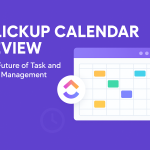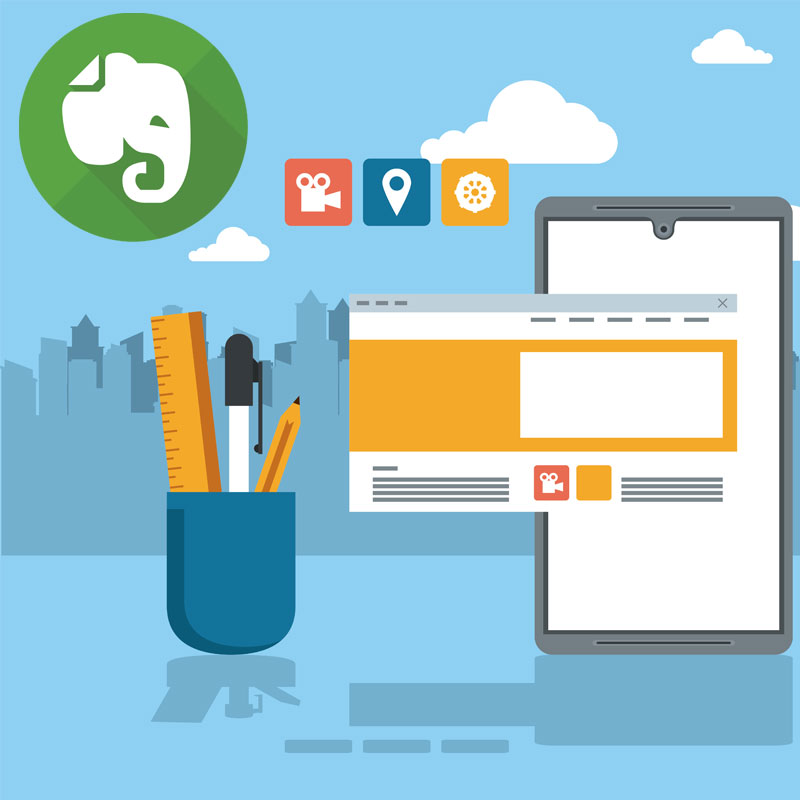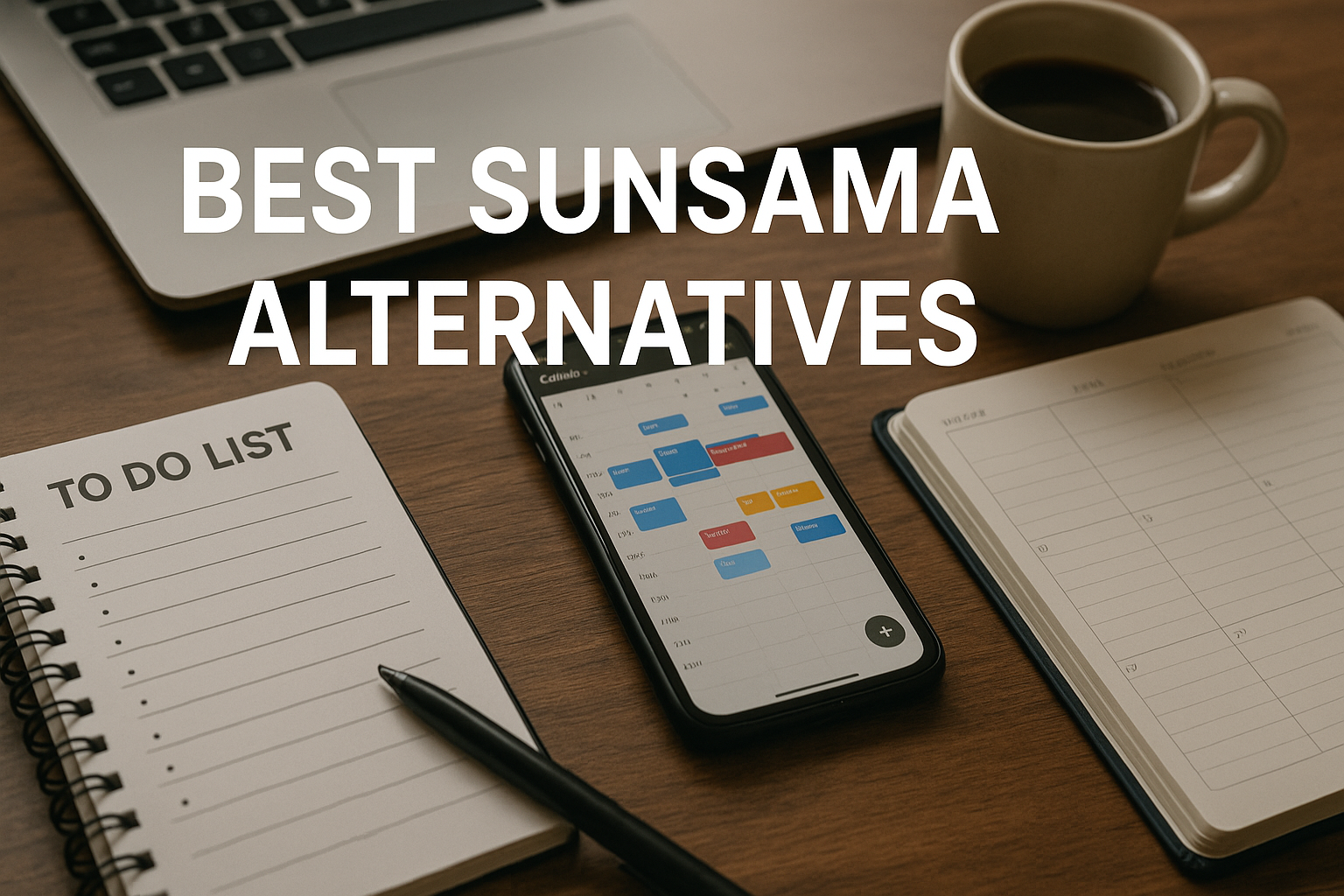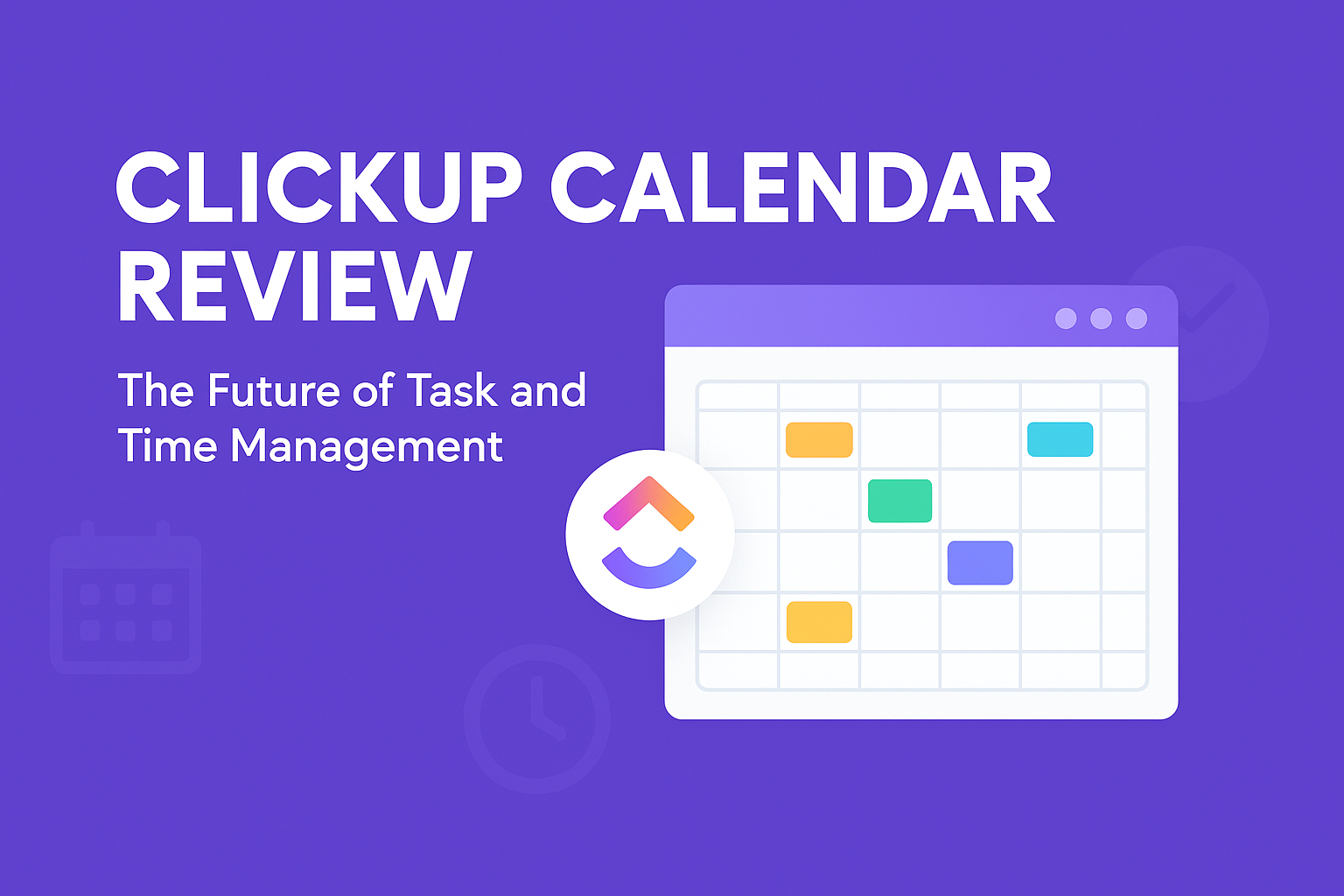Evernote is a popular note-taking app with a wide range of features. However, there are some hidden features that many users are not aware of. These features can make Evernote even more powerful and useful.
Here are some of the most useful Evernote hidden features:
1- Password-protect text within a note
You can password-protect any text, image, or other type of file within a note. To do this, highlight the text that you wish to encrypt, right-click, and select the “Encrypt Selected Text” option. You will then be prompted to enter a password.
2. Evernote as a web clipper
Evernote has a web clipper tool that allows you to save web pages, articles, and images directly to your Evernote account. To use the web clipper, simply click on the Evernote web clipper icon in your browser toolbar.
3. Create Evernote templates
You can create Evernote templates to make it easy to create new notes. To create a template, simply create a note that you wish to use multiple times, and then export it as an .enex file. You can then re-open that file as needed when creating new notes.
4. Evernote as a screenshot clipper
In addition to the web clipper, Evernote also allows you to take screenshots of your screen. To do this, simply press the “Print Screen” key on your keyboard, and then select the Evernote option in the “Print Destination” dialog box.
5. Evernote to create daily reminders
Evernote can be used to create daily reminders. To do this, simply create a new note and type in your reminder. Then, right-click on the note and select “Remind me”. You can then choose how often you want to be reminded.
6. Evernote to tag notes
Evernote allows you to tag notes with keywords. This makes it easy to find notes later. To tag a note, simply type the keyword into the “Tags” field at the bottom of the note.
7. Evernote to create notebooks
Evernote notebooks are like folders for your notes. You can create as many notebooks as you like. To create a new notebook, simply click on the “+” icon in the sidebar and select “Notebook”.
8. Evernote to create stacks
Evernote stacks are groups of notebooks. You can use stacks to organize your notebooks. To create a new stack, simply click on the “+” icon in the sidebar and select “Stack”.
9. Evernote to search notes
Evernote has a powerful search feature that allows you to find notes by keyword, tag, or notebook. To search for a note, simply type the keyword into the search bar at the top of the window.
10. Evernote to share notes
Evernote allows you to share notes with others. To share a note, simply right-click on the note and select “Share”. You can then choose to share the note via email, social media, or a link.
These are just a few of the many hidden features that Evernote has to offer. With a little exploration, you can find even more ways to use Evernote to make your life easier.