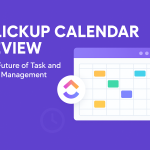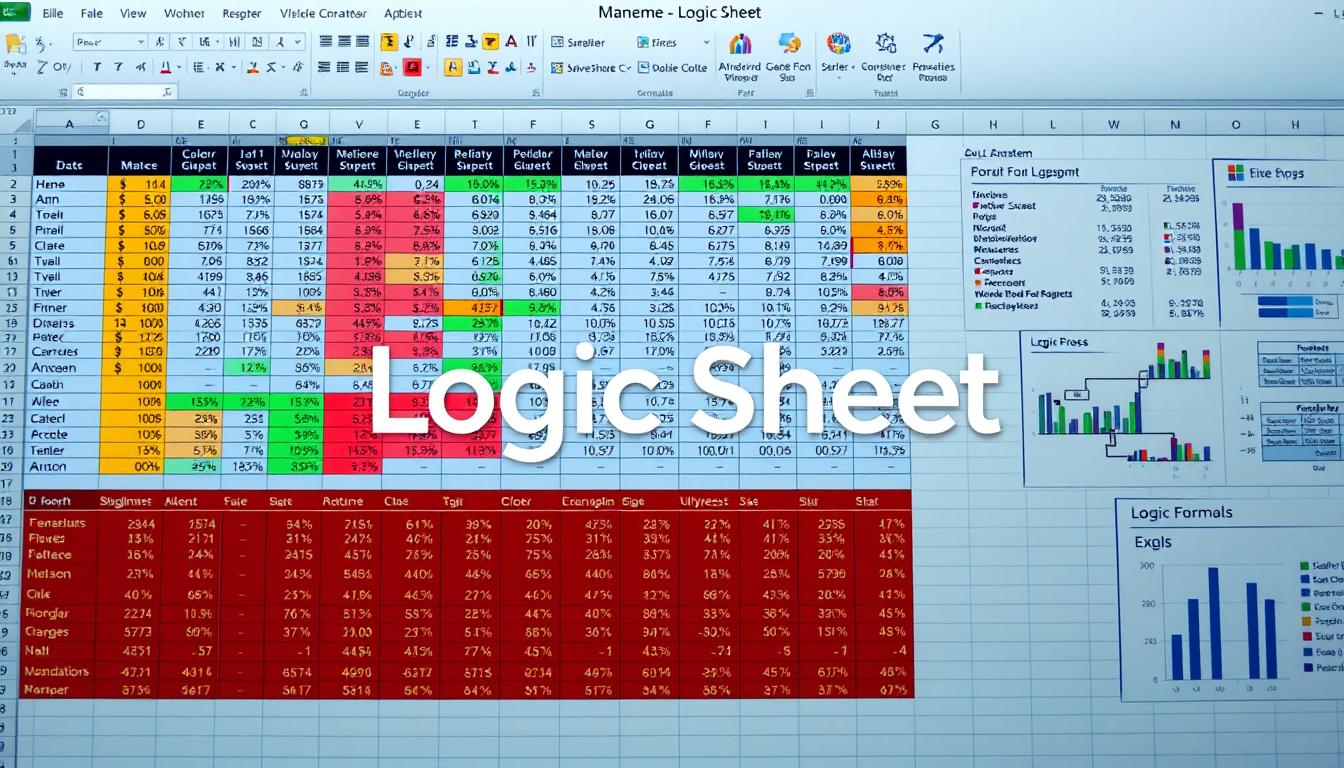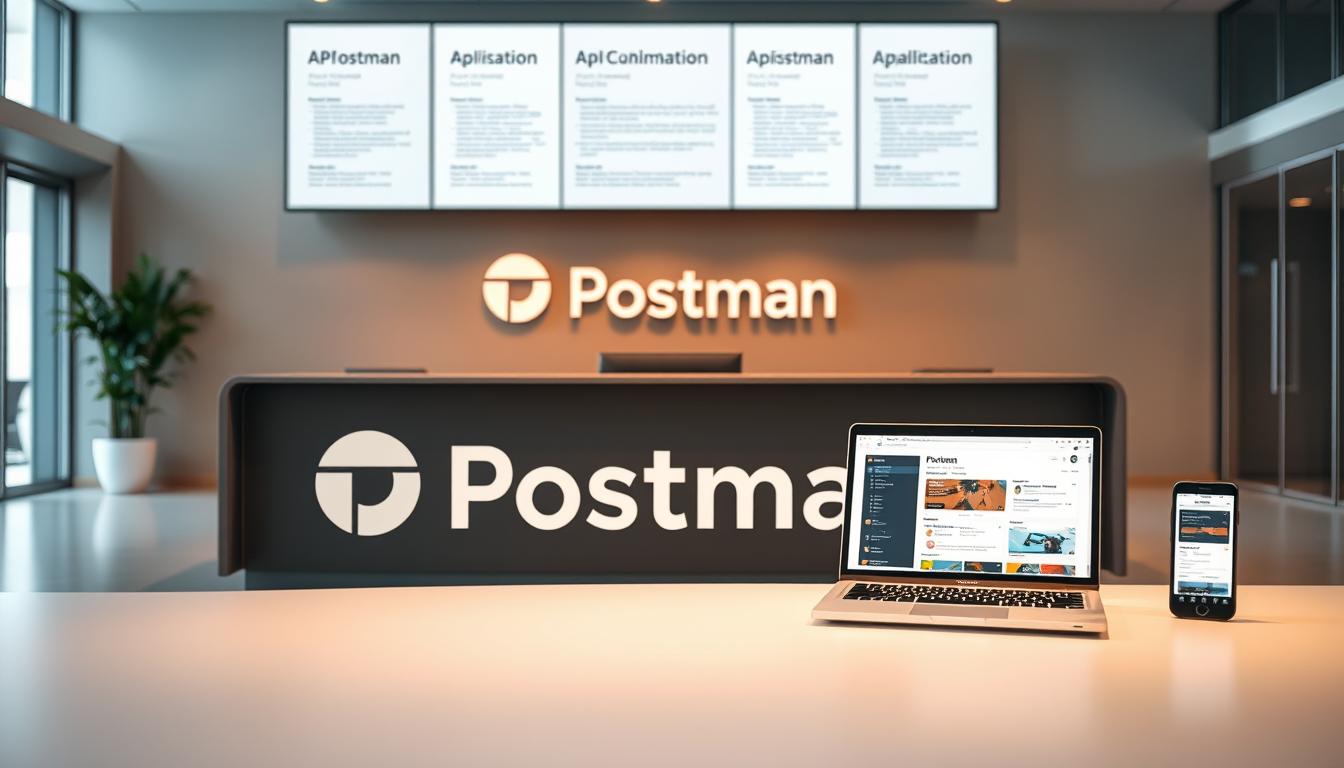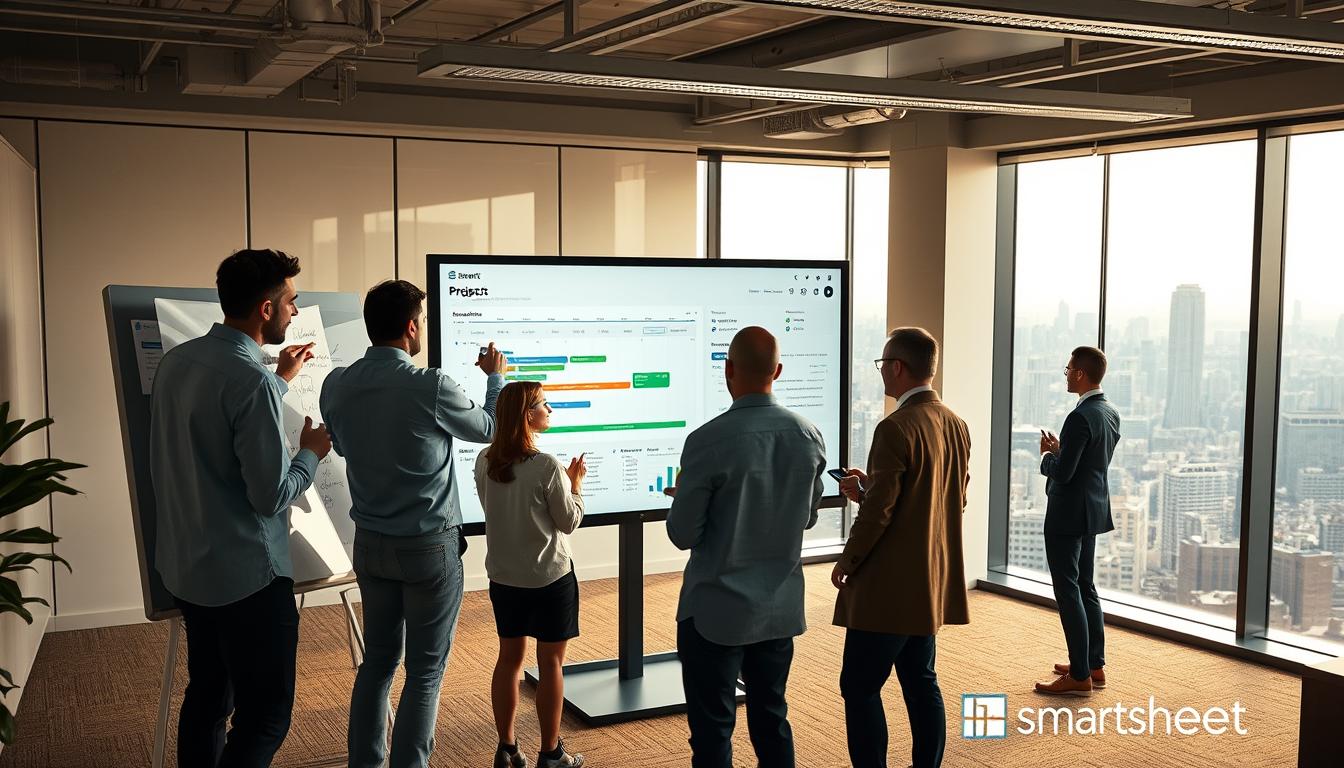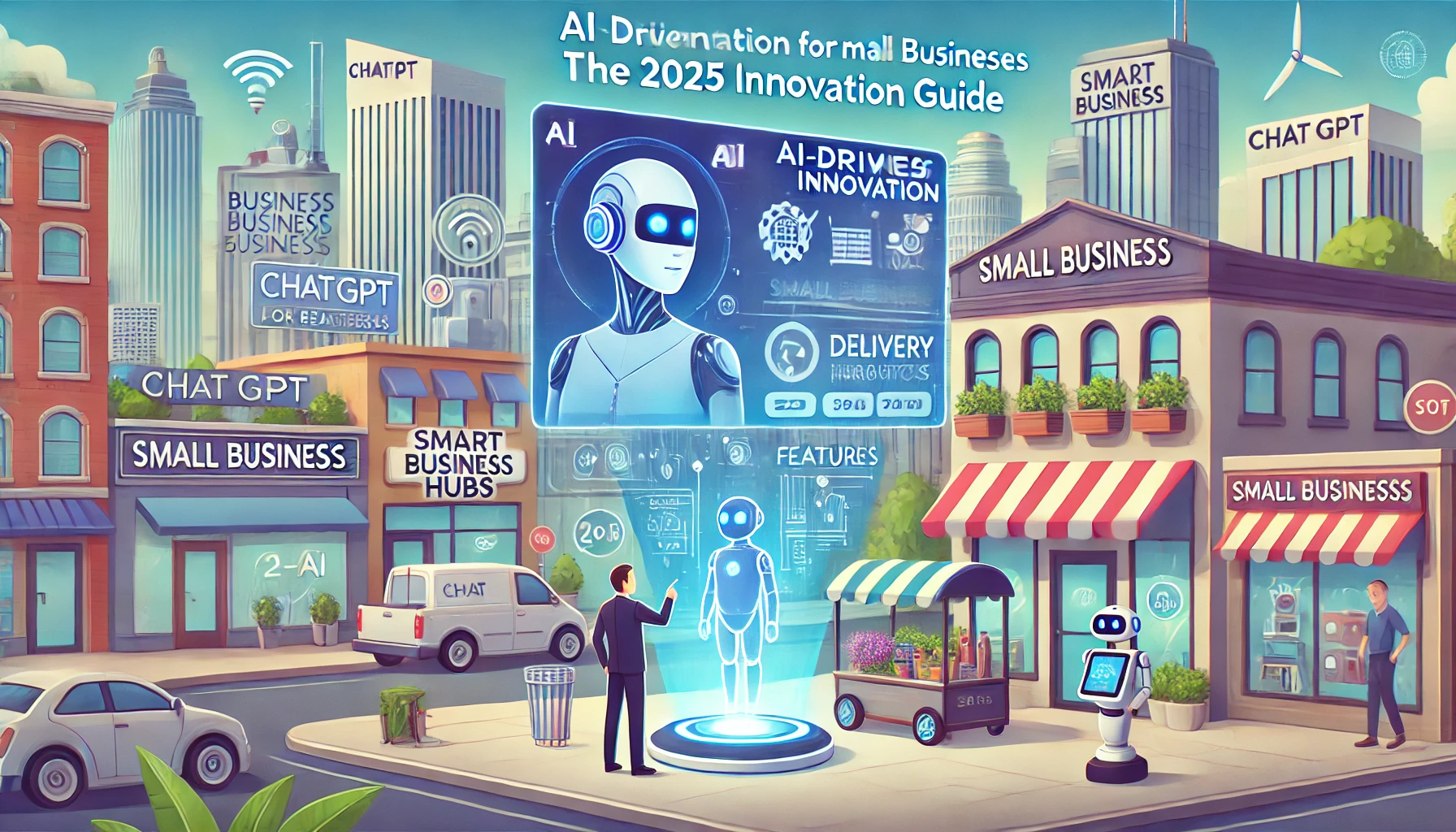Excel Logic Sheet Guide: Tips and Templates
As an Excel user, I’ve learned that logic sheets are very powerful. They help make sure data is correct and consistent. Logic sheets set rules for what data can go into cells, making complex calculations easier.
They are key for working more efficiently, saving time, and keeping data safe in any Excel project.
One important function in logic sheets is ISLOGICAL. It checks if a value is true or false. This function is great for finding and fixing errors and making sure formulas work right.
More than 500,000 professionals use the Free Spreadsheet Extension and love it. This shows how important it is to know how to use these logical functions.
Logic sheets are also vital for making rule engines and knowledge representation in Excel. By setting up logical rules and conditions, users can create smart systems that make decisions automatically. This is super useful in areas like financial modeling, project management, and sales forecasting.
Key Takeaways
- Logic sheets control input to ensure data accuracy and consistency
- ISLOGICAL function checks if a value is logical (TRUE or FALSE)
- Logic sheets streamline complex calculations and enhance efficiency
- Rule engines and inference engines can be built using logic sheets
- Mastering logical functions is essential for Excel proficiency
What is a Logic Sheet in Excel?
In the world of logic programming and reasoning systems, a logic sheet in Excel is a powerful tool. It lets users create complex decision tables and automate processes. Excel’s built-in logical functions and conditional formatting help users validate data, perform intricate calculations, and make decisions based on rules.
Definition and Purpose of Logic Sheets
A logic sheet in Excel is a worksheet that uses logical functions like IF, AND, and OR. It evaluates conditions and returns specific values. The main goal is to make workflows smoother, reduce errors, and automate decision-making in business.
Key Components of a Logic Sheet
To make a good logic sheet, you need to know its key parts:
- Input cells: These cells hold the data or values for the logical formulas to check.
- Logical formulas: These formulas, often using the IF function, test the input data against conditions. They return a result based on those conditions.
- Output cells: These cells show the results of the logical formulas. They can be used for more calculations or decision-making.
Here’s an example of a simple logic sheet. It decides if a student passes or fails based on their exam score:
| Student Name | Exam Score | Result |
|---|---|---|
| John | 85 | =IF(B2>=60,”Pass”,”Fail”) |
| Sarah | 57 | =IF(B3>=60,”Pass”,”Fail”) |
| Mike | 92 | =IF(B4>=60,”Pass”,”Fail”) |
In this example, the logical formula in the “Result” column checks if the exam score is 60 or higher. If it is, it shows “Pass”; otherwise, it shows “Fail”.
By mastering the art of creating logic sheets in Excel, you can take your decision-making and problem-solving skills to the next level.
Benefits of Using Logic Sheets in Excel
Logic sheets in Excel bring many benefits to your business rules management. They help simplify complex calculations, improve data accuracy, and make teamwork easier. This makes your work more efficient and accurate.
Streamlining Complex Calculations
Logic sheets in Excel are great for making complex calculations easier. They break down big formulas into smaller parts. This makes it simpler to understand and keep track of the logic.
This method saves time and cuts down on mistakes. It ensures your business rules are followed correctly and consistently.
Here are some interesting facts:
- AI tools can create Excel spreadsheets quickly and accurately, saving a lot of time and reducing errors.
- More than 90% of Excel users find absolute cell references essential in complex spreadsheets.
- Using absolute cell references makes managing formulas in big spreadsheets easier, leading to better data analysis and fewer mistakes.
Enhancing Data Accuracy and Consistency
Logic sheets are key to keeping your Excel data accurate and consistent. They help set up rules and conditions. This ensures data meets certain criteria and stays consistent.
This approach reduces errors and makes your data reliable. It’s crucial for making good decisions and analyzing data.
Using AI for Excel spreadsheet creation offers benefits like saving time, reducing errors, and making advanced Excel features more accessible. It also ensures consistent spreadsheet structures and handles big datasets and complex calculations well.
Facilitating Collaboration and Understanding
Logic sheets also make teamwork and understanding easier. They clearly show the logic and assumptions behind calculations. This makes it simpler for team members to get involved and understand the spreadsheet.
This clarity helps in better communication and teamwork. It’s especially helpful when dealing with complex business rules.
| Benefit | Description |
|---|---|
| Time Savings | Logic sheets automate complex calculations, reducing manual effort and saving time. |
| Error Reduction | By defining clear rules and conditions, logic sheets minimize errors and inconsistencies in data. |
| Collaboration | Logic sheets facilitate collaboration by providing transparency and clarity in the underlying logic. |
| Scalability | Logic sheets enable efficient handling of large datasets and complex calculations. |
By using logic sheets in Excel, you can improve your business rules management. This ensures accuracy, consistency, and teamwork across your organization.
Setting Up a Logic Sheet in Excel
Creating a logic sheet in Excel is key for handling complex calculations and keeping data accurate. It helps organize input data, set logical rules, and structure output. This makes it a powerful tool for knowledge representation and making decisions.
Organizing Input Data and Assumptions
The first step is to organize your input data and assumptions clearly. This means:
- Identifying the main variables and parameters for your calculations
- Putting data in a logical order, like tables or named ranges
- Writing down any assumptions or constraints that affect your analysis
Having a solid foundation with organized input data makes your logic sheet easy to understand and keep up with.
Defining Logical Rules and Conditions
The core of a logic sheet is its logical rules and conditions. Excel has tools like IF, AND, and OR to help set these rules. For instance, the IFS function lets you check multiple conditions at once:
| Score Range | Grade |
|---|---|
| 90-100 | A |
| 80-89 | B |
| 70-79 | C |
| 60-69 | D |
| 0-59 | F |
The IFS function lets users set up multiple conditions and results in one formula. This makes your logic sheet clearer and easier to read.
By setting up your logical rules well, you build an inference engine. This engine can process data and give you useful results.
Structuring Output and Results
The last step is to arrange the output cells to show the results you want. This might include:
- Making summary tables or dashboards to show key metrics
- Formatting cells to highlight important insights or oddities
- Connecting output cells to other worksheets or reports for deeper analysis
By showing your results clearly and simply, your logic sheet becomes a great tool for making decisions and working together.
Essential Functions for Logic Sheets
When making logic sheets in Excel, you need key functions for decision-making. These functions help set up rules and make complex decisions. They let your spreadsheet do math and make things easier.
IF Statements for Conditional Logic
The IF function is great for setting up rules in your logic sheets. It lets you do different things based on if something is true or not. For example, you can use it to change a cell’s value based on a rule:
- If a donation is $100 or more, say “Giving Circle”
- If it’s less than $100, say “Contributor”
Using IF statements helps make your spreadsheet smarter. You can set up rules for things like deductions based on donation amounts.
AND and OR Functions for Complex Conditions
AND and OR functions help you mix rules to make things more complex. They let you build detailed systems in your logic sheets.
| Function | Example | Description |
|---|---|---|
| AND | =AND(A1>0, B1 | True if all conditions are met |
| OR | =OR(A1=5, B1=5) | True if one condition is met |
By mixing IF statements with AND and OR, you can make detailed decision tables. These tables check many things and give answers based on those checks. This makes your spreadsheet work better and gives the same results every time.
Learning these key functions is crucial for using logic sheets in Excel to their fullest. With IF, AND, and OR, you can make your spreadsheet smarter. It will help you work faster and make your data more accurate.
Logic Sheet Best Practices
To make your logic sheets in Excel work well and stay easy to use, follow some key steps. Keep the layout simple and easy to get. This helps both the person who made it and others who might need to change it.
Use named ranges to make things clearer. This means giving special names to certain cells or groups. It makes formulas easier to understand and helps avoid mistakes.
Testing your logic sheet is very important. Try different scenarios and edge cases to find any problems. This ensures the sheet works right for all kinds of situations. Make sure to test both what’s expected and what’s not.
Good documentation is key to a logic sheet’s success. Explain the logic’s assumptions, limits, and how it was thought up. This makes it easy to understand and use later on.
When updates are needed, this documentation is super helpful. It helps you understand the sheet’s logic and makes changes easier without causing problems.
In business rules management, logic sheets are great for handling complex decisions. By following best practices and using logic programming, businesses can run smoother. They can make decisions based on data with more confidence.
Common Mistakes to Avoid in Logic Sheets
When making rule engines and inference engines in Excel, knowing common mistakes is key. These errors can cause problems and make your sheets hard to keep up. By avoiding these mistakes, your sheets will be accurate, efficient, and simple to manage.
Inconsistent or Unclear Logic
One big mistake is using logic that’s not clear or consistent. This happens when different parts of the sheet have different rules or unclear logic. To fix this:
- Make sure your logic is clear and consistent
- Use easy-to-understand names for variables and formulas
- Write down your logic and what you assume
Overcomplicating Formulas and Structure
Another mistake is making formulas and structures too complicated. While complex formulas might look impressive, they can be hard to understand and keep up. Instead:
- Split complex formulas into simpler parts
- Use helper columns to make calculations easier
- Use built-in functions like IF, AND, and OR for clarity
Recent stats show 10 common mistakes in Google Sheets, with too many formulas being a big problem.
Neglecting Documentation and Validation
Not documenting your logic and not checking your results can cause errors and confusion. To keep your sheet accurate and easy to get:
- Add comments to explain your formulas
- Have a separate sheet for assumptions and rules
- Test your logic with real data to check results
| Mistake | Impact | Prevention |
|---|---|---|
| Inconsistent logic | Errors and confusion | Establish clear rules |
| Overcomplicated formulas | Difficult maintenance | Break down formulas |
| Neglecting documentation | Confusion and errors | Include comments and assumptions |
By avoiding these mistakes, you can make strong rule engines and inference engines in Excel. These will help you work more efficiently and make better decisions.
Real-World Examples of Logic Sheets in Action
Logic sheets are powerful tools that help streamline and automate business processes. They use conditional logic and rules to make data-driven decisions. This improves workflows. Let’s look at how logic sheets are changing operations and boosting efficiency.
Financial Modeling and Scenario Analysis
In finance, logic sheets are key for modeling complex scenarios. They help evaluate potential outcomes by setting up input variables and rules. This lets financial analysts quickly see how different assumptions affect key metrics like revenue and profitability.
They can then make informed investment decisions and develop strong business strategies.
Project Management and Resource Allocation
Logic sheets are also great for project managers. They help optimize resource allocation and task prioritization. By setting clear criteria and conditions, teams can automatically assign resources based on availability and project needs.
This ensures the right people are working on the right tasks. It leads to better project outcomes and higher productivity.
| Project Phase | Resource Allocation Criteria | Automated Assignment |
|---|---|---|
| Planning | Availability, Skills, Experience | Project Manager, Business Analyst |
| Development | Technical Expertise, Workload | Senior Developer, QA Engineer |
| Testing | Domain Knowledge, Test Coverage | QA Lead, Test Automation Engineer |
Sales Forecasting and Commission Calculations
Sales teams use logic sheets for forecasting and commission calculations. They define sales targets and commission rates. This lets managers quickly generate accurate projections and motivate teams with clear incentives.
Logic sheets remove manual calculations. They ensure commissions are paid fairly based on set rules and criteria.
These examples show the many uses of logic sheets in real-world scenarios. By using conditional logic and business rules management, organizations can streamline operations and make better decisions. This leads to improved business outcomes.
Integrating Logic Sheets with Other Excel Features
To get the most out of logic sheets in Excel, you need to link them with other important features. By combining logic sheets with data validation, you can make sure the input data is correct. This keeps your logical rules and calculations accurate.
Using conditional formatting with logic sheets is also smart. It lets you show off important data points or patterns. This makes it easier for people to understand the results of your logical rules.
Also, pairing logic sheets with pivot tables is a great idea. Pivot tables help you summarize and analyze your data in many ways. They let you find trends and patterns that might be hard to see otherwise.
By using logic sheets with data validation, conditional formatting, and pivot tables, you can make your Excel systems even better. This approach makes your calculations more reliable and helps you make better decisions. It also helps you understand your data better.
FAQ
What is the purpose of using a logic sheet in Excel?
A logic sheet in Excel helps ensure data accuracy and consistency. It sets criteria for what data can be accepted in cells. This makes work more efficient and helps keep data reliable.
How do logic sheets simplify complex calculations?
Logic sheets make complex tasks easier by breaking them down. They also ensure data is accurate and consistent. This helps in following set rules and formats.
What are the key components of a logic sheet?
A logic sheet in Excel uses logical functions and formatting. It validates data and performs complex tasks. It has input cells, formulas, and output cells.
What are the essential functions for creating logic sheets?
Key functions include IF statements for different actions based on conditions. AND and OR functions combine conditions for complex rules. These are the basics of logic sheets.
What are some best practices for creating logic sheets?
Keep the structure simple and clear. Use named ranges for better understanding. Test the sheet with various inputs. Document the logic and assumptions for transparency and updates.
What are some common mistakes to avoid when creating logic sheets?
Avoid unclear logic and overcomplicated formulas. These can lead to errors. Also, don’t forget to document and validate the logic with real data.
What are some real-world applications of logic sheets?
Logic sheets are used in finance and project management. They help in evaluating investment decisions and resource allocation. Sales teams use them for commission calculations and revenue forecasting.
How can you maximize the power and flexibility of logic sheets?
Integrate logic sheets with Excel features like data validation and pivot tables. Data validation checks input data, while conditional formatting highlights important data. Pivot tables summarize and analyze data for insights.
Source Links
- How to Use the ISLOGICAL Function in Excel: A Step-by-Step Guide
- Excel IF Function: Create Powerful Conditional Formulas (2024 Guide)
- 50 MS Excel Interview Questions to Ace Your Excel Interview
- Excel IF function With Examples
- Logic Sheet: Lifetime Subscription | StackSocial
- Master Excel Power Query: A Step-by-Step Tutorial [2024] | Simplilearn
- Power Query Excel connector – Power Query